After you deploy an ExtraHop recordstore, you must establish a connection from all
ExtraHop sensors and the console to the recordstore nodes before you can query for stored
records.
| Important: | If your recordstore cluster is configured with manager-only nodes, only connect the
sensors and console to the data-only nodes. Do not connect to the manager-only
nodes. |
-
Log in to the Administration settings on the console or sensor.
| Note: | If the recordstore connections are managed from a console, you must
perform this procedure from the console instead of from each sensor. |
-
In the ExtraHop Recordstore Settings section, click
Connect Recordstores.
-
Click Add New.
-
In the Node 1 field, type the hostname or IP address of
any Explore appliance in the Explore cluster.
| Note: | Only add data-only nodes if the cluster also contains manager-only
nodes. |
-
For each additional recordstore node in the cluster, click Add
New and enter the individual hostname or IP address in the
corresponding Node field.
-
Click Save.
-
Confirm that the fingerprint on this page matches the fingerprint of Node 1 of
the cluster.
-
In the Explore Setup Password field, type the password for
the Node 1 setup user account and then click
Connect.
-
When the cluster settings are saved, click Done.
-
If the recordstore settings and not managed by a connected console, repeat this
procedure on the console.
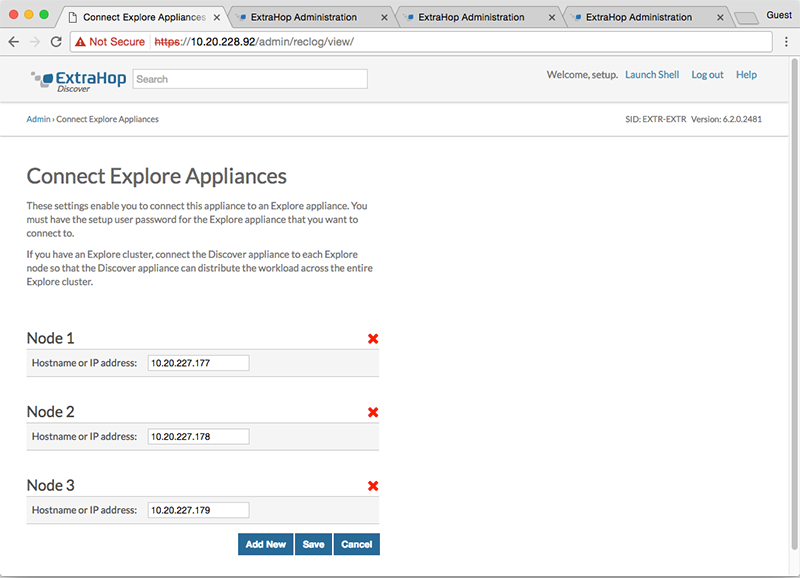

Thank you for your feedback. Can we contact you to ask follow up questions?