You can click-and-drag across a chart to zoom in on interesting metric activity. This
custom time range is then applied across the ExtraHop system, which is useful for
investigating other metric activity that occurred at the same time.
Zooming in on a time range is only available in charts with an x- and y-axis, such as
line, area, candlestick, and histogram charts.
-
Click-and-drag your mouse across the chart to select a time range. If the time
range is less than one minute, the time range appears red. Drag the mouse until
the time range appears green.
-
Release the mouse button. The chart is redrawn to the custom time range and the
time interval in the upper right corner of the navigation bar is updated.
-
To revert from the custom time interval to your original time interval, click
the undo icon—a magnifying glass with a minus sign—which is displayed next to
the time interval in the upper right corner of the navigation bar.
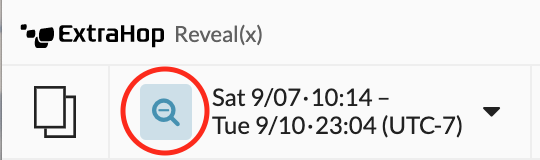
| Tip: | On a dashboard page, you can limit the zoom-in custom time range
to a specific region. Click the region header, select Use Region
Time Selector, and then zoom in on a chart. Each chart or
widget within that region is updated to the custom time range. |
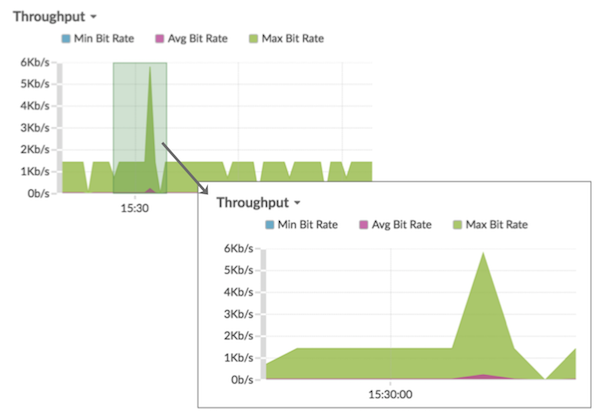
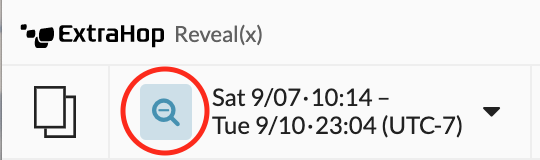
Thank you for your feedback. Can we contact you to ask follow up questions?