Explore metrics in the ExtraHop system to investigate DNS failures
The DNS (domain name system) protocol is critical for supporting internet traffic. It often works without issues. However, DNS servers are commonly misconfigured or overloaded in IT environments, which can affect internet performance.
There are many ways to explore DNS metrics in the ExtraHop system. In this walkthrough, we'll show you how to review DNS metrics in a dashboard, navigate to DNS protocol pages, and drill-down on interesting metrics to identify potentially-affected devices.
- Is there a network or DNS issue that is affecting internet performance?
- What are the number of DNS failures on my network?
- Which clients are affected by DNS issues?
- Learn about interpreting DNS metrics in the ExtraHop system by viewing our online training module, Quick Peek: DNS.
- Learn about problem DNS queries and errors that you can monitor in your own environment by installing the ExtraHop DNS Bundle. This bundle contains a dashboard with pre-configured charts and detailed explanations about key DNS errors.
- Learn how to build a dashboard to monitor DNS errors.
Prerequisites
- Familiarize yourself with the concepts in this walkthrough by reading the Protocol Metrics Reference and the Metrics FAQ.
- You must have access to an ExtraHop system with DNS server traffic, or you can perform this walkthrough in the ExtraHop demo.
Identify DNS issues with system dashboards
If a slow internet issue is reported, look at the system dashboards to determine whether the issue is related to network throughput or to the DNS protocol.
View the number of DNS Request Timeouts
The DNS metric, Request Timeouts, indicates a failure to fulfill a DNS request. DNS servers that are not fulfilling requests can negatively affect application and internet performance. Let's look at the total number of Request Timeouts for DNS servers on our network on a protocol page. The protocol page for the All Activity application provides an overview of important metrics for all the activity across your network, including DNS protocol activity. We can then drill-down to see which DNS servers are timing out.
Find the clients affected by DNS Request Timeouts
You can now identify which clients sent requests to this DNS server and might be affected by DNS Request Timeouts.
Next steps
From this detail metric page, you can also learn about which host queries and record types were included in the requests by selecting an option in the Details section of the left pane. Or, investigate related metrics for each client by clicking the link in the Host column.Based on the data you gathered, you can now contact the team responsible for maintaining this specific DNS server, because it might be misconfigured or experiencing other issues.

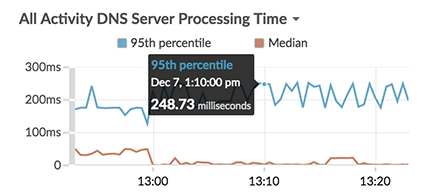
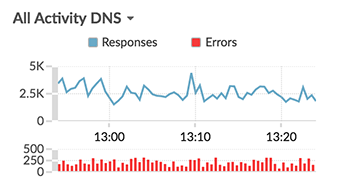
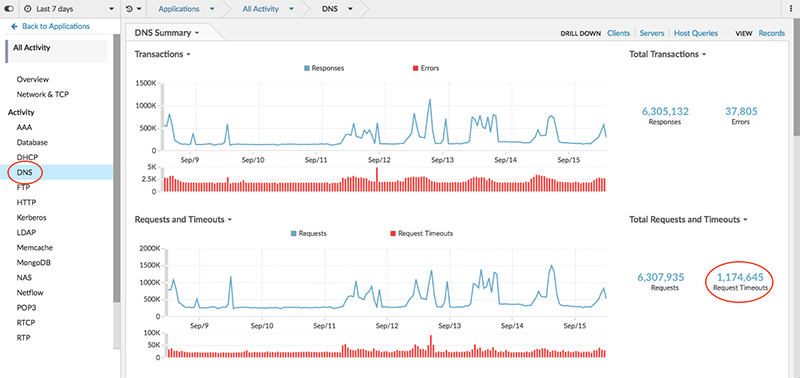
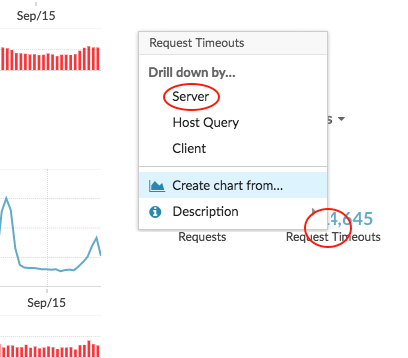

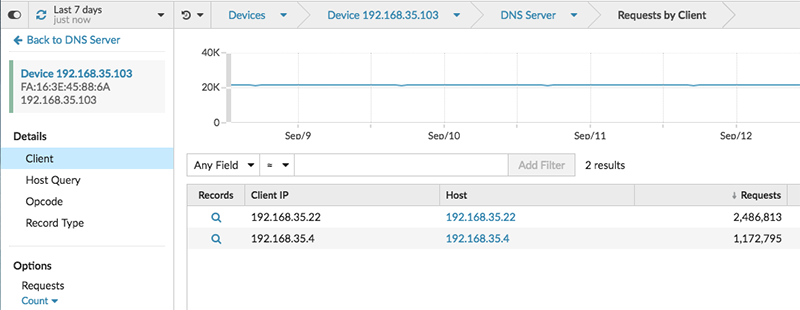
Thank you for your feedback. Can we contact you to ask follow up questions?