Deploy the ExtraHop recordstore with VMware
In this guide, you will learn how to deploy a virtual ExtraHop recordstore with the vSphere client running on a Windows machine and to join multiple recordstores to create a recordstore cluster. You should be familiar with administering VMware ESX and ESXi environments before proceeding.
The virtual recordstore is distributed as an OVA package that includes a preconfigured virtual machine (VM) with a 64-bit, Linux-based operating system (OS) that is optimized to work with VMware ESX and ESXi version 6.5 and later.
| Important: | If you want to deploy more than one ExtraHop virtual sensor, create the new instance with the original deployment package or clone an existing instance that has never been started. |
System requirements
Your environment must meet the following requirements to deploy a virtual ExtraHop recordstore:
| Important: | ExtraHop tests virtual clusters on local storage for optimal performance. ExtraHop strongly recommends deploying virtual clusters on continuously available, low latency storage, such as a local disk, direct-attached storage (DAS), network-attached storage (NAS), or storage area network (SAN). |
- An existing installation of VMware ESX or ESXi server version 6.5 or later capable of
hosting the virtual recordstore. The virtual recordstore is available in the following
configurations:
Recordstore Manager-Only Node 5100v Extra-Small 5100v Small 5100v Medium 5100v Large 4 CPUs 4 CPUs 8 CPUs 16 CPUs 32 CPUs 8 GB RAM 8 GB RAM 16 GB RAM 32 GB RAM 64 GB RAM 4 GB boot disk 4 GB boot disk 4 GB boot disk 4 GB boot disk 4 GB boot disk 12 GB 250 GB or smaller datastore disk 500 GB or smaller datastore disk 1 TB or smaller datastore disk 2 TB or smaller datastore disk The hypervisor CPU should provide Streaming SIMD Extensions 4.2 (SSE4.2) and POPCNT instruction support.
Note: The recordstore manager-only node is preconfigured with a 12 GB datastore disk. You must manually configure a second virtual disk to the other recordstore configurations to store record data. Consult with your ExtraHop sales representative or Technical Support to determine the datastore disk size that is best for your needs.
- A vSphere client
- A virtual recordstore license key.
- The following TCP ports must be open:
- TCP ports 80 and 443: Enables you to administer the recordstore. Requests sent to port 80 are automatically redirected to HTTPS port 443.
- TCP port 9443: Enables recordstore nodes to communicate with other recordstore nodes in the same cluster.
Deploy a virtual ExtraHop recordstore
Before you begin
If you have not already done so, download the virtual ExtraHop recordstore OVA file for VMware from the ExtraHop Customer Portal.| Note: | If you must migrate the virtual machine (VM) to a different host after deployment, shut down the virtual recordstore first and then migrate with a tool such as VMware VMotion. Live migration is not supported. |
Configure a static IP address through the CLI
The ExtraHop system is configured by default with DHCP enabled. If your network does not support DHCP, no IP address is acquired, and you must configure a static address manually.
| Important: | We strongly recommend configuring a unique hostname. If the system IP address changes, the ExtraHop console can re-establish connection easily to the system by hostname. |
- Access the CLI through an SSH connection, by connecting a USB keyboard and SVGA monitor to the physical ExtraHop appliance, or through an RS-232 serial (null modem) cable and a terminal emulator program. Set the terminal emulator to 115200 baud with 8 data bits, no parity, 1 stop bit (8N1), and hardware flow control disabled.
- At the login prompt, type shell and then press ENTER.
- At the password prompt, type default, and then press ENTER.
-
To configure the static IP address, run the following commands:
Configure the recordstore
After you obtain the IP address for the ExtraHop recordstore, log in through https://<explore_ip_address>/admin and complete the following recommended procedures.
| Note: | The default login username is setup and the password is default. |
- Register your ExtraHop system
- Connect the console and sensors to ExtraHop recordstores
- Send record data to the ExtraHop recordstore
- Review the ExtraHop recordstore Post-deployment Checklist and configure additional recordstore settings.
Create a recordstore cluster
For the best performance, data redundancy, and stability, you must configure at least three ExtraHop recordstores in a cluster.
| Important: | If you are creating a recordstore cluster with six to nine nodes, you must configure the cluster with at least three manager-only nodes. For more information, see Deploying manager-only nodes. |
In this example, the recordstores have the following IP addresses:
- Node 1: 10.20.227.177
- Node 2: 10.20.227.178
- Node 3: 10.20.227.179
You will join nodes 2 and 3 to node 1 to create the recordstore cluster. All three nodes are data-only nodes. You cannot join a data-only node to a manager-only node or join a manager-only node to a data-only node to create a cluster.
| Important: | Each node that you join must have the same configuration (physical or virtual) and the same ExtraHop firmware version. |
Before you begin
You must have already installed or provisioned the recordstores in your environment before proceeding.Connect the recordstore to a console and all sensors
After you deploy the recordstore, you must establish a connection from the ExtraHop console and all sensors before you can query records.
| Important: | Connect the sensor to each recordstore node so that the sensor can distribute the workload across the entire recordstore cluster. |
| Note: | If you manage all of your sensors from a console, you only need to perform this procedure from the console. |
- Log in to the Administration settings on the ExtraHop system through https://<extrahop-hostname-or-IP-address>/admin.
- In the ExtraHop Recordstore Settings section, click Connect Recordstore.
- Click Add New.
- In the Node 1 section, type the hostname or IP address of any recordstore in the cluster.
- For each additional node in the cluster, click Add New and enter the individual hostname or IP address for the node.
- Click Save.
- Confirm that the fingerprint on this page matches the fingerprint of node 1 of the recordstore cluster.
- In the Explore Setup Password field, type the password for the node 1 setup user account and then click Connect.
- When the recordstore cluster settings are saved, click Done.
Send record data to the recordstore
After your recordstore is connected to your console and sensors, you must configure the type of records you want to store.
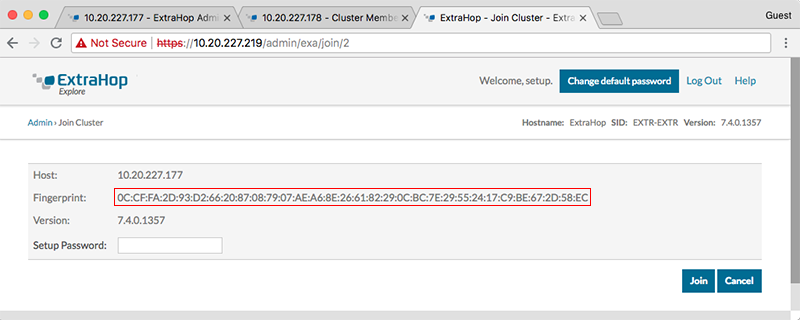
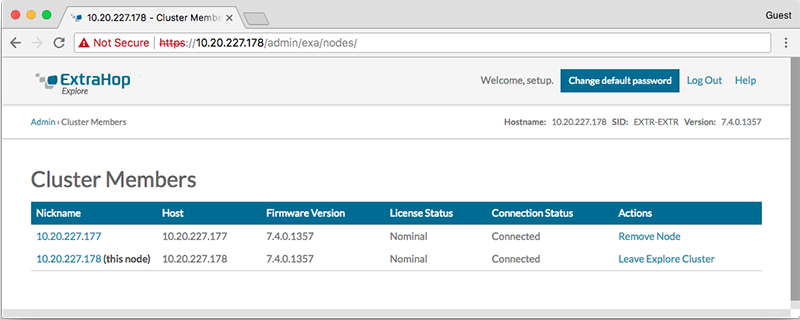
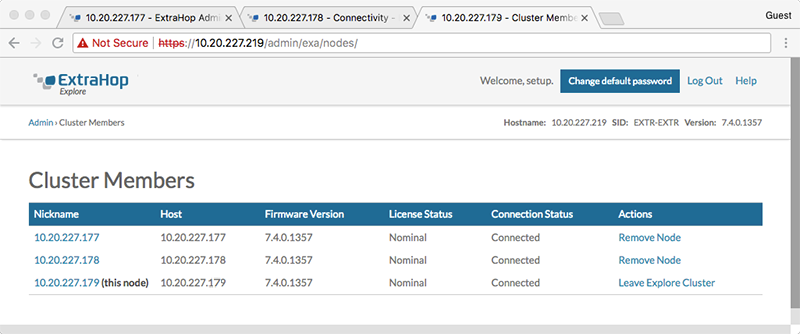
Thank you for your feedback. Can we contact you to ask follow up questions?