Create a dashboard with dynamic sources
You can create a dashboard with dynamic sources to enable users to change the source of the dashboard at any time. If you have created a large number of dashboards that all have the same metrics, but different sources, you might want to consider replacing those dashboards with a single, dynamic-source dashboard.
| Tip: | If you want to hide the dynamic source menu from your dashboard, append
the following parameter to the end of the dashboard page URL:
&hideTemplatePanel=true. Before 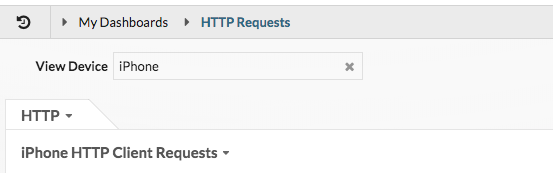
After 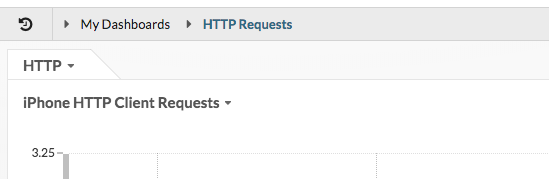
For example: https://eda/extrahop/#/Dashboard/XYFwM/?$device=16&from=30&interval_type=MIN&until=0&hideTemplatePanel=true |
Next steps
Thank you for your feedback. Can we contact you to ask follow up questions?