Integrate RevealX 360 with CrowdStrike Falcon Next-Gen SIEM
This integration enables the CrowdStrike Falcon Next-Gen SIEM to export detection data from the ExtraHop system through detection notification rules. You can view exported data in the SIEM to gain insight into security threats in your environment and accelerate response times.
To configure this integration, you must provide
information to establish a connection between the SIEM and the ExtraHop system, and you
must create detection notification rules that send webhook data to the SIEM. Integrating
the ExtraHop system with CrowdStrike Falcon Next-Gen SIEM is supported on both RevealX
360 and RevealX
Enterprise.
Before you begin
You must meet the following system requirements:
- ExtraHop RevealX 360
- Your RevealX 360 system must be running firmware version 9.8 or later.
- Your RevealX 360 system must be connected to ExtraHop Cloud Services.
- Your user account must have System Administration privileges.
- CrowdStrike Falcon
- You must have CrowdStrike Falcon Next-Gen SIEM version 1.0 or later.
- You must have a CrowdStrike subscription for Falcon Next-Gen SIEM or Falcon Next-Gen SIEM 10GB.
- You must have Administrator access to the CrowdStrike Falcon console.
- Your SIEM must be able to receive webhook data. You can add static source IP addresses to your security controls to allow requests from RevealX 360.
- From the CrowdStrike Falcon console, you must go to the Data Connectors
page to add and configure the "HEC/HTTP Event
Connector". This is a generic CrowdStrike connector that you
can filter for by name.
- You must select JSON as the data type.
- You must select extrahop-revealx360 (Extrahop Revealx360) as the parser.
- You must generate and copy an API URL and an API key for the HEC/HTTP Event Connector.
Create a detection notification rule for a SIEM integration
Before you begin
- Your user account must have NDR module access to create security detection notification rules.
- Your user account must have NPM module access to create performance detection notification rules.
- You can also create detection notification rules from System Settings. For more information, see Create a detection notification rule.
Next steps
- Navigate back to the integration configuration page to check that your rule has been created and added to the table.
- Click Edit to modify or delete a rule.
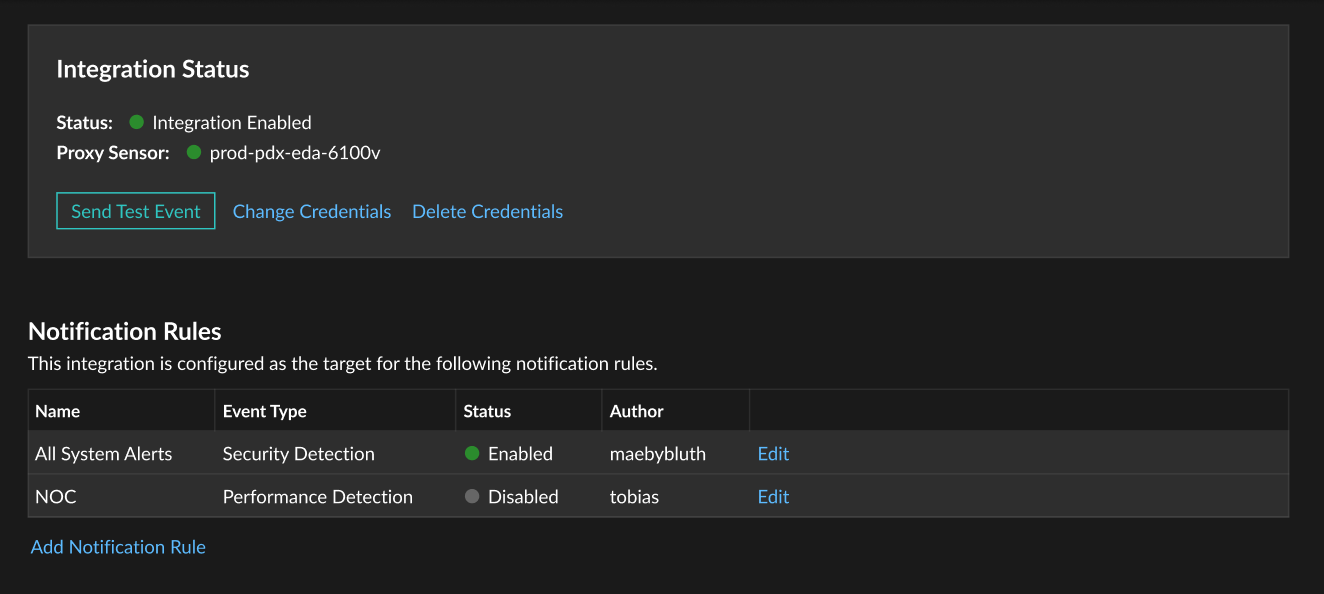
Thank you for your feedback. Can we contact you to ask follow up questions?