Create a custom detection
Custom detections enable you to specify criteria that generates detections on the ExtraHop system. Machine-learning and rules-based detections capture unusual behaviors and common threats, however by creating a custom detection, you can hone in on the devices and behaviors that are critical for your network.
When creating a custom detection, you must create a trigger that identifies the system event and conditions that the system should watch for, and then you can assign the trigger to the specific devices or device groups you want to monitor. When the event occurs, a detection is generated.
In this guide, we provide the steps and an example script that generates a custom detection when suspicious connections are made to specified websites through Windows PowerShell.
Before you begin
- You must have some familiarity with ExtraHop Triggers. In particular, consider these best practices when writing your script and assigning triggers.
- You must have a user account with the privileges required to create triggers.
- If you have a console, create a trigger on the console and the trigger will run on all connected sensors.
Create a trigger to generate custom detections
Triggers generate custom detections by calling the commitDetection function in the trigger script.
In the following example, the trigger generates a custom detection when a PowerShell client reaches out to a website that is known as a staging site for exfiltrated data.
The trigger identifies PowerShell connections by looking for TLS client JA3 hashes that belong to known PowerShell clients.
If the TLS connection occurs from a PowerShell client to a suspicious host, the trigger generates a detection. The detection includes the version of PowerShell that initiated the connection, the server IP address, and the client IP address.
| Note: | For more information about the commitDetection function, see the Trigger API Reference. |
Create a custom detection type
After you create a trigger to generate your custom detection, you can create a custom detection type in the Detection Catalog to add more information to your detection.
View custom detections
You can view custom detections on the Detections page with other built-in detections.
Group the detections page by Type. All detections in the detection list are grouped by detection type.
For example, if your detection display name is [custom]Segmentation Breach, the entry would appear in the detection list similar to the following figure:
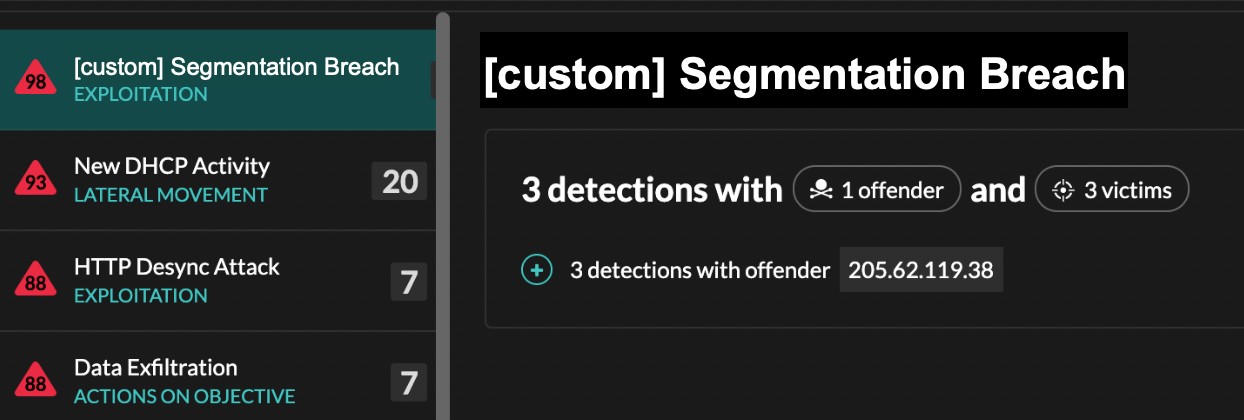
From the top left of the page, select MITRE Map. The MITRE techniques that were linked to the custom detection are highlighted in the matrix.
Next steps
Create a detection notification rule. For example, you can configure the ExtraHop system to email you when your custom detection occurs.
Example Custom Detection Trigger
The following script is the complete PowerShell/JA3 example referred to throughout these instructions.
// If the server is internal, exit
if ( ! Flow.server.ipaddr.isExternal ) {
return;
}
// If the TLS host name is not set, exit
if(SSL.host === null) { return; }
// Continue only if the TLS hostname belongs to one of the suspicious sites
if(SSL.host.match(/pastebin/i) || SSL.host.match(/raw.githubusercontent.com/i) || SSL.host.match(/githack/i)) {
// List of common PowerShell JA3 hashes
let suspect_ja3_hashes = cache('suspect_ja3_hashes', () => ({
'13cc575f247730d3eeb8ff01e76b245f':'PowerShell/BitsAdmin/PowerShell 4.0 Windows Server 2012RT',
'5e12c14bda47ac941fc4e8e80d0e536f':'PowerShell/BitsAdmin/PowerShell 4.0 Windows Server 2012RT',
'2c14bfb3f8a2067fbc88d8345e9f97f3':'PowerShell/BitsAdmin Windows Server 2012RT',
'613e01474d42ebe48ef52dff6a20f079':'PowerShell/BitsAdmin Windows Server 2012RT',
'05af1f5ca1b87cc9cc9b25185115607d':'BitsAdmin/PowerShell 5.0 Windows 7 64 bit enterprise',
'8c4a22651d328568ec66382a84fc505f':'BitsAdmin/PowerShell 5.0 Windows 7 64 bit enterprise',
'235a856727c14dba889ddee0a38dd2f2':'BitsAdmin/PowerShell 5.1 Server 2016',
'17b69de9188f4c205a00fe5ae9c1151f':'BitsAdmin/PowerShell 5.1 Server 2016',
'd0ec4b50a944b182fc10ff51f883ccf7':'PowerShell/BitsAdmin (Microsoft BITS/7.8) Server 2016',
'294b2f1dc22c6e6c3231d2fe311d504b':'PowerShell/BitsAdmin (Microsoft BITS/7.8) Server 2016',
'54328bd36c14bd82ddaa0c04b25ed9ad':'BitsAdmin/PowerShell 5.1 Windows 10',
'fc54e0d16d9764783542f0146a98b300':'BitsAdmin/PowerShell 5.1 Windows 10',
'2863b3a96f1b530bc4f5e52f66c79285':'BitsAdmin/PowerShell 6.0 Windows Server 2012RT',
'40177d2da2d0f3a9014e7c83bdeee15a':'BitsAdmin/PowerShell 6.0 Windows Server 2012RT',
'36f7277af969a6947a61ae0b815907a1':'PowerShell/BitsAdmin Windows 7 32 bit enterprise',
}));
// Store the client JA3 hash in a variable
const hash = SSL.ja3Hash;
// Iterate through each PowerShell JA3 hash
for ( let ja3 in suspect_ja3_hashes ) {
// If the client JA3 hash is from PowerShell,
// commit the detection
if ( hash.includes(ja3) ) {
commitDetection('PowerShell_JA3', {
categories: ['sec.caution'],
title: "PowerShell / BitsAdmin Suspicious Connection",
// Specify the offender as the device object of the client
participants: [
{ role: 'offender', object: Flow.client.device }
],
description:
"This TLS client matched a variant of PowerShell." + "\n"+
"Investigate other client behaviors on the victim host." + "\n"+
"- ** PowerShell/BitsAdmin JA3 client match**" + "\n"+
"- **Client IP:** " + Flow.client.ipaddr + "\n"+
"- **Server IP:** " + Flow.server.ipaddr + "\n"+
"- **JA3 Client Value:** " + ja3 + "\n"+
"- **JA3 Client Match:** " + suspect_ja3_hashes[ja3],
// Create the identity key by combining the server IP address, client IP address, and PowerShell JA3 hash
identityKey: [
Flow.server.ipaddr,
Flow.client.ipaddr,
hash
].join('!!'),
riskScore: 60,
identityTtl: 'hour'
});
}
}
}
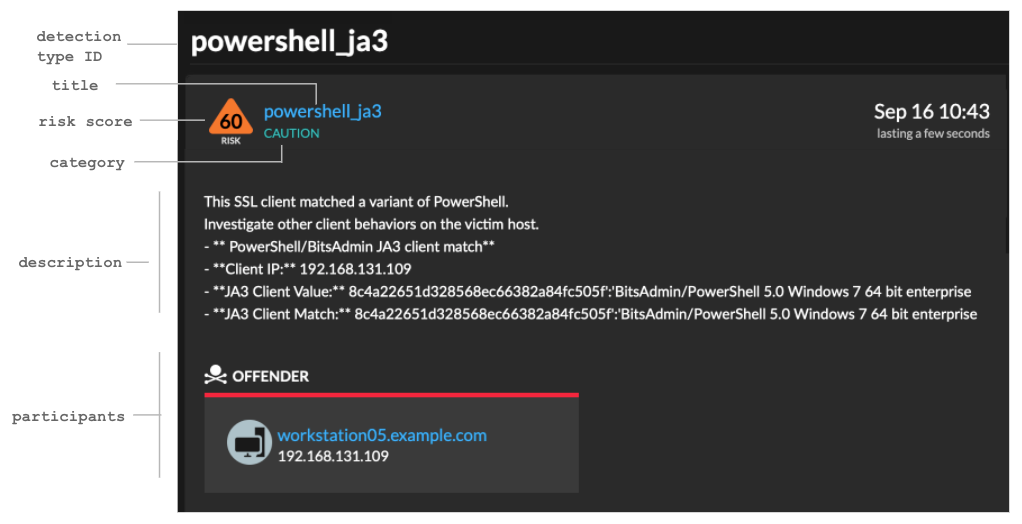
Thank you for your feedback. Can we contact you to ask follow up questions?