Deploy the ETA 9350 packetstore
This guide explains how to install the rack-mounted ETA 9350 packetstore.
Installation prerequisites
| Important: | For maximum performance and compatibility, deploy sensors and packetstores in the same datacenter. |
- Appliance
- 2U of rack space and electrical connections for 2 x 800 W power supplies.
- Management
- One 10/100/1000 BASE-T network port or one 10G BASE-SR port for appliance management.
- Monitoring (capture)
- High performance interfaces: One to four network ports for connection to 25 GbE, or 10 GbE sources of packet data, depending on the ordered configuration.
- Management + monitoring interfaces: One to three network ports for connection to 1 GbE sources of packet data.
- Network Access
- TCP 443 must be open between the packetstore and any connected console or sensors, including any system that connects to the system for administration.
- Configure your firewall rules to allow outbound access over port 443 to ExtraHop Cloud Services.
For more information about the interfaces on the ExtraHop system, see the ExtraHop Hardware FAQ.
Rear panel ports
ETA 9350
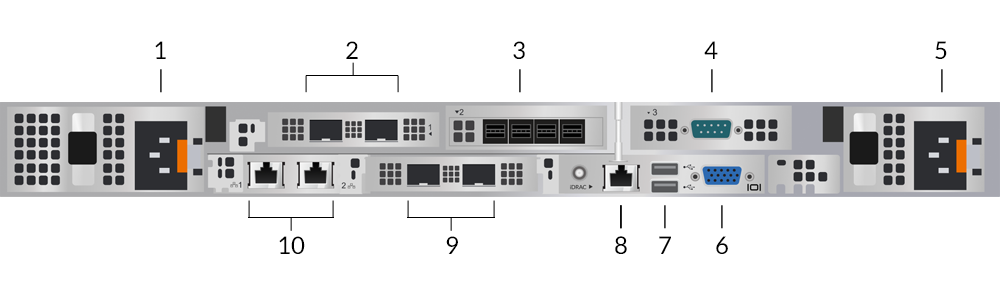
- Power supply unit (PSU1) to connect the packetstore to an AC power source
- Two 25 GbE-capable ports on one network adapter. Ports 5 and 6 are the high-performance monitoring (capture) interfaces.
- Four SAS ports to connect extended storage units (ESU).
Note: You cannot connect older ESUs to this packetstore. - One RS-232 serial port to connect a console device
- Power supply unit (PSU2) to connect the packetstore to an AC power source
- One VGA port to connect an external display
- Two USB 3.0 ports to connect input devices such as a keyboard and mouse
- One iDRAC interface port
- Two 10 GbE ports. Ports 3 and 4 can be configured as a management port or management and RPCAP/ERSPAN/VXLAN/GENEVE target.
Note: These ports function also as high-performance monitoring (capture) interfaces. Processing RPCAP, ERSPAN, VXLAN, and GENEVE traffic is limited to 1 Gbps per interface in "Management + RPCAP/ERSPAN/VXLAN/GENEVE" modes, but the ports support up to 10 Gbps per interface in Monitoring and High-Performance ERSPAN/VXLAN/GENEVE target modes. - Two 10/100/1000 BASE-T network ports. Port 1 is the primary management port. These ports can be configured as a monitoring port, management port or management and RPCAP/ERSPAN/VXLAN/GENEVE target.
| Tip: | In environments with asymmetric routing adjacent to the high-performance interfaces, ping replies might not get back to the sender. |
Supported packet source connectivity
| Connector | Peer Connector for Packet Source | Customer-Supplied Cabling | Supported Operating Speeds |
|---|---|---|---|
| Transceiver-based Connectivity | |||
| 25 GbE SFP28 SR transceiver | 25 GbE SFP28 SR transceiver | Multi-mode fiber
LC connectors |
25 Gbps, 10 Gbps |
| 10 GbE SFP+ SR transceiver | 10 GbE SFP+ SR transceiver | Multi-mode fiber
LC connectors |
10 Gbps |
| Direct Attach Connectivity | |||
| Customer-supplied SFP28 DAC cable, such as the Mellanox MCP2M00-Axxx series | 25 Gbps | ||
| Customer-supplied RJ45 Ethernet cable | 1 Gbps | ||
Management IP address configuration
DHCP is enabled by default on the ExtraHop system. When you power on the system, the primary management interface attempts to acquire an IP address through DHCP. If successful, the IP address appears on the home screen of the LCD.
If your network does not support DHCP, you can configure a static IP address through the LCD menu on the front panel or through the command-line interface (CLI).
| Important: | We strongly recommend configuring a unique hostname. If the system IP address changes, the ExtraHop console can re-establish connection easily to the system by hostname. |
Configure a static IP address through the LCD
(Optional) Configure the 10 GbE management interface
You can configure a 10 GbE port to manage the system.
Configure the packetstore
Open a web browser and log in to the Administration settings on the ExtraHop system through https://<extrahop-hostname-or-IP-address>/admin with the setup user account. The password is the system serial number that appears in the Info section of the LCD display and on the label on the back of the packetstore.
- Register your ExtraHop system
- Connect sensors and console to the packetstore
- Review the ExtraHop Post-deployment Checklist and configure additional packetstore settings.
Verify the configuration
After you have deployed and configured the packetstore, verify that packets are being collected.
Before you begin
You must have a minimum user privilege of view and download packets to perform this procedure. on the front-right of the
packetstore.
on the front-right of the
packetstore.
Thank you for your feedback. Can we contact you to ask follow up questions?