Change a dashboard owner through the REST API
Dashboards are owned by the logged in user that created them. If a user is no longer with your company, you might need to change the owner of the dashboard to maintain that dashboard.
To transfer ownership of a dashboard, you need the dashboard ID and the username of the dashboard owner. You can only view the username of the owner of a dashboard through the REST API.
Before you begin
- You must log in to the sensor or console with an account that has unlimited privileges to generate an API key.
- You must have a valid API key to make changes through the REST API and complete the procedures below. (See Generate an API key.)
- Familiarize yourself with the ExtraHop REST API Guide to learn how to navigate the ExtraHop REST API Explorer.
Change the dashboard owner
| Tip: | After you click Send Request, the REST API Explorer provides scripts for the operation in Curl, Python 2.7, or Ruby. |
Python script example
The ExtraHop GitHub repository contains an example Python script that searches for all dashboards owned by a user account on a sensor or console and then changes the owner for all of those dashboards to another user account.
| Important: | The example python script authenticates to the sensor or console through an API key, which is not compatible with the Reveal(x) 360 REST API. To run this script with Reveal(x) 360, you must modify the script to authenticate with API tokens. See the py_rx360_auth.py script in the ExtraHop GitHub repository for an example of how to authenticate with API tokens. |
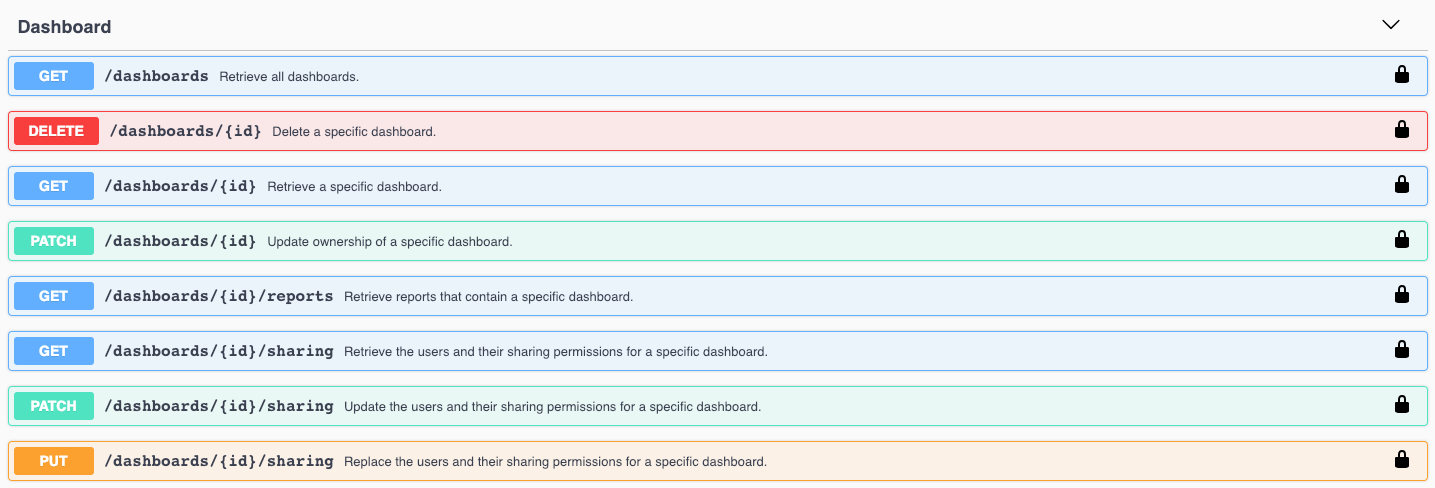
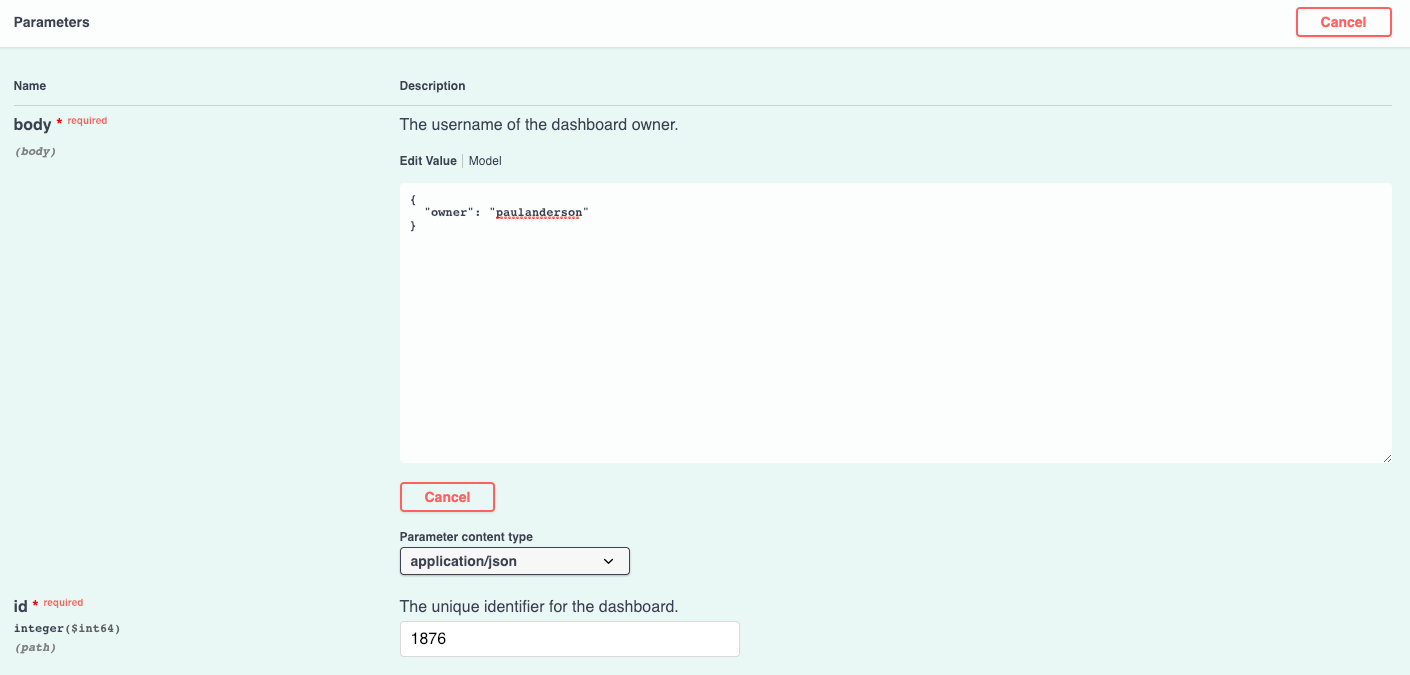
Thank you for your feedback. Can we contact you to ask follow up questions?