Track a detection
Detection tracking enables you to assign users, set a status, and add notes to a detection card.
You can also filter your view of detections by specific
status or assignee.
Before you begin
Users must have limited write privileges or higher to complete the tasks in this guide.Here are important considerations about tracking
detections:
- The Acknowledged or Closed status does not hide the detection.
- The detection status can be updated by any privileged user.
- Optionally, you can configure detection tracking with a third-party system.
- If you are currently tracking detections with a third-party system, you will not see ExtraHop detection tracking until you change the setting in the Administration settings.
To track a detection, complete the following steps:
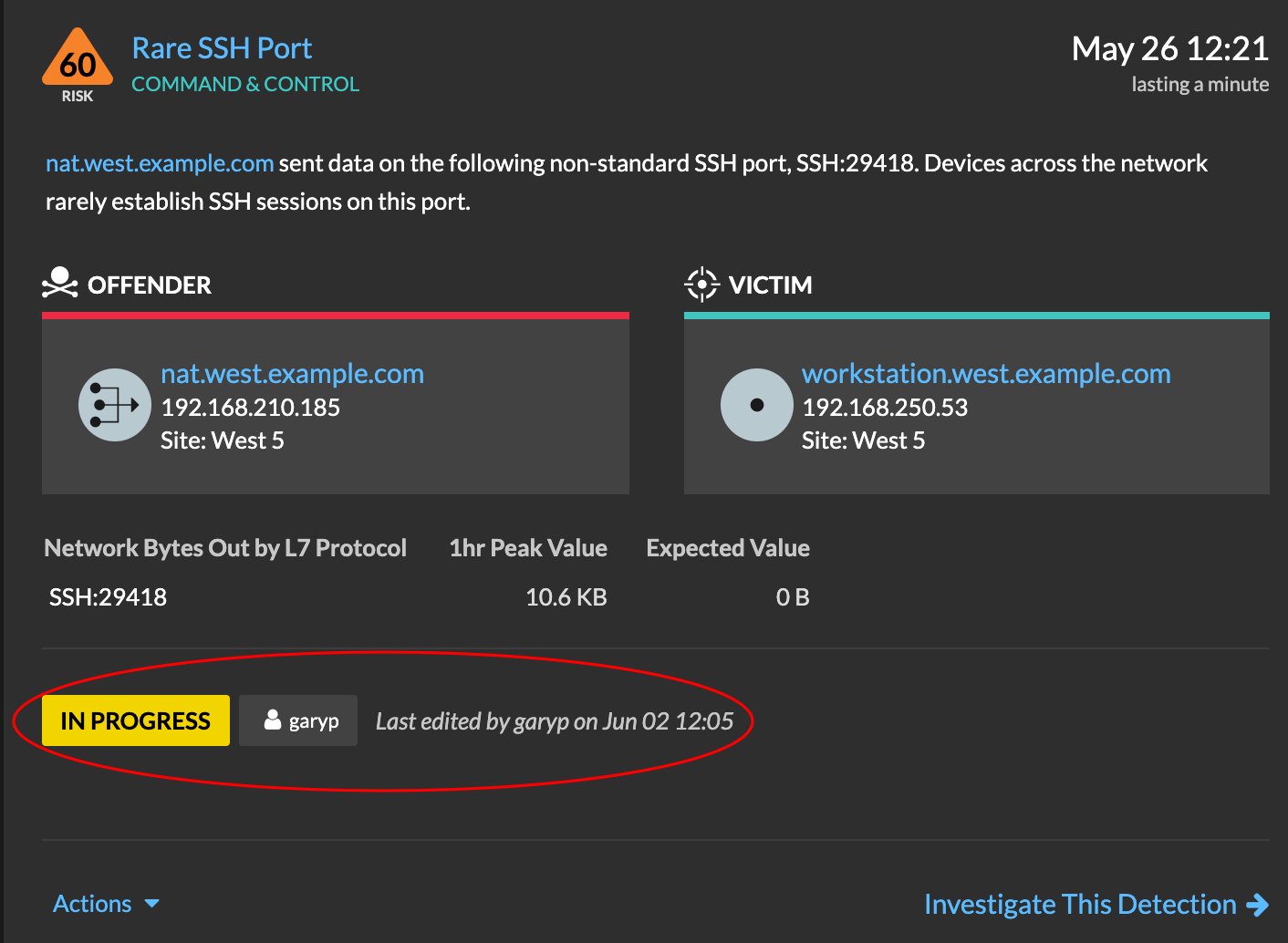
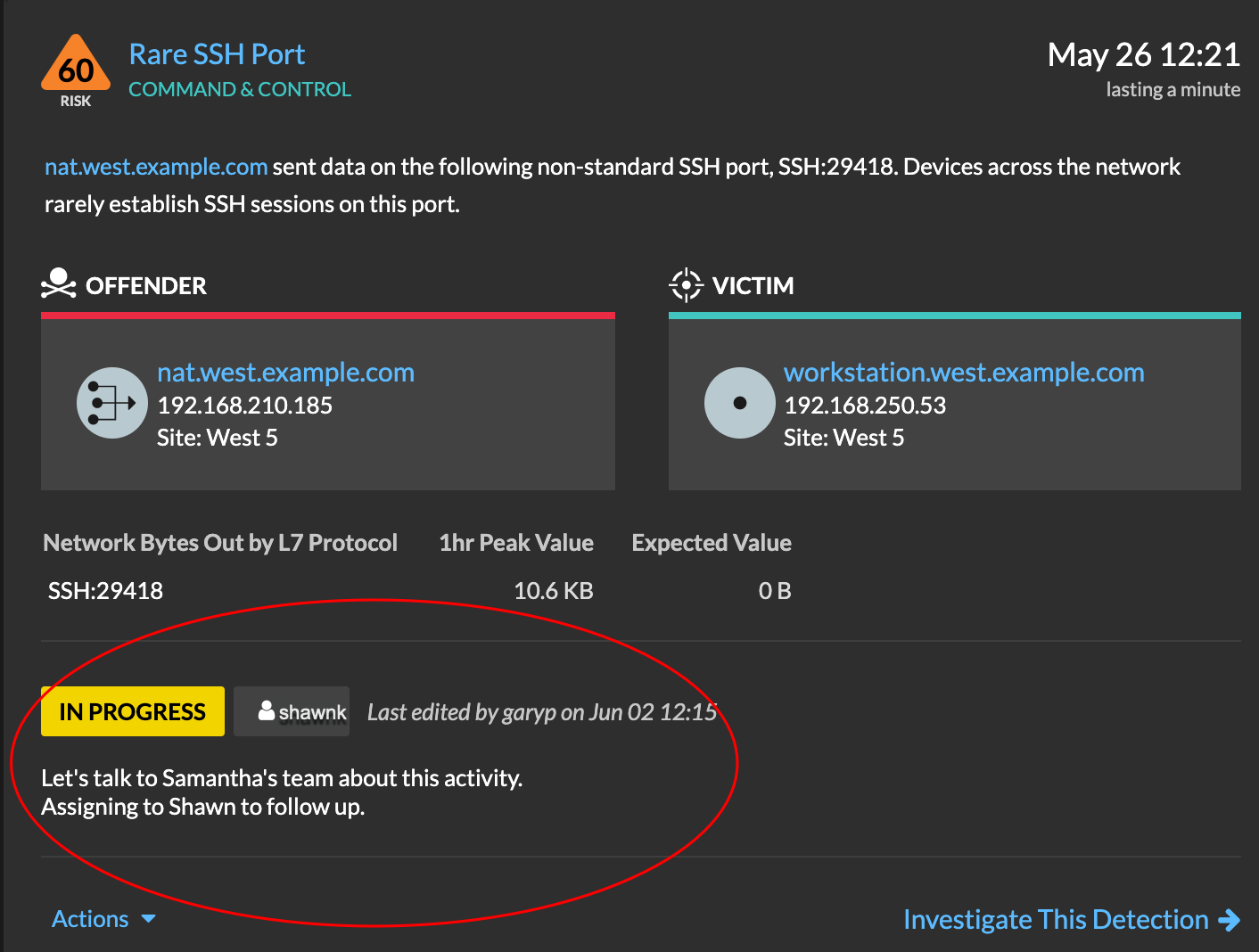
Thank you for your feedback. Can we contact you to ask follow up questions?