Decrypt domain traffic with a Windows domain controller
The ExtraHop system can be configured to retrieve and store domain keys from a domain controller. When the system observes encrypted traffic that matches the stored keys, all of the Kerberos-encrypted traffic in the domain is decrypted for supported protocols. The system only synchronizes Kerberos and NTLM decryption keys and does not modify any other properties in the domain.
A domain controller like Active Directory is a frequent target for attackers because a successful attack campaign yields high-value targets. Critical attacks can be obscured by Kerberos or NTLM decryption, such as Golden Ticket, PrintNightmare, and Bloodhound. Decrypting this type of traffic can provide deeper insight for security detections.
You can enable decryption on an individual sensor or through an integration on RevealX 360.
The following requirements must be met for decryption:
- You must have an Active Directory domain controller (DC) that is not configured as a Read-only Domain Controller (RODC).
- Only Windows Server 2016, Windows Server 2019, and Windows Server 2022 are supported.
- Only one domain controller can be configured on a sensor, which means you can decrypt the traffic from one domain per sensor.
- The ExtraHop system synchronizes keys for up to 50,000 accounts in a configured domain. If your DC has more than 50,000 accounts, some traffic will not be decrypted.
- The ExtraHop system must observe the network traffic between the DC and connected clients and servers.
- The ExtraHop system must be able to access the domain controller over the following ports: TCP 88 (Kerberos), TCP 445 (SMB), TCP 135 (RPC), and TCP ports 49152-65535 (RPC dynamic range).
| Warning: | If you enable these settings, the ExtraHop system is granted access to
all of the account keys in the Windows domain. The ExtraHop system should be deployed at
the same security level as the domain controller. Here are some best practices to
consider:
|
Connect a domain controller to a sensor
Before you begin
You must have a user account with setup or system and access administration privileges on the sensor.Connect a domain controller to a RevealX 360 sensor
Before you begin
Your user account must have privileges on RevealX 360 for System and Access Administration.Validate the configuration settings
To validate that the ExtraHop system is able to decrypt traffic with the configured domain controller, go to the built-in Microsoft Protocol Decryption dashboard to identify successful decryption attempts.
Each chart in the Microsoft Protocol Decryption dashboard contains visualizations of Kerberos decryption data that have been generated over the selected time interval, organized by region.
The Microsoft Protocol Decryption dashboard is a built-in, system dashboard that you cannot edit, delete, or add to a shared collection. However, you can copy a chart from the Microsoft Protocol Decryption dashboard and add it to a custom dashboard, or you can make a copy of the dashboard and edit it to monitor metrics that are relevant to you.
| Note: | The Microsoft Protocol Decryption dashboard can only be viewed on a console. |
The following information summarizes each region and its charts.
- Kerberos Decryption Attempts
- Observe the number of Kerberos decryption attempts in your environment in the
following charts:
Successful Kerberos Decryption Attempts: Total number of successful Kerberos decryption attempts and when they occurred.
Total Successful Attempts: Total number of successful Kerberos decryption attempts.
Unsuccessful Kerberos Decryption Attempts: Total number of unsuccessful Kerberos decryption attempts and when they occurred, listed by the reason the attempt failed.
Total Unsuccessful Attempts: Total number of unsuccessful Kerberos decryption attempts, listed by the reason the attempt failed.
- Unsuccessful Kerberos Decryption Details
- Observe details about unsuccessful Kerberos decryption attempts in the following
charts:
Unrecognized Server Principal Names: Total number of Kerberos decryption attempts that failed due to an unrecognized server principal name (SPN), listed by the SPN. Displayed as a bar chart and a list chart.
Invalid Kerberos Keys: Total number of Kerberos decryption attempts that failed due to an invalid Kerberos key, listed by the SPN that made the attempt. Displayed as a bar chart and a list chart.
Kerberos Decryption Errors : Total number of Kerberos decryption attempts that failed due to an error, listed by the SPN that made the attempt. Displayed as a bar chart and a list chart.
- Server Principal Name Details
- Observe the top SPN that made Kerberos decryption attempts in the following
charts:
Top Server Principal Names: Top 50 SPNs that made Kerberos decryption attempts and the following details:
- The number of successful decryption attempts.
- The number of unsuccessful attempts due to an invalid Kerberos key.
- The number of unsuccessful attempts due to an error.
- The number of unsuccessful attempts due an unrecognized SPN.
Additional system health metrics
To view a list of
available metrics, click the System Settings icon ![]() and then click
Metric Catalog. Type DC-Assisted in the
filter field to display all available DC-assisted decryption metrics.
and then click
Metric Catalog. Type DC-Assisted in the
filter field to display all available DC-assisted decryption metrics.
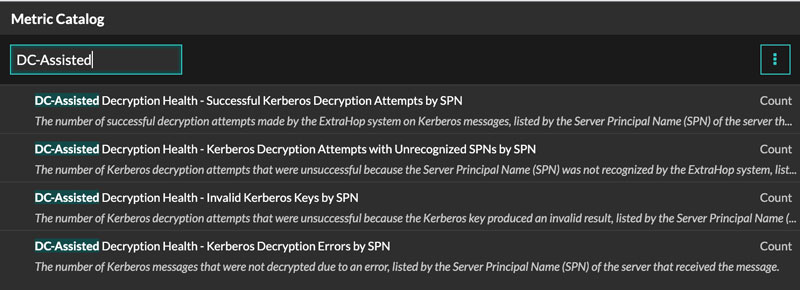
Thank you for your feedback. Can we contact you to ask follow up questions?