Configure the iDRAC Remote Access Console
If your ExtraHop system is deployed in a data center or other remote environment, you might need to access the console and power-management features through a remote connection. Remote access is available on the ExtraHop system through the Integrated Dell Remote Access Controller (iDRAC). After you enable and configure iDRAC, you can power cycle the system, view console messages, and review hardware monitoring and boot logs.
This guide provides information about connecting to iDRAC through the front panel controls. You can also connect to the iDRAC console by attaching a monitor, keyboard, and optional mouse to the appliance and then making changes through the System Setup utility.
The iDRAC interface is enabled by default on all ExtraHop appliances, except the EDA 1200, which does not have an iDRAC interface. You can download updates for the iDRAC controller firmware from the Dell Technologies website.
| Note: | The steps and menu options to change settings can vary by iDRAC version. |
Configuring the iDRAC timezone and NTP server
- From the iDRAC Settings menu.
- Select the time zone in the drop-down menu, and then click Apply.
- Enable NTP from the drop-down menu.
- Enter one or more NTP server addresses, and then clickApply.
Set a secure password
The iDRAC password is configured by default with the service tag number on the pullout at the front of the ExtraHop appliance. You should change the default password to a more secure password that you choose.
Update the iDRAC firmware
To take advantage of iDRAC firmware enhancements, you can update the iDRAC controller firmware. The iDRAC controller firmware is not updated when you upgrade the ExtraHop system firmware.
| Important: | This procedure requires that you shut down the appliance to complete the update process. |
- Follow the instructions on the Dell Technologies website to update the firmware.
- Log in to the Administration settings on the ExtraHop system through https://<extrahop-hostname-or-IP-address>/admin.
- In the Appliance Settings section, click Shutdown or Restart, and then click Shutdown.
- Log in to the iDRAC web interface.
- On the Dashboard page, select Power On System.



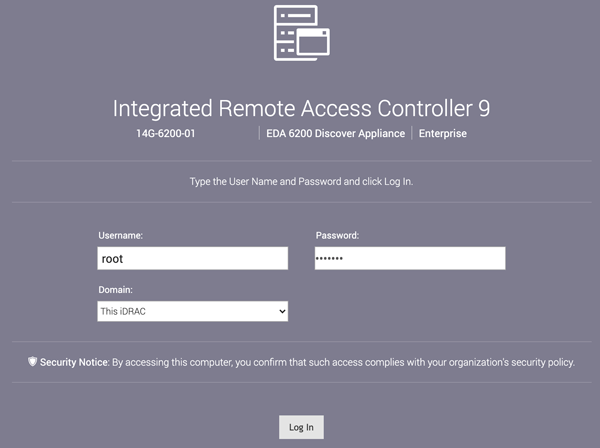
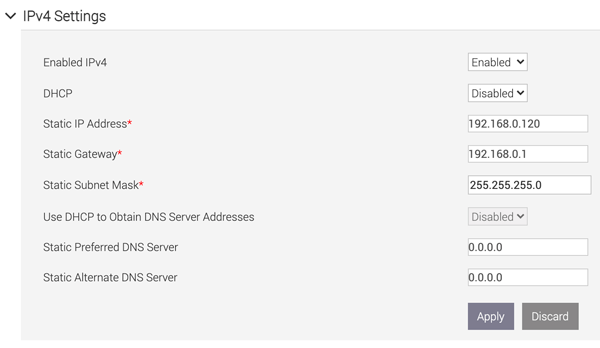
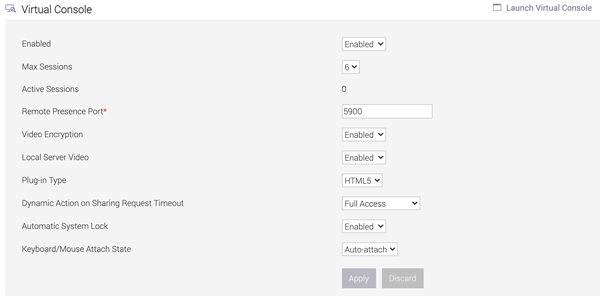
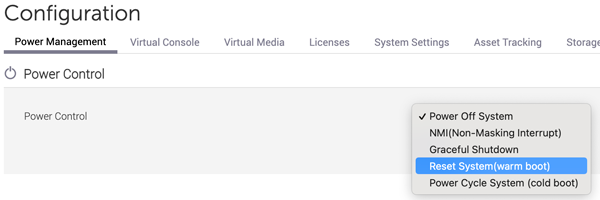
Thank you for your feedback. Can we contact you to ask follow up questions?