Remote access to the ExtraHop system is available through the Integrated Dell
Remote Access Controller (iDRAC). In environments where DHCP is not available, an IP address
can be assigned to the iDRAC either through the front panel controls or by attaching a
monitor, keyboard, and optional mouse to the appliance and then making changes through the
System Setup utility. After the IP address is configured, additional configurations can be
made through the iDRAC web administration interface.
-
If the appliance is powered on, power it off.
-
Plug an Ethernet cable into the labeled iDRAC port on the back of the
appliance, and plug the other end of the cable into the LAN switch on the
network.
-
Attach a monitor to the VGA port on the appliance.
-
Attach a keyboard to a USB port on the appliance.
- (Optional):
Attach a mouse to a USB port on the appliance.
-
Press the appliance power button.
-
When the monitor displays the system BIOS screen, press F2 to select
System Settings.
-
From the menu, select iDRAC Settings.
-
On the iDRAC Settings screen, press the arrow key or mouse button to select
Network.
-
Scroll down to IPV4 Settings, and complete the following
fields:
-
Static IP Address
-
Static Gateway
-
Static Subnet Mask
- (Optional):
Type the IP addresses for the Static Preferred DNS
Server and the Static Alternate DNS
Server. Setting up DNS enables the iDRAC to access network
resources with DNS names instead of IP addresses. If you do not have a DNS
server, go to step 12.
-
After you complete the changes to the iDRAC configuration, press the ESC key to
display the Exit menu.
-
Select Save Changes and Exit and then press the ENTER
key to retain your changes.
-
In a web browser, type the iDRAC IP address and log in with the username
root and the password, which is the service tag number
listed on the login screen or on the pull-out tag at the front of the appliance.
The password is case-sensitive.
-
Click Submit.
- (Optional):
Change the root user password in the section.
You can now access the iDRAC web interface from any web browser through the assigned
IP address.
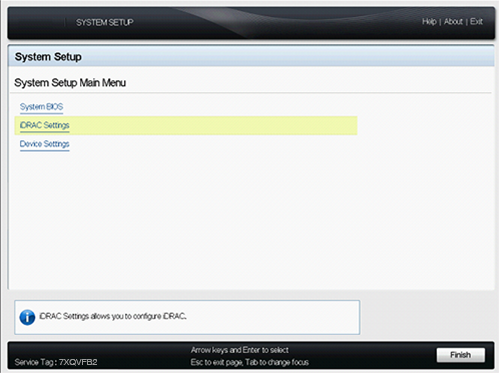
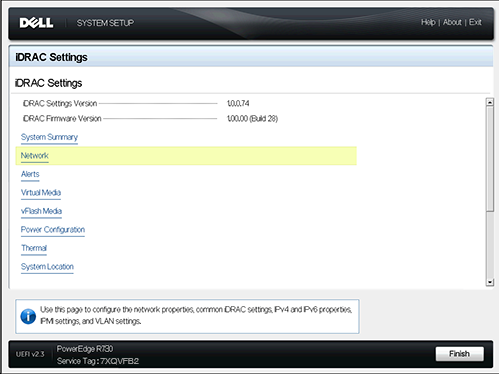
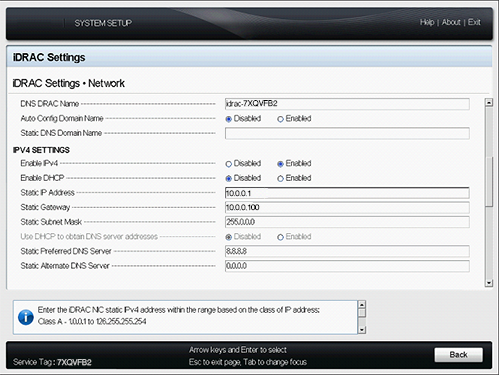
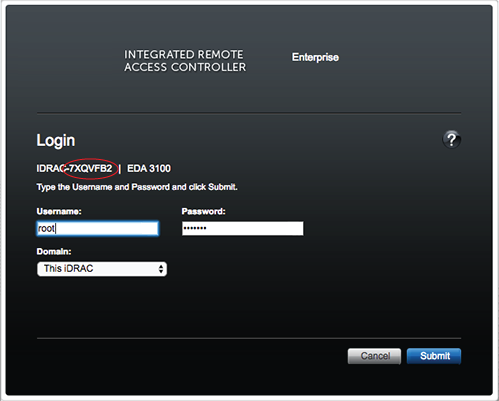
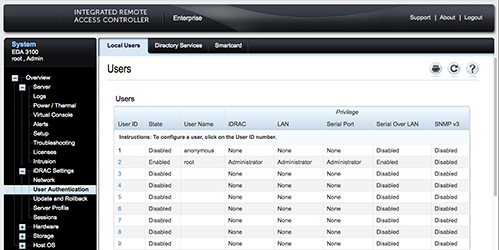
Thank you for your feedback. Can we contact you to ask follow up questions?