Create a device group based on discovery time
The ExtraHop system automatically discovers devices that send and receive traffic over the wire. In addition to the built-in groups that discover devices added in the last 24 hours and the last 7 days, you can create a custom dynamic device group that automatically adds devices that were discovered during a specific time interval.
To learn about the different time formats, see Discovery time formats.
Next steps
- Create a chart in your dashboard and select your new device group as the source
- Filter activity map connections by group
Discovery time formats
When creating a custom device group for devices discovered during a specific time interval, the discovery time criteria must be either in Unix Epoch time or a relative time range.
Unix Epoch time
Specific dates must be converted to Unix Epoch time. This conversion helps alleviate discrepancies between time zones and different server times.
You can convert your date into a timestamp with an online tool, such as https://www.epochconverter.com/. After creating the Unix Epoch timestamp, copy and paste the timestamp into the FROM and UNTIL fields for your device group criteria. The timestamp must include milliseconds. For example, to specify August 16, 2018, 6:16:51 PM, enter 1534443411000, as shown in the following figure.
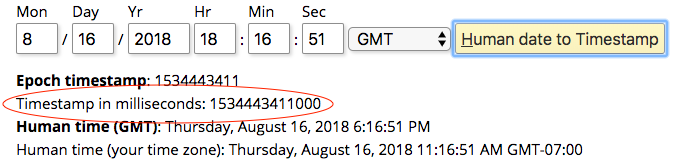
- Example of a valid Unix Epoch time entry
- 1534238700000
- Example of an invalid Unix Epoch time entry
- 1534238700000ms
Relative time range
To specify a point in time relative to another time point, such as one week ago from now, you must prepend a minus sign to a value and then append one of the following time units: y, M, w, d, h, m, ms. For example, type -1w to specify one week ago. You cannot specify a future time range. Relative time ranges must begin with a negative value.
The following table displays supported time units.
| Time Unit | Unit Suffix |
|---|---|
| Year | y |
| Month | M |
| Week | w |
| Day | d |
| Hour | h |
| Minute | m |
| Second | s |
| Millisecond | ms |
- Example of a valid relative time entry
- -12h
- Examples of invalid relative time entry
-
12h
-12H
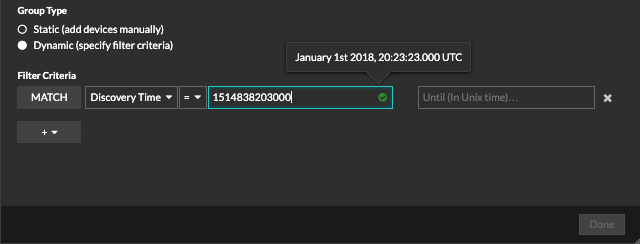
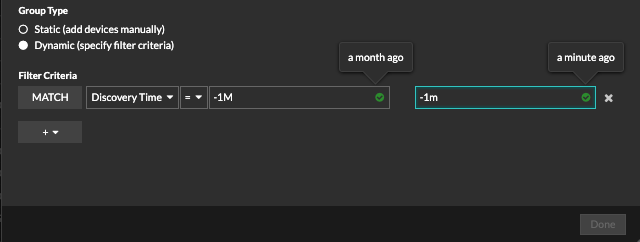
Thank you for your feedback. Can we contact you to ask follow up questions?