Configure ERSPAN with the Nexus 1000V
The Encapsulated Remote Switched Port Analyzer (ERSPAN) enables you to monitor traffic on multiple network interfaces or VLANs and then send the monitored traffic to one or more destinations. This guide explains how to configure ERSPAN on an ExtraHop Discover appliance with a Cisco Nexus 1000V switch that is running on a Windows machine.
This guide assumes that you are familiar with basic Cisco administration.
For more information, see the following documentation:
- Cisco: Configuring an ERSPAN Port Profile
- ExtraHop: ExtraHop Admin UI Guide
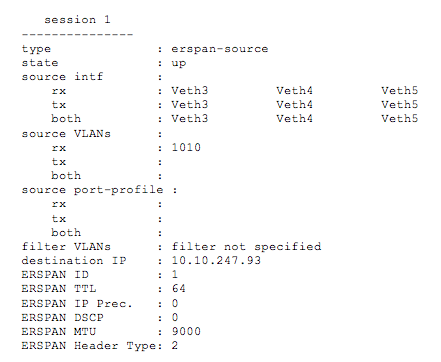
Thank you for your feedback. Can we contact you to ask follow up questions?