License FAQ
Here are some answers to frequently asked questions about how ExtraHop licenses work and what happens to your data when a license expires or is disconnected.
- What type of licenses are available?
- How do I add a new or updated license to my ExtraHop system?
- How do I monitor traffic sent to the ExtraHop licensing server?
- What happens if my ExtraHop system cannot connect to the ExtraHop licensing server?
- I don't see the protocol traffic I was expecting. Do I need a license for it?
- How do I add protocol module licenses to my ExtraHop system?
- Why do I see a License Error message when I log in to my ExtraHop system?
- Why do I see a Permission Denied message when I log in to my ExtraHop system?
- Why don't I see detections after adding a Machine Learning Service license?
- Why do I see a red error label next to the license menu in the Administration settings?
- Why do I see a red asterisk next to the license menu in the Administration settings?
- Does ExtraHop notify me if my license is about to expire?
- What happens to my data if my license expires?
- What happens to my records if my license expires?
- What happens if the license for a recordstore node in my recordstore cluster expired?
- What happens if I cancel my subscription?
What type of licenses are available?
Subscription: You purchase time-based access to ExtraHop firmware that is installed on a virtual machine or on purchased hardware.
With a subscription license, you must be able to connect to the ExtraHop licensing server on the extrahop.com domain. Connection to the licensing server is required for license updates and check-ins. All data transmitted to the ExtraHop licensing server is authenticated and encrypted.
How do I add a new or updated license to my ExtraHop system?
When you purchase an appliance, you will receive an email with a product key that registers the appliance with your license. Log in to the ExtraHop system with an account that has full system privileges and follow the on-screen instructions to enter your product key. If you cannot connect to the ExtraHop licensing server, see What happens if my ExtraHop system cannot connect to the ExtraHop licensing server?. If you see an error message about an invalid product key, contact your ExtraHop representative.
If you upgraded your firmware or purchased protocol modules, your updated license is automatically added to your appliance, but must still be applied. Follow the instructions to apply an updated license.
How do I monitor traffic sent to the ExtraHop licensing server?
You can monitor traffic sent to the ExtraHop licensing server by connecting to ExtraHop Cloud Services with an explicit proxy.
What happens if my ExtraHop system cannot connect to the ExtraHop licensing server?
If you have a subscription license, you must be able to connect to the ExtraHop licensing server for license verification and updates. If your system becomes disconnected from the ExtraHop licensing server for over 30 days, your license becomes disconnected and data collection stops.
For ExtraHop systems licensed and configured to connect to ExtraHop Cloud Services, registration and verification is performed through an HTTPS request to ExtraHop Cloud Services.
If your ExtraHop system is not licensed for ExtraHop Cloud Services or is not yet licensed, the system attempts to register the system through a DNS TXT request for regions.hopcloud.extrahop.com and an HTTPS request to all ExtraHop Cloud Services regions. If this request fails, the system tries to connect to the ExtraHop licensing server through DNS server port 53.
If the system cannot connect to the ExtraHop licensing server, contact your network administrator to confirm whether there were security updates to your network, such as a new firewall. Contact ExtraHop Support if you need help with diagnosing connection problems.
I don't see the protocol traffic I was expecting. Do I need a license for it?
If you don't see the protocol traffic you were expecting, such as database traffic, you might not have a module license for that protocol. For more information about which protocols require a module license, download the ExtraHop Protocol Module Datasheet.
To see a list of protocols that you have a license for, log in to the Administration settings on the ExtraHop system and click License.
How do I add protocol module licenses to my ExtraHop system?
Contact your ExtraHop sales representative to acquire additional modules. After purchasing the modules, your license information is automatically updated by the ExtraHop licensing server, but must still be applied to your system. Log in to the Administration settings on the ExtraHop system and click License. Click Apply new license and then click Update.
Why do I see a License Error message when I log in to my ExtraHop system?
- Your subscription expired and must be renewed. After you receive the new license, update the license information from the Administration settings. Contact your ExtraHop representative for help with renewing your license.
- Your ExtraHop system was unable to connect to the ExtraHop licensing server for over a week. Log in to the Administration settings on the ExtraHop system. Click License and then click Manage License. Click Test Connectivity to make sure that the ExtraHop system can communicate with the licensing server. If the test does not pass, contact your network administrator to confirm whether there were security updates to your network, such as an addition of a new firewall. Contact ExtraHop Support if you need help with diagnosing connection problems to the licensing server.
Why do I see a Permission Denied message when I log in to my ExtraHop system?
- Your subscription was canceled.
- The license was entered incorrectly. Make sure you have the correct license for the correct appliance and update the license information on your ExtraHop system. Contact ExtraHop Support for help with entering the license correctly by creating a case on the Customer Portal (requires login).
- If you have a subscription license, your license is invalid because your appliance was unable to connect with the ExtraHop licensing server for over a week. Log in to the Administration settings on the ExtraHop system. Click License and then click Manage License. Click Test Connectivity to make sure that the ExtraHop system can communicate with the licensing server. If the test does not pass, contact your network administrator to confirm whether there were security updates to your network, such as an addition of a new firewall. Contact ExtraHop Support if you need help with diagnosing connection problems to the licensing server.
- If you have an EDA sensor connected to an ECA appliance, the ECA appliance acts as a licensing proxy for the EDA sensor. If your ECA appliance is unable to connect to the ExtraHop licensing server for over a week, your EDA sensor license also becomes invalid.
Why don't I see detections after adding a Machine Learning Service license?
After applying or registering your license, you must connect to ExtraHop Cloud Services to activate the Machine Learning Service. For instructions, see Connect to ExtraHop Cloud Services.
Why do I see a red error label next to the license menu in the Administration settings?
The ExtraHop EDA, ECA, EXA, or ETA system license is invalid or disconnected. Log in to the Administration settings on the ExtraHop system. Click License to see more details.
Why do I see a red asterisk next to the license menu in the Administration settings?
A new license is available. Log in to the Administration settings on the ExtraHop system. Click License and then click Apply new license.
How do I know when my license is expiring?
Your license expiration date is provided at the time of purchase, or you can contact your ExtraHop representative.
You can view the expiration date for evaluation licenses in the Administration settings. Log in to the Administration settings on the ExtraHop system and click License. The expiration date is listed in the last row of the table in the System Information section.
| Note: | You will not receive an expiration message for EXA or ETA appliances. |
Does ExtraHop notify me if my license is about to expire?
You will receive a license renewal notice by email 90 and 30 days before your renewal is
due. The EDA sensor and ECA appliance also provide system-level notices about expiring
licenses. Log in to the ExtraHop system, click the System Settings icon ![]() at the top of the page, and then
click System Notices, as shown in the figure below. From the
Administration settings, click Licenses. The expiration date is
provided at the bottom of the System Information section.
at the top of the page, and then
click System Notices, as shown in the figure below. From the
Administration settings, click Licenses. The expiration date is
provided at the bottom of the System Information section.
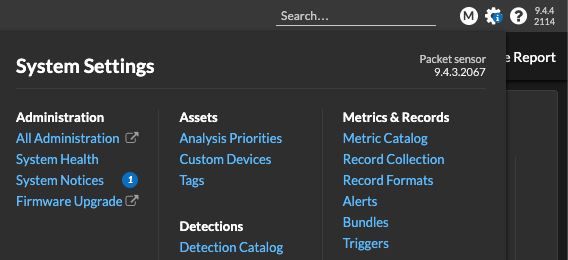
Your system operates normally until your license expires. If your license expires, your system continues to collect data, but you cannot access the ExtraHop system until you renew your license.
Contact your ExtraHop representative to discuss options for renewing your license. Note that you can renew multiple licenses in a single renewal order.
| Note: | You will not receive an expiration warning for ExtraHop recordstore and packetstore appliances. Follow the procedure for checking the status of licenses in the ExtraHop Explore Admin UI Guide and ExtraHop Trace Admin UI Guide to confirm the current state of your licenses. |
What happens to my data if my license expires?
ExtraHop appliances continue to collect data after your subscription expires, and you cannot access data or perform queries in these systems until you renew and update your license. Data collection will stop, however, if your license becomes disconnected from the licensing server for over a week. For more information, see What happens if my ExtraHop system cannot connect to the ExtraHop licensing server?.
Contact your ExtraHop representative for help with renewing your license.
What happens to my records if my license expires?
No records are written to the recordstore from a sensor with an expired license. If the license is renewed, records will start being sent again. However, there will be a gap in the records written between the expired and renewed period.
What happens if the license for a recordstore node in my recordstore cluster expired?
| Note: | You will not receive advanced warning about an expiring recordstore node license. To learn how to confirm the current license status of your EXA appliance nodes, see the Cluster Members section. |
Thank you for your feedback. Can we contact you to ask follow up questions?