Upgrade the firmware on your ExtraHop system
The following procedure shows you how to upgrade your ExtraHop system to the latest firmware release. While the firmware upgrade process is similar across all ExtraHop appliances, some appliances have additional considerations or steps that you must address before you install the firmware in your environment. If you need assistance with your upgrade, contact ExtraHop Support.
| Video: | See the related training: Update Firmware |
| Important: | When settings migration fails during firmware upgrade, the previously installed firmware version and ExtraHop system settings are restored. |
Pre-upgrade checklist
Here are some important considerations and requirements about upgrading ExtraHop appliances.
- A system notice appears on consoles and sensors connected to ExtraHop Cloud Services when a new firmware version is available.
- Verify that your RevealX 360 system has been upgraded to version 9.8 before upgrading your self-managed sensors.
- If you are upgrading from firmware version 8.7 or earlier, contact ExtraHop Support for additional upgrade guidance.
- If you are upgrading a virtual ExtraHop sensor deployed on a VMware ESXi/ESX, Microsoft Hyper-V, or Linux KVM platform from firmware version 9.6 or earlier, the VM must support Streaming SIMD Extensions 4.2 (SSE4.2) and POPCNT instruction; otherwise, the upgrade will fail.
- If you have multiple types of ExtraHop appliances, you must upgrade them in the
following order:
- Console
- Sensors (EDA and Ultra)
- Recordstores
- Packetstores
| Note: | Your browser might time out after 5 minutes of inactivity. Refresh the browser page if
the update appears incomplete. If the browser session times out before the ExtraHop system is able to complete the update process, you can try the following connectivity tests to confirm the status up the upgrade process:
|
Console upgrades
- For large console deployments (managing 50,000 devices or more), reserve a minimum of one hour to perform the upgrade.
- The console firmware version must be greater than or equal to the firmware version of all connected appliances. To ensure feature compatibility, all connected appliances should be running firmware version 8.7 or later.
Recordstore upgrades
- Do not upgrade recordstores to a firmware version that is newer than the version installed on connected consoles and sensors.
- After upgrading the console and sensors, disable record ingest on the recordstore before upgrading the recordstore.
- You must upgrade all recordstore nodes in a recordstore cluster. The cluster will not
function correctly if nodes are on dissimilar firmware versions.
Important: The messages Could not determine ingest status on some nodes and Error appear on the Cluster Data Management page in the Administration settings of the upgraded nodes until all nodes in the cluster are upgraded. These errors are expected and can be ignored. - You must enable record ingest and shard reallocation from the Cluster Data Management page after all nodes in the recordstore cluster are upgraded.
Upgrade the firmware on a console and sensor
Upgrade the firmware on recordstores
Next steps
After all nodes in the recordstore cluster are upgraded, re-enable record ingest and shard reallocation on the cluster. You only need to perform these steps on one recordstore node.- In the Recordstore Cluster Settings section, click Cluster Data Management.
- Click Enable Record Ingest.
- Click Enable Shard Reallocation.
Upgrade connected sensors in RevealX 360
Administrators can upgrade sensors that are connected to RevealX 360.
Before you begin
- Your user account must have privileges on RevealX 360 for System and Access Administration or System Administration.
- Sensors must be connected to ExtraHop Cloud Services
- Notifications appear when a new firmware version is available
- You can upgrade multiple sensors at the same time
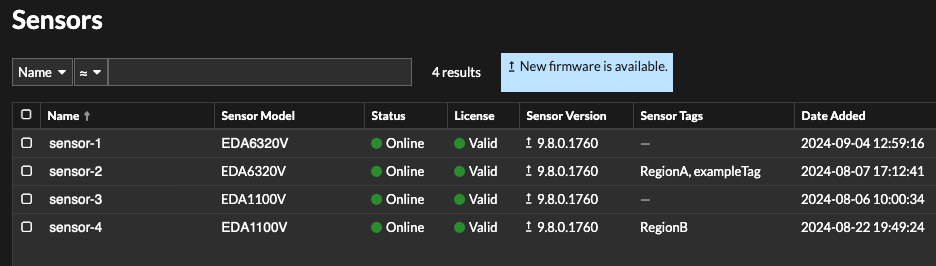
Thank you for your feedback. Can we contact you to ask follow up questions?