Deploy the EXA 5300 recordstore
This guide explains how to install the rack-mounted EXA 5300 recordstore.
Installation prerequisites
To install the EXA 5300, your environment must meet the following requirements:
- Recordstore
- 2U of rack space and electrical connections for 2 x 800 W power supply units (PSUs).
- Management
- One 10/100/1000 BASE-T network port or one 10G BASE-SR port for appliance management.
- Network Access
- TCP port 443 must be open between the following systems:
- the recordstore and any connected sensors and consoles
- any system that connects to the recordstore for administration
For more information about the interfaces on the ExtraHop system, see the ExtraHop Hardware FAQ.
Rear panel ports
Rear panel ports
EXA 5300
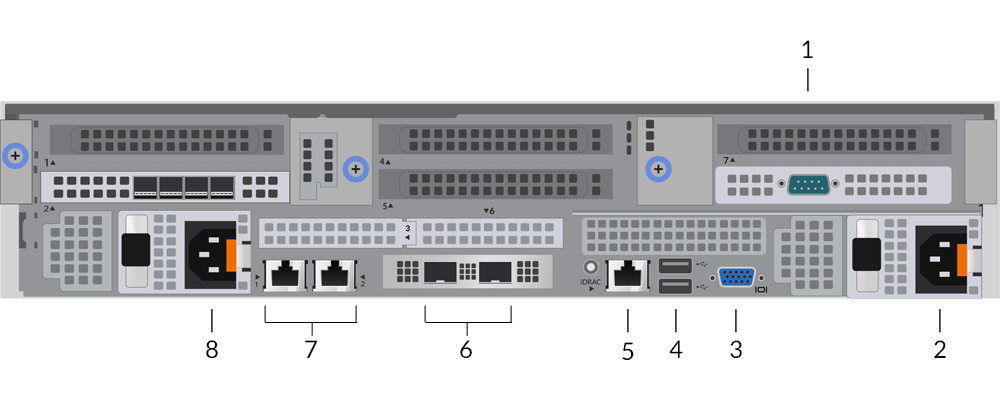
- One RS-232 serial port to connect a console device.
- Power supply unit (PSU2) to connect the recordstore to an AC power source.
- One VGA port to connect an external display.
- Two USB 3.0 ports to connect input devices such as a keyboard and mouse.
- One iDRAC interface port.
- Two 10 GbE ports. These ports can be configured as a management port.
- Two 10/100/1000 BASE-T network ports. Port 1 is the primary management port. These ports can be configured as a management port.
- Power supply unit (PSU1) to connect the recordstore to an AC power source.
Management IP address configuration
DHCP is enabled by default on the ExtraHop system. When you power on the system, the primary management interface attempts to acquire an IP address through DHCP. If successful, the IP address appears on the home screen of the LCD.
If your network does not support DHCP, you can configure a static IP address through the LCD menu on the front panel or through the command-line interface (CLI).
| Important: | We strongly recommend configuring a unique hostname. If the system IP address changes, the ExtraHop console can re-establish connection easily to the system by hostname. |
Configure a static IP address through the LCD
Complete the following steps to manually configure an IP address through the front
panel LCD controls.
Configure an IP address through the CLI
Before you begin
You can access the CLI by connecting a USB keyboard and SVGA monitor to the appliance or through an RS-232 serial (null modem) cable and a terminal emulator program. Set the terminal emulator to 115200 baud with 8 data bits, no parity, 1 stop bit (8N1), and hardware flow control disabled.You can manually configure an IP address from the CLI.
(Optional) Configure the 10 GbE management interface
You can configure a 10 GbE port (port 1 or port 2) to manage the system.
The commands below demonstrate moving the settings from port 3 to port 1, and then
disabling port 3, but the port numbers for 10 GbE interfaces vary by appliance model. Refer to
Rear panel ports for the port numbers on your specific
appliance.
Configure the recordstore
Before you begin
Before you can configure the recordstore, you must have already configured a management IP address.Next steps
After the system is licensed, and you have verified that traffic is detected, complete these recommended procedures:- Register your ExtraHop system
- Connect the EXA 5300 to the ExtraHop system
- Send record data to the recordstore
- Review the Recordstore Post-deployment Checklist and configure additional recordstore settings.
 on the front-right of
the recordstore.
on the front-right of
the recordstore.
Thank you for your feedback. Can we contact you to ask follow up questions?