Packets
A network packet is a small amount of data sent over Transmission Control Protocol/Internet Protocol (TCP/IP) networks. The ExtraHop system enables you to continuously collect, search, and download these packets with a Trace appliance, which can be useful to detect network intrusions and other suspicious activity.
You can search for and download packets from the Packets page in the ExtraHop system and through the Packet Search resource in the ExtraHop REST API. Downloaded packets can then be analyzed through a third-party tool, such as Wireshark.
| Note: | If you do not have a Trace appliance, you can still collect packets through triggers. See Initiate precision packet captures to analyze zero window conditions for an example. |
| Video: | See the related training: Packets |
Downloading packets
You can download query results into a packet capture (PCAP) file for analysis, along with SSL session keys and files associated with the packets.
Download options are available in the top-right drop-down menu. Click an option to enable your browser to download the file to your local machine.

Here are some considerations about downloading packets and extracting files:
- The download options displayed from the drop-down menu depend on your query results. For example, if there are no session keys associated with the packets, you might only see options to Download PCAP and Extract Files.
- If you download session keys, you can open the packet capture file in a tool such as Wireshark, which can apply the session keys and display the decrypted packets.
- File extraction (also known as file carving) is available if files are observed on
packets with HTTP or CIFS records.
Tip: From the Records page, you can search for HTTP or CIFS record types and filter by File Observed. Click the packets icon next to the record that contains files you want to extract. - File extraction is limited to the first 100 MB of packet query results.
- Extracted files are downloaded in a .zip file and contain original, unencrypted content that might include malicious data.
- The module access required for each download option is described in the following
table:
Download Option Module Required Packet Forensics Required Download PCAP + Session Keys NDR or NPM Packets and session keys Download PCAP NDR or NPM Packets only Download Session Keys NDR or NPM Packets and session keys Extract Files NDR Packets only or Packets and session keys
Query packets in the ExtraHop system
While the Packets page provides quick access to query all packets, there are indicators and links from which you can initiate a packet query throughout the ExtraHop system.
- Type an IP address in the global search field and then select the Search Packets
icon
 .
.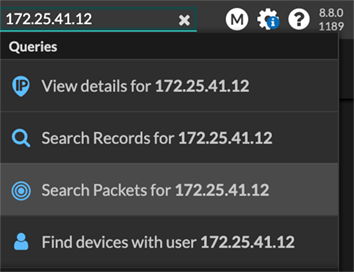
- Click Packets on a device page.
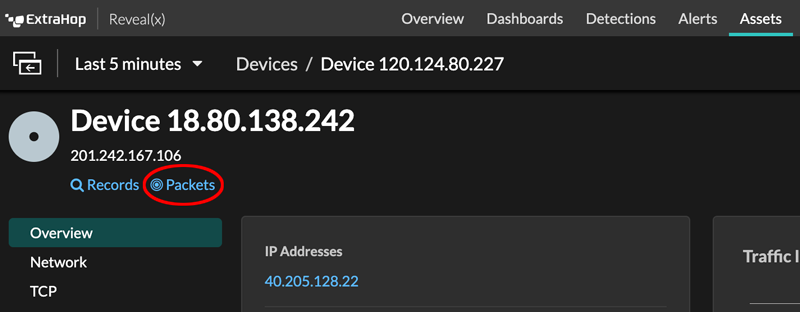
- Click the Packets icon
 next to any record on a record query results page.
next to any record on a record query results page.
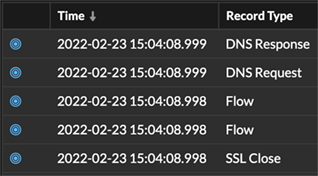
- Click on an IP address or hostname in any chart with metrics for network bytes or
packets by IP address to see a context menu. Then, click the Packets icon
 to query for
the device and time interval.
to query for
the device and time interval.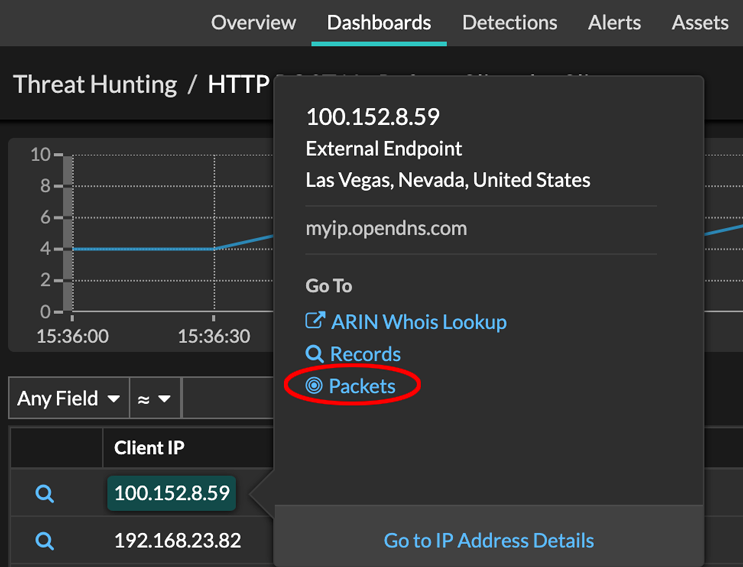
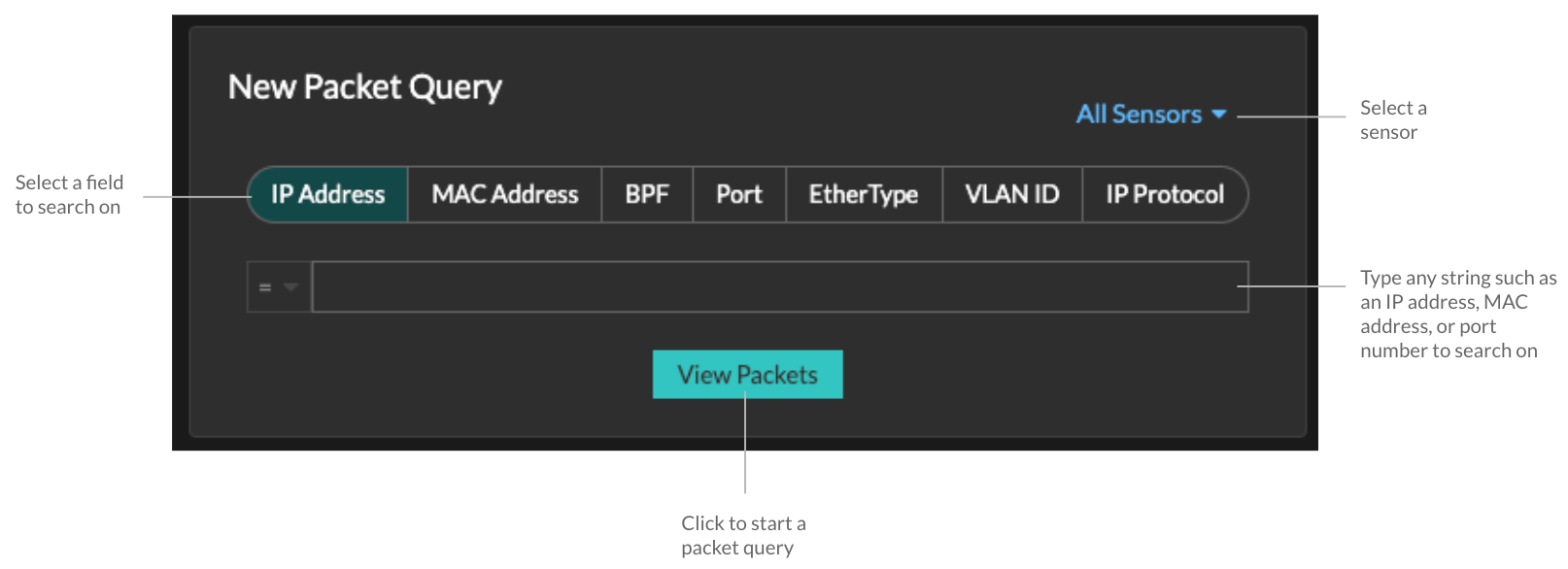
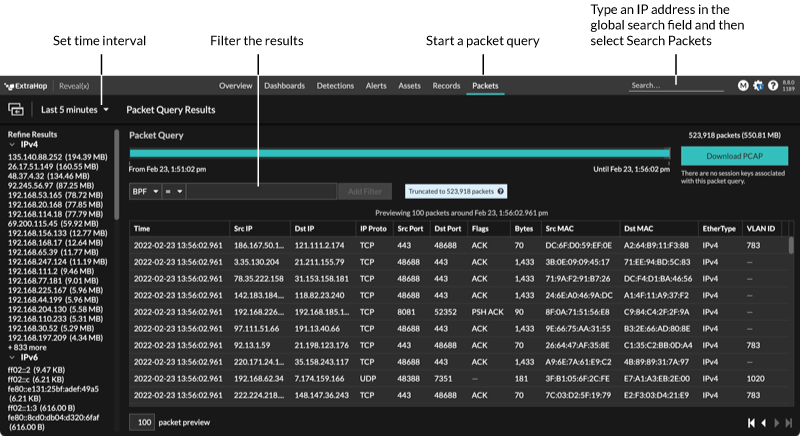
Thank you for your feedback. Can we contact you to ask follow up questions?