Deploy the EDA 1200 sensor
This guide explains how to install the EDA 1200 sensor.
System requirements
Your environment must meet the following requirements to deploy the EDA 1200:
Power supply: 100-240v power source
Network access: Two 10/100/1000 BASE-T network ports. One configured as the management port and the other configured as the monitoring port. For a list of default port specifications, see the Default Port Specifications Reference .
Rear panel ports
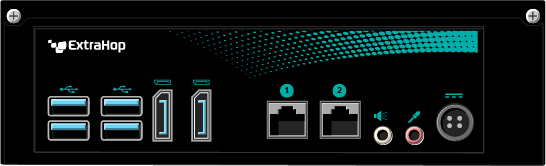
- Four USB 3.0 ports to connect a keyboard.
- Two DisplayPorts to connect an external display.
- Two 10/100/1000 BASE-T network ports. Port 1 is the primary management port and port 2 is the primary monitor port.
- One audio input and output port. The audio ports are disabled.
- One power port to connect the EDA 1200 to an AC power source.
Configure the management IP address
DHCP is enabled by default on the EDA 1200. When you power on the sensor, interface 1 attempts to acquire an IP address through DHCP. Log in to your network switch to see the assigned IP address. Alternatively, connect a monitor to one of the DisplayPorts to view the IP address on the display.
If your network does not support DHCP, you can configure a static IP address through the command-line interface (CLI).
Configure the sensor
After you configure an IP address for the sensor, open a web browser and navigate to the ExtraHop system through the configured IP address. Accept the license agreement and then log in with the setup user account. The password is the serial number that appears on the label on the bottom of the sensor. Follow the prompts to enter the product key, change the default setup and shell user account passwords, connect to ExtraHop Cloud Services, and connect to a console.
After the sensor is licensed, and you have verified that traffic is detected, complete the recommended procedures in the post-deployment checklist.
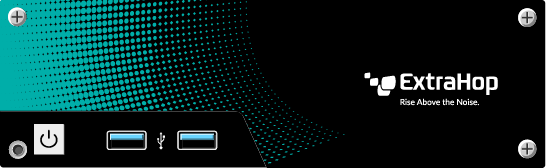
Thank you for your feedback. Can we contact you to ask follow up questions?