Product Requirements
- All ExtraHop systems
Thank you! We will contact you soon to ask how we can improve our documentation. We appreciate your feedback.
Was this topic helpful?
How can we improve?
*This field is required. Please let us know how we can provide you with better help.
Need more help?
Ask the Community
Change the time interval for a dashboard region
In a dashboard, you can apply a time interval to an entire dashboard with the Global Time Selector, or apply a different time interval per region with the Region Time Selector.
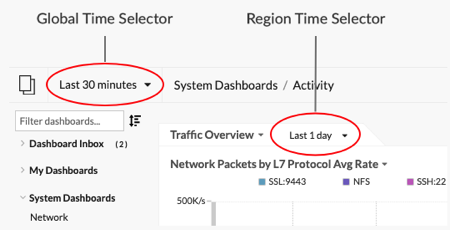
- Log in to the ExtraHop system through https://<extrahop-hostname-or-IP-address>.
- At the top of the page, click Dashboards.
- Select a dashboard.
- Click the region header and then select Use Region Time Selector.
-
Click Last 30 minutes and complete one of the following
steps:
- From the Time Interval tab, select one of the following options:
- Select another time interval (such as Last 30 minutes, Last 6 hours, Last day, or Last week).
- Specify a custom unit of time.
- Select a custom time range. Click a day to specify the start date for the range. One click will specify a single day. Click another day to specify the end date for the range.
- Compare metric deltas from two different time intervals.
- From the History tab, select from up to five recent time intervals selected in a previous login session.
- From the Time Interval tab, select one of the following options:
-
Click Save to close the Region Time Selector.
The new time interval is applied to all charts and widgets within the region.
-
To remove the region time interval, click the region header and select
Use Global Time Selector.
When the time interval disappears from the region header, the global time interval is applied to the region.
Thank you for your feedback. Can we contact you to ask follow up questions?