Prioritize groups for Advanced Analysis
You can specify device groups for Advanced Analysis based on their importance to your network. Groups are ranked in an ordered list.
Here are some important considerations about Advanced Analysis:
- Devices on the watchlist are guaranteed Advanced Analysis and are prioritized over device groups.
- Devices within a device group that are inactive do not affect Advanced Analysis capacity.
- Custom metrics are only available for devices in Advanced Analysis. If you want to see custom metrics for a specific device, prioritize a group that contains the device or add the device to the watchlist.
- You must have full write privileges to edit analysis priorities.
- You cannot prioritize more than 200 device groups for Advanced Analysis.
Next steps
Here are some additional ways to manage and refine groups that receive Advanced Analysis:
- If you add multiple groups, the groups are prioritized from top to bottom. Click
the upper left icon next to Group, and then drag the group
to another position in the ordered list.
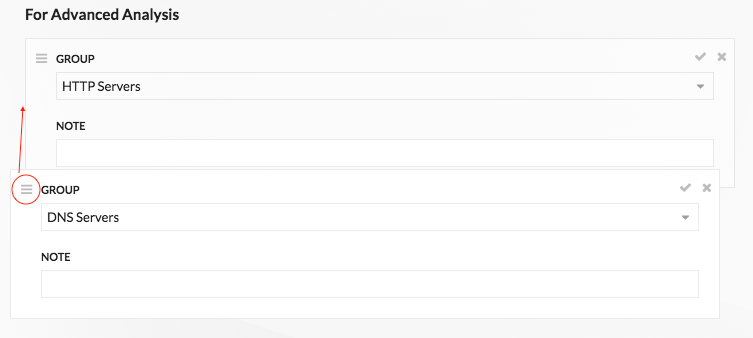
- Click the check
 icon to collapse the group. Click the pencil
icon to collapse the group. Click the pencil  icon to
expand the group again, as shown in the following figure.
icon to
expand the group again, as shown in the following figure.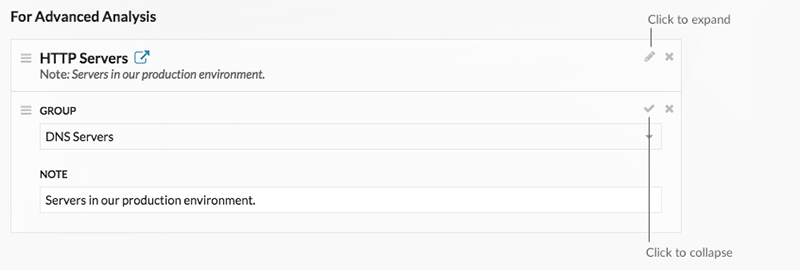
- Click the go to
 icon next
to a group name to navigate to the device group page. The device group page
displays which devices and how many devices are in the group. The icon is only
available when the group is collapsed.
icon next
to a group name to navigate to the device group page. The device group page
displays which devices and how many devices are in the group. The icon is only
available when the group is collapsed.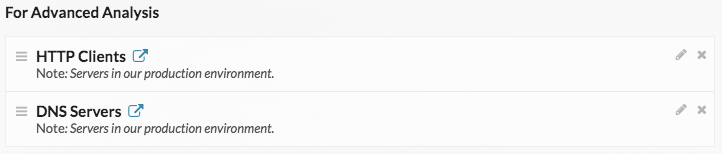
- Click the x icon to remove a group from the list, as shown in the following
figure.
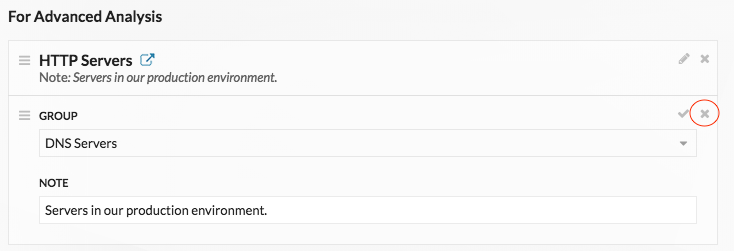

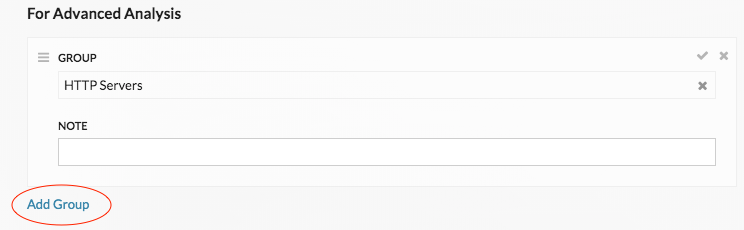
Thank you for your feedback. Can we contact you to ask follow up questions?