Collect traffic from NetFlow and sFlow devices
You must configure network interface and port settings on the ExtraHop system before you can collect NetFlow or sFlow data from remote flow networks (flow exporters). Flow networks cannot be configured on Reveal(x) Enterprise systems. The ExtraHop system supports the following flow technologies: Cisco NetFlow v5 and v9, AppFlow, IPFIX, and sFlow.
| Note: | The EFC 1292v NetFlow sensor does not support sFlow. |
You must log in as a user with System and Access Administration privileges to complete the following steps.
Configure the interface on your ExtraHop system
Add the pending flow networks
You can now add pending flow networks.
Before you begin
You must log in as a user with System and Access Administration privileges to complete the following steps.- Log in to the ExtraHop system through https://<extrahop-hostname-or-IP-address>.
- In the Network Settings section, click Flow Networks.
- In the Pending Flow Networks section, click Add Flow Network.
- Type a name to identify this flow network in the Flow Network ID field.
- Select the Automatic records checkbox to send records from this flow network to a connected recordstore.
- Select the Enable SNMP polling checkbox to enable SNMP polling.
-
If you enable SNMP polling, select one of the following options from the SNMP
credentials drop-down menu:
- Inherit from CIDR. If you select this option, the SNMP credentials are applied based on the Shared SNMP Credentials settings.
- Custom credentials. Select v1, v2, or v3 from the SNMP version drop-down list, and then configure the remaining settings for the specific polling type.
- Click Save.
Configure Cisco NetFlow devices
The following examples of basic Cisco router configuration for NetFlow. NetFlow is configured on a per-interface basis. When NetFlow is configured on the interface, IP packet flow information is exported to the ExtraHop system.
| Important: | NetFlow takes advantage of the SNMP ifIndex value to represent ingress and egress interface information in flow records. To ensure consistency of interface reporting, enable SNMP ifIndex persistence on devices sending NetFlow to the ExtraHop system. For more information on how to enable SNMP ifIndex persistence on your network devices, refer to the configuration guide provided by the device manufacturer. |
For more information on configuring NetFlow on Cisco switches, see your Cisco router documentation or the Cisco website at www.cisco.com.
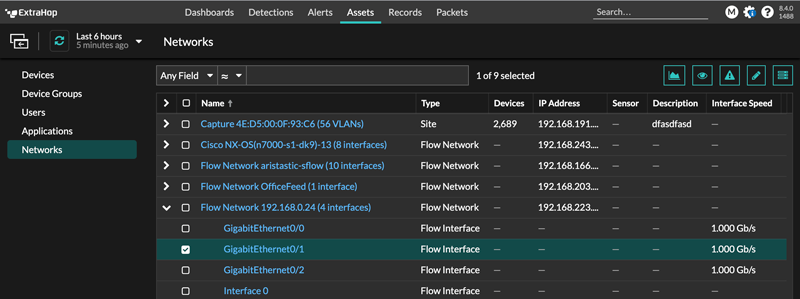
Thank you for your feedback. Can we contact you to ask follow up questions?