Dashboard regions, which contain charts and widgets, are highly customizable. As you
work with dashboards, you might need to frequently change or copy a region. You can only
delete, resize, or rearrange a region by editing the dashboard layout.
To edit basic properties of a region in a dashboard, complete the following
steps:
-
Log in to the ExtraHop system through
https://<extrahop-hostname-or-IP-address>.
-
At the top of the page, click Dashboards.
-
From the dashboard dock, select a dashboard with the region you want to
edit.
-
Click the region header to access the following options:
- Rename a region
- Add a custom name to the region.
- Modify sources
- Quickly replace the data sources for each chart in a region with a
different source after copying a chart, region, or
dashboards.
- Copy a region
- Hover over Copy to... and make one of the
following selections:
- Select the name of an existing dashboard from the list. The
dashboard page opens and displays the location of the copied
region.
| Tip: | The dashboard list is ordered
from the most recently created dashboards (at the
bottom) to the oldest dashboards (at the
top). |
- Select Create Dashboard. In the
Dashboard Properties window, type a name for the new
dashboard.
- Change the region time interval
- Apply a time interval to
the entire region by enabling the Region Time Selector.
- Fullscreen
- Expand region contents into a fullscreen display.
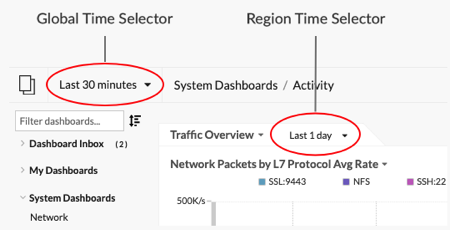
Thank you for your feedback. Can we contact you to ask follow up questions?