Analysis Priorities FAQ
Here are some answers to frequently asked questions about analysis priorities.
- How do intelligent analysis priorities work?
- What is the order of precedence for analysis priorities?
- How is the device capacity determined for analysis levels?
- Where can I find my current usage?
- How do I know which devices are on the watchlist?
- How do I add multiple devices to the watchlist?
- What analysis level do custom devices receive?
- Which analysis level supports custom metrics?
- Which analysis level supports triggers?
- How do I determine the analysis level for a device?
- Do my devices still receive software observations if they are in Standard Analysis?
- What happens when a prioritized device becomes inactive?
How do intelligent analysis priorities work?
The ExtraHop system automatically prioritizes new devices and critical infrastructure devices, such as Windows servers, for Advanced Analysis.
If a device has already been prioritized for Advanced Analysis by the system, there is no need for you to manually add the device to a prioritized device group or watchlist. We recommend that you consider the prioritization set by the system.
User-configured priorities take precedence over the intelligent analysis priorities applied by the system.
What is the order of precedence for analysis priorities?
The watchlist, device groups that are configured for Advanced Analysis, and then ExtraHop intelligent rules are prioritized until the Advanced Analysis capacity is full.
Next, device groups that are configured for Standard Analysis, and then ExtraHop intelligent rules are prioritized until the Standard Analysis capacity is full. Finally, all remaining devices are prioritized.
How is the device capacity determined for analysis levels?
The number of devices that receive higher analysis levels varies by your ExtraHop subscription and license.
- Your subscription determines the total analysis capacity, which is the number of devices that can receive Standard Analysis or Advanced Analysis.
- Your license determines how much of this total capacity is available for Advanced Analysis, which is the highest analysis level.
For example, the total analysis capacity for an EDA 9200 is 50,000 concurrently active devices. Up to 8,000 of those active devices can be in Advanced Analysis. Contact your ExtraHop representative for more information about the analysis capacity for each ExtraHop subscription.
Where can I find my current usage?
The Analysis
Priorities page displays a graph that shows at-a-glance assessment of the number of devices
receiving analysis at each level compared to the remaining analysis capacity. Click the
System Settings icon ![]() and
then click Analysis Priorities.
and
then click Analysis Priorities.
The licensed total capacities are displayed below the graph; devices in Discovery Mode do not count against your total capacity.
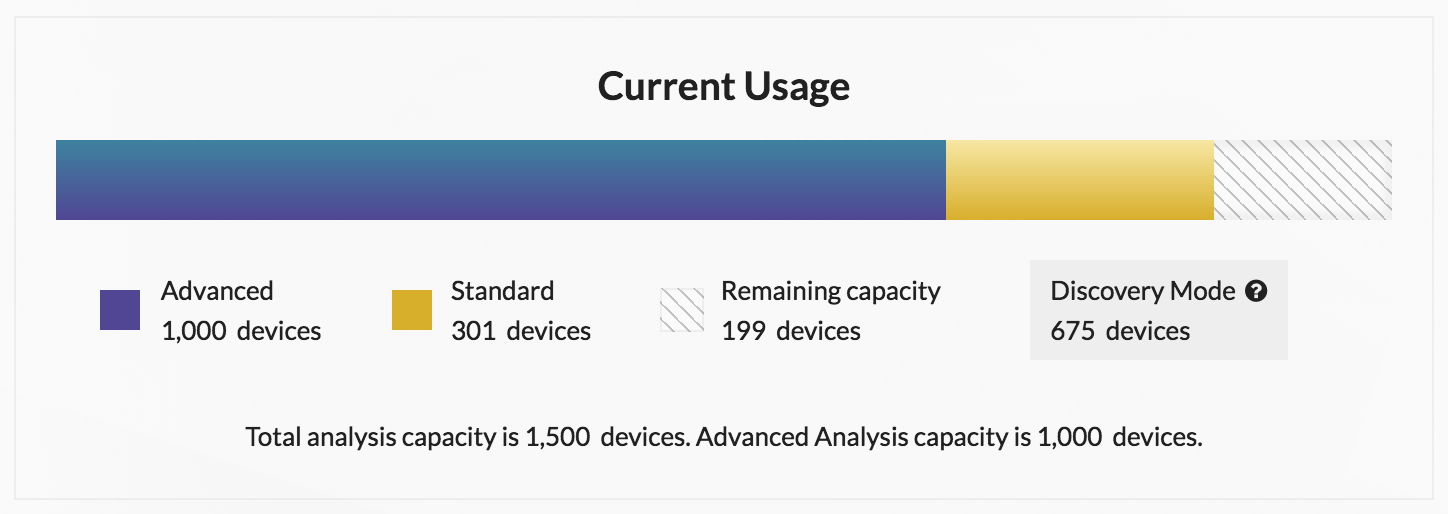
How do I know which devices are on the watchlist?
Log in to the ExtraHop system through
https://<extrahop-hostname-or-IP-address>, click the
System Settings
![]() icon and then click
Analysis Priorities. At the top of the page, click View
the watchlist.
icon and then click
Analysis Priorities. At the top of the page, click View
the watchlist.
How do I add multiple devices to the watchlist?
Log in to the ExtraHop system through https://<extrahop-hostname-or-IP-address>. At the top of the page click Assets and then click Devices in the left pane. Search for devices on the device list page, and then click the checkbox next to each device that you want to add to the watchlist. Then, click Add to Watchlist in the upper right corner of the page.
For more information, see Add a device to the watchlist.
What analysis level do custom devices receive?
Custom devices can receive any analysis level. You can create a device group with all of your custom devices and prioritize that group for Advanced or Standard Analysis. Or you can add an individual custom device to the watchlist.
Which analysis level supports custom metrics?
Custom metrics are only available in Advanced Analysis. If you want to see custom metrics for a specific device, prioritize a group containing the device or add the device to the watchlist.
Which analysis level supports triggers?
A trigger will run for any device that it is assigned to, regardless of analysis level. The analysis level of a device does not affect when the trigger runs. However, if a trigger assigned to a device collects custom metrics, you must prioritize the device for Advanced Analysis before you can view the custom metric data.
How do I determine the analysis level for a device?
Find a device and then click on the device name to open the Device Overview page. The analysis level is displayed in the device properties section.
From a device list, click the Analysis Level column to sort devices by level.
Extract the device list through the REST API and append an option to filter by analysis level. Full write privileges are required to perform commands through the REST API.
Do my devices still receive software observations if they are in Standard Analysis?
Yes, software observations can be created for devices at Discovery, Standard, or Advanced Analysis levels. Software observations help the system automatically prioritize critical devices, however devices that are inactive for 30 days will lose their software observation based prioritization.
What happens when a prioritized device becomes inactive?
A device can become inactive over time if the device has not sent or received data over the last 30 minutes.
If a device is inactive for a specific protocol, and that device is part of a prioritized device group, then the device can remain in Advanced or Standard Analysis for up to 96 hours. For example, an SSL Servers device group is prioritized for Advanced Analysis. A server that typically receives SSL requests is included in that group. If the server has not sent or received SSL data over the last 30 minutes, but continues to send and receive data over other protocols, then the server remains in Advanced Analysis as part of the SSL Servers device group. If the server is still inactive over the SSL protocol after 96 hours, then the server is no longer a member of the SSL Servers group, and might stop receiving Advanced Analysis.
Devices in the watchlist are always in Advanced Analysis. An inactive device that is on the watchlist continues to consume space in your Advanced Analysis capacity even if the device is inactive.
Devices that are part of a device group do not consume your Advanced Analysis or Standard Analysis capacity after they become inactive. When the device becomes active again, it receives Advanced Analysis or Standard Analysis based on the configured priority for that device.
Thank you for your feedback. Can we contact you to ask follow up questions?