RevealX 360 REST API Guide
RevealX 360 REST API Guide
The RevealX 360 REST API enables you to automate configuration tasks and retrieve metrics, packets, and detections from RevealX 360. You can send requests to the API through a Representational State Transfer (REST) interface, which is accessed through resource URIs and standard HTTP methods.
Before you can send a REST API request to RevealX 360, you must enable the system for REST API access and generate credentials. Then, you must retrieve a temporary access token by sending the ID and secret of your REST API credentials to RevealX 360. Finally, include the access token in the header of your request for authentication. REST API credentials do not expire automatically and must be manually deleted before they become invalid.
| Note: | This guide is intended for an audience that has a basic familiarity with software development and the ExtraHop system. |
Enable the REST API for RevealX 360
Before you can send REST API requests to RevealX 360, you must enable REST API access.
Before you begin
- You must have system and access administration privileges.
Create REST API credentials
RevealX 360 authenticates REST API requests with the OpenID Connect (OIDC) protocol. OIDC requires users to provide temporary access tokens when making a request to the API. Before you can generate access tokens, you must create REST API credentials, also known as client credentials.
| Note: | REST API credentials do not expire automatically. The credentials created by a user are not deleted when the user is removed from the system. The credentials remain valid until deleted. Any administrator can delete any credentials, regardless of which user created the credentials. |
The RevealX 360 REST API does not support cross-origin resource sharing (CORS).
Before you begin
- You must have system and access administration privileges.
Generate a REST API token
A temporary API access token must be included with all REST API requests to RevealX 360. After you create REST API credentials, you can write scripts that generate temporary API access tokens with the credentials. The scripts can then authenticate REST API requests to RevealX 360 with the tokens. Tokens are valid for 10 minutes after being generated.
The HTTPS token request must meet the following requirements:
- The token is sent in a POST request to the API token endpoint, which is displayed on the API Access page under API Endpoint in RevealX 360.
- Include the following headers:
- Authorization: Basic <auth>
Where <auth> is a base64 encoded string of the ID and secret joined by a colon.
- Content-Type: application/x-www-form-urlencoded
- Authorization: Basic <auth>
- Include the following
payload:
grant_type=client_credentials
| Note: | The temporary API access tokens created by the example scripts are only valid for 10
minutes. If a script takes longer than 10 minutes to run, the script must generate a new
token every 10 minutes to ensure that it does not send an expired token. If a script
sends an expired token, the system responds with a 401 HTTP error code and the following
error message:The incoming token has expired |
Next steps
After you generate a token, you can include it as a bearer token in the HTTP authorization header to authenticate requests. For example, if your token is "abcdefghijklmnop0123456789", include the following string in the header:"Authorization": "Bearer abcdefghijklmnop0123456789"
Retrieve and run the example Python script
The ExtraHop GitHub repository contains an example Python script that generates a temporary API access token and then authenticates two simple requests with the token that retrieve devices and device groups from RevealX 360.
python3 py_rx360_auth.py
Bash and cURL example
The ExtraHop GitHub repository contains an example Bash script that generates a REST API token with the cURL command and then authenticates two simple requests with the token that retrieve devices and device groups from the RevealX 360 REST API.
Before you begin
- The cURL tool must be installed on your machine.
- The jq parser must be installed on your machine. For more information, see https://stedolan.github.io/jq/.
Learn about the REST API Explorer
The REST API Explorer is a web-based tool that enables you to view detailed information about the ExtraHop REST API resources, methods, parameters, properties, and error codes. Code samples are available in Python, cURL, and Ruby for each resource. You also can perform operations directly through the tool.
Open the REST API Explorer
You can open the REST API Explorer from the Administration settings or through the following URL:
https://<revealx-360-hostname-or-ip-address>/api/v1/explore/
View operation information
From the REST API Explorer, you can click any operation to view configuration information for the resource.
The following table provides information about the sections available for resources in the REST API Explorer. Section availability varies by HTTP method. Not all methods have all of the sections listed in the table.
| Section | Description | ||
|---|---|---|---|
| Body Parameters | Provides all of the fields for the request body and supported values for each field. | ||
| Parameters | Provides information about the available query parameters. | ||
| Responses | Provides information about the possible HTTP status
codes for the resource. If you click Send Request, this
section also includes the response from the server and the cURL, Python, and Ruby
syntax required to send the specified request.
|
Identify objects on the ExtraHop system
To perform API operations on a specific object, you must locate the object ID. You can easily locate the object ID through the following methods in the REST API Explorer.
- The object ID is provided in the headers returned from a POST request. For example, if you
send a POST request to create a page, the response headers display a location URL.
The following request returned the location for the newly created tag as /api/v1/tags/1 and the ID for the tag as 1.
{ "date": "Tue, 09 Nov 2021 18:21:00 GMT ", "via": "1.1 localhost", "server": "Apache", "content-type": "text/plain; charset=utf-8", "location": "/api/v1/tags/1", "cache-control": "private, max-age=0", "connection": "Keep-Alive", "keep-alive": "timeout=90, max=100", "content-length": "0" } - The object ID is provided for all objects returned from a GET request. For example, if you
perform a GET request on all devices, the response body contains information for
each device, including the ID.
The following response body displays an entry for a single device, with an ID of 10212:
{ "mod_time": 1448474346504, "node_id": null, "id": 10212, "extrahop_id": "test0001", "description": null, "user_mod_time": 1448474253809, "discover_time": 1448474250000, "vlanid": 0, "parent_id": 9352, "macaddr": "00:05:G3:FF:FC:28", "vendor": "Cisco", "is_l3": true, "ipaddr4": "10.10.10.5", "ipaddr6": null, "device_class": "node", "default_name": "Cisco5", "custom_name": null, "cdp_name": "", "dhcp_name": "", "netbios_name": "", "dns_name": "", "custom_type": "", "analysis_level": 1 },
RevealX 360 resources
You can perform operations on the following resources through the RevealX 360 REST API. You also can also view more detailed information about these resources, such as available HTTP methods, query parameters, and object properties.
| Note: | API endpoints are located at <host>/api/v1/<endpoint>,
where host is the hostname of the RevealX 360 API. For example,
if the hostname of the API is https://example.com, the endpoint for
activity maps would be the following
URL: https://example.com/api/v1/activitymaps You can derive the hostname from the API token endpoint by removing /oauth2/token from the endpoint string, which appears on the RevealX 360 API Access page under API Endpoint. |
Activity Map
An activity map is a dynamic visual representation of the L4-L7 protocol activity between devices in your network. Create a 2D or 3D layout of device connections in real-time to learn about the traffic flow and relationships between devices.
Here are some important considerations about activity maps:
- You can only create activity maps for devices in Standard Analysis and Advanced Analysis. Discovery Mode devices are not included in activity maps. For more information, see Analysis levels.
- If you create an activity map for a device, activity group, or device group with no protocol activity in the selected time interval, the map appears without any data. Change the time interval or your origin selection and try again.
- You can create an activity map in a console to view device connections across all of your sensors.
To learn about configuring and navigating activity maps, see Activity maps.
The following table displays all of the operations you can perform on this resource:
| Operation | Description |
|---|---|
| GET /activitymaps | Retrieve all activity maps. |
| POST /activitymaps | Create a new activity map. |
| POST /activitymaps/query | Perform a network topology query, which returns activity map data in flat file content. |
| DELETE /activitymaps/{id} | Delete a specific activity map. |
| GET /activitymaps/{id} | Retrieve a specific activity map. |
| PATCH /activitymaps/{id} | Update a specific activity map. |
| POST /activitymaps/{id}/query | Perform a topology query for a specific activity map, which returns activity map data in flat file content. |
| GET /activitymaps/{id}/sharing | Retrieve the users and their sharing permissions for a specific activity map. |
| PATCH /activitymaps/{id}/sharing | Update the users and their sharing permissions for a specific activity map. |
| PUT /activitymaps/{id}/sharing | Replace the users and their sharing permissions for a specific activity map. |
Operation details
POST /activitymaps
Specify the following parameters.
- body: Object
- The activity map properties.
- name: String
- The friendly name for the activity map.
- short_code: String
- (Optional) The unique short code that is global to all activity maps.
- description: String
- The description for the activity map.
- weighting: String
- (Optional) The metric value that determines how activity is weighted between devices. Supported element values are "bytes", "connections", and "turns".
- mode: String
- (Optional) The layout of the activity map. Supported values are "2dforce" and "3dforce".
- show_alert_status: Boolean
- (Optional) Indicates whether to show the alert status for devices on the activity map. If enabled, the color of each device on the map represents the most severe alert level associated with the device.
- walks: Array of Objects
- The list of one or more walk objects. A walk is the path of traffic composed of one or more steps. Each walk begins with one or more origin devices and expands to connections to peer devices that are based on protocol activity. Each expansion from the origin is a step. The contents of the object are defined in the "walk" section below.
- origins: Array of Objects
- The list of one or more origin devices of the first step within the walk. Object contents are defined in the "source_object" section below.
- object_type: String
- The metric source type.
The following values are valid:
- device
- device_group
- object_id: Number
- The unique identifier for the source object.
- steps: Array of Objects
- The list of one or more steps within the walk. Each step is defined by the protocol activity between devices of the previous step to a new set of peer devices. Object contents are defined in the "step" section below.
- relationships: Array of Objects
- (Optional) The list of one or more filters that define the relationship between two devices. The filters specify which roles and protocols to search for when locating peer devices in the step. Relationships are represented as an edge in the activity map. Object contents are defined in the "relationship" section below. If no value is specified, the operation will locate all peers.
- protocol: String
- (Optional) The metric protocol associated with the relationship, such as "HTTP" or "DNS". The operation only locates connections between devices over the specified protocol.
- role: String
- (Optional) The device role associated with the metric protocol of the relationship. The operation only locates connections between devices over the associated protocol in the specified role. Supported role values are "client", "server", or "any". Set to "any" to locate all client, server, and peer device relationships associated with the specified protocol.
- peer_in: Array of Objects
- (Optional) The list of one or more peer device objects to include in the activity map. Only relationships to peers of the specified source object are included. Object contents are defined in the "source_object" section below.
- object_type: String
- The metric source type.
The following values are valid:
- device
- device_group
- object_id: Number
- The unique identifier for the source object.
- peer_not_in: Array of Objects
- (Optional) The list of one or more peer device objects to exclude from the activity map. Relationships to peers of the specified source object are excluded. Object contents are defined in the "source_object" section below.
- object_type: String
- The metric source type.
The following values are valid:
- device
- device_group
- object_id: Number
- The unique identifier for the source object.
Specify the body parameter in the following JSON format.
{ "description": "string", "mode": "string", "name": "string", "short_code": "string", "show_alert_status": true, "walks": { "origins": { "object_type": "string", "object_id": 0 }, "steps": { "relationships": { "protocol": "string", "role": "string" }, "peer_in": { "object_type": "string", "object_id": 0 }, "peer_not_in": { "object_type": "string", "object_id": 0 } } }, "weighting": "string" }
POST /activitymaps/query
Specify the following parameters.
- body: Object
- The topology query properties.
- from: Number
- The beginning timestamp of the time range the query will search, expressed in milliseconds since the epoch.
- until: Number
- (Optional) The ending timestamp of the time range the query will search, expressed in milliseconds since the epoch. If no value is set, the query end defaults to "now".
- weighting: String
- (Optional) The metric value that determines how activity is weighted between devices.
The following values are valid:
- bytes
- connections
- turns
- edge_annotations: Array of Strings
- (Optional) The list of one or more edge annotations to include in the topology query.
The following values are valid:
- protocols
- appearances
- walks: Array of Objects
- The list of one or more walk objects to include in the topology query. A walk is the path of traffic composed of one or more steps. Each walk begins with one or more origin devices and expands to connections to peer devices that are based on protocol activity. Each expansion from the origin is a step. Object contents are defined in the "topology_walk" section below.
- origins: Array of Objects
- The list of one or more origin devices of the first step within the walk. Object contents are defined in the "topology_source" section below.
- object_type: String
- The type of source object.
The following values are valid:
- all_devices
- device_group
- device
- object_id: Number
- The unique identifier for the source object. Set to 0 if the value of the "object_type" parameter is "all_devices".
- steps: Array of Objects
- The list of one or more steps within the walk. Each step is defined by the protocol activity between devices of the previous step to a new set of peer devices. Object coontents are defined in the "topology_step" section below.
- relationships: Array of Objects
- (Optional) The list of one or more filters that define the relationship between two devices. The filters specify which roles and protocols to search for when locating peer devices in the step. Relationships are represented as an edge in the activity map. If no value is set, the operation includes all peers. Object contents are defined in the "topology_relationship" section below.
- role: String
- (Optional) The role of the peer device in relation to the origin device.
The following values are valid:
- client
- server
- any
- protocol: String
- (Optional) The protocol over which the origin device is communicating, such as "HTTP". If no value is set, the object includes any protocol.
- peer_in: Array of Objects
- (Optional) The list of one or more peer devices to include in the topology graph. Only relationships to peers of the specified source object are included. Object contents are defined in the "topology_source" section below.
- object_type: String
- The type of source object.
The following values are valid:
- all_devices
- device_group
- device
- object_id: Number
- The unique identifier for the source object. Set to 0 if the value of the "object_type" parameter is "all_devices".
- peer_not_in: Array of Objects
- (Optional) The list of one or more peer devices to exclude from the topology graph. Relationships to peer devices of the specified source object are excluded. Object contents are defined in the "topology_source" section below.
- object_type: String
- The type of source object.
The following values are valid:
- all_devices
- device_group
- device
- object_id: Number
- The unique identifier for the source object. Set to 0 if the value of the "object_type" parameter is "all_devices".
Specify the body parameter in the following JSON format.
{ "edge_annotations": [], "from": 0, "until": 0, "walks": { "origins": { "object_type": "string", "object_id": 0 }, "steps": { "relationships": { "role": "string", "protocol": "string" }, "peer_in": { "object_type": "string", "object_id": 0 }, "peer_not_in": { "object_type": "string", "object_id": 0 } } }, "weighting": "string" }
GET /activitymaps
There are no parameters for this operation.
If the request is successful, the ExtraHop system returns an object in the following format.
{
"description": "string",
"id": 0,
"mod_time": 0,
"mode": "string",
"name": "string",
"owner": "string",
"rights": [
"string"
],
"short_code": "string",
"show_alert_status": true,
"walks": [],
"weighting": "string"
}
GET /activitymaps/{id}
Specify the following parameters.
- id: Number
- The unique identifier for the activity map.
If the request is successful, the ExtraHop system returns an object in the following format.
{
"description": "string",
"id": 0,
"mod_time": 0,
"mode": "string",
"name": "string",
"owner": "string",
"rights": [
"string"
],
"short_code": "string",
"show_alert_status": true,
"walks": [],
"weighting": "string"
}
POST /activitymaps/{id}/query
Specify the following parameters.
- id: Number
- The unique identifier for the activity map.
- body: Object
- The topology query properties.
- from: Number
- The beginning timestamp of the time range the query will search, expressed in milliseconds since the epoch.
- until: Number
- (Optional) The ending timestamp of the time range the query will search, expressed in milliseconds since the epoch. If no value is set, the query end defaults to "now".
- edge_annotations: Array of Strings
- (Optional) The list of one or more edge annotations to include in the topology query.
The following values are valid:
- protocols
- appearances
Specify the body parameter in the following JSON format.
{ "edge_annotations": [], "from": 0, "until": 0 }
DELETE /activitymaps/{id}
Specify the following parameters.
- id: Number
- The unique identifier for the activity map.
PATCH /activitymaps/{id}
Specify the following parameters.
- id: Number
- The unique identifier for the activity map.
- body: Object
- The activity map properties to update.
GET /activitymaps/{id}/sharing
Specify the following parameters.
- id: Number
- The unique identifier for the activity map.
If the request is successful, the ExtraHop system returns an object in the following format.
{
"anyone": "string",
"groups": {},
"users": {}
}
Alert
Alerts are system notifications that are generated upon specified alert criteria. Default alerts are available in the system, or you can create a custom alert.
| Note: | Machine learning detections require a connection to ExtraHop Cloud Services. |
The following table displays all of the operations you can perform this resource:
| Operation | Description |
|---|---|
| GET /alerts | Retrieve all alerts. |
| POST /alerts | Create a new alert with specified values. |
| DELETE /alerts/{id} | Delete a specific alert. |
| GET /alerts/{id} | Retrieve a specific alert. |
| PATCH /alerts/{id} | Apply updates to a specific alert. |
| GET /alerts/{id}/applications | Retrieve all applications that have a specific alert assigned. |
| POST /alerts/{id}/applications | Assign and unassign a specific alert to applications. |
| DELETE /alerts/{id}/applications/{child-id} | Unassign an application from a specific alert. |
| POST /alerts/{id}/applications/{child-id} | Assign an application to a specific alert. |
| GET /alerts/{id}/devicegroups | Retrieve all device groups that have a specific alert assigned. |
| POST /alerts/{id}/devicegroups | Assign and unassign a specific alert to device groups. |
| DELETE /alerts/{id}/devicegroups/{child-id} | Unassign a device group from a specific alert. |
| POST /alerts/{id}/devicegroups/{child-id} | Assign a device group to a specific alert. |
| GET /alerts/{id}/devices | Retrieve all devices that have a specific alert assigned. |
| POST /alerts/{id}/devices | Assign and unassign a specific alert to devices. |
| DELETE /alerts/{id}/devices/{child-id} | Unassign a device from a specific alert. |
| POST /alerts/{id}/devices/{child-id} | Assign a device to a specific alert. |
| GET /alerts/{id}/emailgroups | Retrieve all email groups that have a specific alert assigned. |
| POST /alerts/{id}/emailgroups | Assign and unassign a specific alert to email groups. |
| DELETE /alerts/{id}/emailgroups/{child-id} | Unassign a email group from a specific alert. |
| POST /alerts/{id}/emailgroups/{child-id} | Assign a email group to a specific alert. |
| GET /alerts/{id}/exclusionintervals | Retrieve all exclustion intervals that have a specific alert assigned. |
| POST /alerts/{id}/exclusionintervals | Assign and unassign a specific alert to exclustion intervals. |
| DELETE /alerts/{id}/exclusionintervals/{child-id} | Unassign an exclusion interval from a specific alert. |
| POST /alerts/{id}/exclusionintervals/{child-id} | Assign an exclusion interval to a specific alert. |
| GET /alerts/{id}/networks | Retrieve all networks that have a specific alert assigned. |
| POST /alerts/{id}/networks | Assign and unassign a specific alert to networks. |
| DELETE /alerts/{id}/networks/{child-id} | Unassign a network from a specific alert. |
| POST /alerts/{id}/networks/{child-id} | Assign a network to a specific alert. |
| GET /alerts/{id}/stats | Retrieve all additional statistics for a specific alert. |
Operation details
GET /alerts
If the request is successful, the ExtraHop system returns an object in the following format.
{
"apply_all": true,
"author": "string",
"categories": [
"string"
],
"cc": [],
"description": "string",
"disabled": true,
"field_name": "string",
"field_name2": "string",
"field_op": "string",
"id": 0,
"interval_length": 0,
"mod_time": 0,
"name": "string",
"notify_snmp": true,
"object_type": "string",
"operand": "string",
"operator": "string",
"param": {},
"param2": {},
"protocols": [
"string"
],
"refire_interval": 0,
"severity": 0,
"stat_name": "string",
"type": "string",
"units": "string"
}
POST /alerts
Specify the following parameters.
- body: Object
- Apply the specified property values to the new alert.
- description: String
- An optional description for the alert.
- notify_snmp: Boolean
- (Optional) Indicates whether to send an SNMP trap when an alert is generated.
- field_op: String
- The type of comparison between the field_name and field_name2 fields when applying a ratio. Only applicable to threshold alerts.
The following values are valid:
- /
- null
- stat_name: String
- The statistic name for the alert. Only applicable to threshold alerts.
- disabled: Boolean
- (Optional) Indicates whether the alert is disabled.
- operator: String
- The logical operator applied when comparing the value of the operand field to alert conditions. Only applicable to threshold alerts.
The following values are valid:
- ==
- >
- <
- >=
- <=
- operand: String
- The value to compare against alert conditions. The compare method is specified by the value of the operator field. Only applicable to threshold alerts.
- field_name: String
- The name of the monitored metric. Only applicable to threshold alerts.
- name: String
- The unique, friendly name for the alert.
- cc: Array of Strings
- The list of email addresses, not included in an email group, to receive notifications.
- apply_all: Boolean
- Indicates whether the alert is assigned to all available data sources.
- severity: Number
- (Optional) The severity level of the alert, which is displayed in the Alert History, email notifications, and SNMP traps. Severity levels 0-2 require immediate attention. Severity levels are described in the REST API Guide.
- 0
- 1
- 2
- 3
- 4
- 5
- 6
- 7
- author: String
- The name of the user that created the alert.
- param: Object
- The first alert parameter, which is either a key pattern or a data point. Only applicable to threshold alerts.
- interval_length: Number
- The length of the alert interval, expressed in seconds. Only applicable to threshold alerts.
The following values are valid:
- 30
- 60
- 120
- 300
- 600
- 900
- 1200
- 1800
- param2: Object
- The second alert parameter, which is either a key pattern or a data point. Only applicable to threshold alerts.
- units: String
- The interval in which to evaluate the alert condition. Only applicable to threshold alerts.
The following values are valid:
- none
- period
- 1 sec
- 1 min
- 1 hr
- field_name2: String
- The second monitored metric when applying a ratio. Only applicable to threshold alerts.
- refire_interval: Number
- (Optional) The time interval in which alert conditions are monitored, expressed in seconds.
The following values are valid:
- 300
- 600
- 900
- 1800
- 3600
- 7200
- 14400
- type: String
- The type of alert.
The following values are valid:
- threshold
- object_type: String
- The type of metric source monitored by the alert configuration. Only applicable to detection alerts.
The following values are valid:
- application
- device
- protocols: Array of Strings
- (Optional) The list of monitored protocols. Only applicable to detection alerts.
- categories: Array of Strings
- (Optional) The list of one or more detection categories. An alert is generated only if a detection is identified in the specified categories. Only applicable to detection alerts.
Specify the body parameter in the following JSON format.
{ "apply_all": true, "author": "string", "categories": [ "string" ], "cc": [], "description": "string", "disabled": true, "field_name": "string", "field_name2": "string", "field_op": "string", "interval_length": 0, "name": "string", "notify_snmp": true, "object_type": "string", "operand": "string", "operator": "string", "param": {}, "param2": {}, "protocols": [ "string" ], "refire_interval": 0, "severity": 0, "stat_name": "string", "type": "string", "units": "string" }
GET /alerts/{id}
Specify the following parameters.
- id: Number
- The unique identifier for the alert.
If the request is successful, the ExtraHop system returns an object in the following format.
{
"apply_all": true,
"author": "string",
"categories": [
"string"
],
"cc": [],
"description": "string",
"disabled": true,
"field_name": "string",
"field_name2": "string",
"field_op": "string",
"id": 0,
"interval_length": 0,
"mod_time": 0,
"name": "string",
"notify_snmp": true,
"object_type": "string",
"operand": "string",
"operator": "string",
"param": {},
"param2": {},
"protocols": [
"string"
],
"refire_interval": 0,
"severity": 0,
"stat_name": "string",
"type": "string",
"units": "string"
}
DELETE /alerts/{id}
Specify the following parameters.
- id: Number
- The unique identifier for the alert.
PATCH /alerts/{id}
Specify the following parameters.
- body: Object
- Apply the specified property value updates to the alert.
- id: Number
- The unique identifier for the alert.
GET /alerts/{id}/stats
Specify the following parameters.
- id: Number
- The unique identifier for the alert.
If the request is successful, the ExtraHop system returns an object in the following format.
{
"alert_id": 0,
"field_name": "string",
"id": 0,
"param": "string",
"stat_name": "string"
}
GET /alerts/{id}/devicegroups
Specify the following parameters.
- id: Number
- The unique identifier for the alert.
POST /alerts/{id}/devicegroups
Specify the following parameters.
- body: Object
- The list of unique identifiers for device groups that is assigned and unassigned to the alert.
- assign: Array of Numbers
- IDs of resources to assign
- unassign: Array of Numbers
- IDs of resources to unassign
Specify the body parameter in the following JSON format.
{ "assign": [], "unassign": [] } - id: Number
- The unique identifier for the alert.
POST /alerts/{id}/devicegroups/{child-id}
Specify the following parameters.
- child-id: Number
- The unique identifier for the device group.
- id: Number
- The unique identifier for the alert.
DELETE /alerts/{id}/devicegroups/{child-id}
Specify the following parameters.
- child-id: Number
- The unique identifier for the device group.
- id: Number
- The unique identifier for the alert.
GET /alerts/{id}/emailgroups
Specify the following parameters.
- id: Number
- The unique identifier for the alert.
POST /alerts/{id}/emailgroups
Specify the following parameters.
- body: Object
- The list of unique identifiers for email groups that is assigned and unassigned to the alert.
- assign: Array of Numbers
- IDs of resources to assign
- unassign: Array of Numbers
- IDs of resources to unassign
Specify the body parameter in the following JSON format.
{ "assign": [], "unassign": [] } - id: Number
- The unique identifier for the alert.
POST /alerts/{id}/emailgroups/{child-id}
Specify the following parameters.
- child-id: Number
- The unique identifier for the email group.
- id: Number
- The unique identifier for the alert.
DELETE /alerts/{id}/emailgroups/{child-id}
Specify the following parameters.
- child-id: Number
- The unique identifier for the email group.
- id: Number
- The unique identifier for the alert.
GET /alerts/{id}/exclusionintervals
Specify the following parameters.
- id: Number
- The unique identifier for the alert.
POST /alerts/{id}/exclusionintervals
Specify the following parameters.
- body: Object
- The list of unique identifiers for exclusion intervals that is assigned and unassigned to the alert.
- assign: Array of Numbers
- IDs of resources to assign
- unassign: Array of Numbers
- IDs of resources to unassign
Specify the body parameter in the following JSON format.
{ "assign": [], "unassign": [] } - id: Number
- The unique identifier for the alert.
POST /alerts/{id}/exclusionintervals/{child-id}
Specify the following parameters.
- child-id: Number
- The unique identifier for the exclusion interval.
- id: Number
- The unique identifier for the alert.
DELETE /alerts/{id}/exclusionintervals/{child-id}
Specify the following parameters.
- child-id: Number
- The unique identifier for the exclusion interval.
- id: Number
- The unique identifier for the alert.
GET /alerts/{id}/devices
Specify the following parameters.
- id: Number
- The unique identifier for the alert.
POST /alerts/{id}/devices
Specify the following parameters.
- body: Object
- The list of unique identifiers for devices that is assigned and unassigned to the alert.
- assign: Array of Numbers
- IDs of resources to assign
- unassign: Array of Numbers
- IDs of resources to unassign
Specify the body parameter in the following JSON format.
{ "assign": [], "unassign": [] } - id: Number
- The unique identifier for the alert.
POST /alerts/{id}/devices/{child-id}
Specify the following parameters.
- child-id: Number
- The unique identifier for the device.
- id: Number
- The unique identifier for the alert.
DELETE /alerts/{id}/devices/{child-id}
Specify the following parameters.
- child-id: Number
- The unique identifier for the device.
- id: Number
- The unique identifier for the alert.
GET /alerts/{id}/networks
Specify the following parameters.
- id: Number
- The unique identifier for the alert.
POST /alerts/{id}/networks
Specify the following parameters.
- body: Object
- The list of unique identifiers for networks that is assigned and unassigned to the alert.
- assign: Array of Numbers
- IDs of resources to assign
- unassign: Array of Numbers
- IDs of resources to unassign
Specify the body parameter in the following JSON format.
{ "assign": [], "unassign": [] } - id: Number
- The unique identifier for the alert.
POST /alerts/{id}/networks/{child-id}
Specify the following parameters.
- child-id: Number
- The unique identifier for the network.
- id: Number
- The unique identifier for the alert.
DELETE /alerts/{id}/networks/{child-id}
Specify the following parameters.
- child-id: Number
- The unique identifier for the network.
- id: Number
- The unique identifier for the alert.
GET /alerts/{id}/applications
Specify the following parameters.
- id: Number
- The unique identifier for the alert.
POST /alerts/{id}/applications
Specify the following parameters.
- body: Object
- The list of unique identifiers for applications that is assigned and unassigned to the alert.
- assign: Array of Numbers
- IDs of resources to assign
- unassign: Array of Numbers
- IDs of resources to unassign
Specify the body parameter in the following JSON format.
{ "assign": [], "unassign": [] } - id: Number
- The unique identifier for the alert.
Analysis Priority
The ExtraHop system analyzes and classifies traffic for every device it discovers. Your license reserves capacity for the ExtraHop system to collect metrics for high value devices. This capacity is associated with two analysis levels: Advanced Analysis and Standard Analysis.
You can specify which devices receive Advanced Analysis and Standard Analysis levels by configuring analysis priority rules. Analysis priorities help inform the ExtraHop system about which devices are important in your environment. A third analysis level, Discovery Mode, is available for devices that are not in Advanced or Standard Analysis.
| Note: | By default, each sensor manages its own analysis priorities. If the sensor is connected to a console, you can centrally manage these shared system settings from the console. |
The following table displays all of the operations you can perform on this resource:
| Operation | Description |
|---|---|
| GET /analysispriority/config/{sensor_id} | Retrieve the analysis priority rules for a specific sensor. |
| PUT /analysispriority/config/{sensor_id} | Replace the analysis priority rules for a specific sensor. |
| GET /analysispriority/{sensor_id}/manager | Retrieve the system that is configured to manage the analysis priority rules for the sensor. |
| PATCH /analysispriority/{sensor_id}/manager | Update the system that manages analysis priority rules for a specific sensor. |
Operation details
GET /analysispriority/{appliance_id}/manager
Specify the following parameters.
- appliance_id: Number
- The identifier for the local sensor. This value must be set to 0.
If the request is successful, the ExtraHop system returns an object in the following format.
{
"manager": {}
}
GET /analysispriority/config/{appliance_id}
Specify the following parameters.
- appliance_id: Number
- The identifier for a sensor. Set this value to 0 if calling on a sensor.
If the request is successful, the ExtraHop system returns an object in the following format.
{
"advanced_rules": [],
"autofill_advanced": true,
"autofill_standard": true,
"is_in_effect": true,
"standard_rules": []
}
PUT /analysispriority/config/{appliance_id}
Specify the following parameters.
- body: Object
- The properties of the priority analysis rules.
- autofill_advanced: Boolean
- Indicates whether to automatically place devices in Advanced Analysis until capacity is reached. Devices in the advanced_rules list are prioritized, followed by devices in the standard_rules list, and then by the discovery time for the device. The capacity for Advanced Analysis is determined by the ExtraHop system license.
- advanced_rules: Array of Objects
- (Optional) The Advanced Analysis priority rules for a device group.
- type: String
- The type of group the analysis priority rules apply to.
The following values are valid:
- device_group
- object_id: Number
- The unique identifier for the group.
- description: String
- (Optional) The description for analysis priority rules.
- autofill_standard: Boolean
- Indicates whether to automatically place devices in Standard Analysis until total capacity is reached. Devices in the standard_rules list are prioritized, followed by the discovery time for the device. The total capacity is determined by the ExtraHop system license.
- standard_rules: Array of Objects
- (Optional) The Standard Analysis priority rules for a device group.
- type: String
- The type of group the analysis priority rules apply to.
The following values are valid:
- device_group
- object_id: Number
- The unique identifier for the group.
- description: String
- (Optional) The description for analysis priority rules.
Specify the body parameter in the following JSON format.
{ "advanced_rules": { "type": "string", "object_id": 0, "description": "string" }, "autofill_advanced": true, "autofill_standard": true, "standard_rules": { "type": "string", "object_id": 0, "description": "string" } } - appliance_id: Number
- The identifier for a sensor. Set this value to 0 if calling on a sensor.
PATCH /analysispriority/{appliance_id}/manager
Specify the following parameters.
- body: Object
- The ID of the sensor or console that will manage analysis priority rules for the local sensor. Set this value to 0 to restore management to the local sensor.
- manager: Number
- The unique identifier for the managing sensor or console.
Specify the body parameter in the following JSON format.
{ "manager": 0 } - appliance_id: Number
- The identifier for the local sensor. This value must be set to 0.
Appliance
The ExtraHop system consists of a network of connected appliances that perform tasks such as monitoring traffic, analyzing data, storing data, and identifying detections.
You can retrieve information about ExtraHop appliances connected to the local appliance and establish new connections to remote ExtraHop appliances.
| Note: | You can only establish a connection to a remote ExtraHop appliance that is licensed for the same edition as the local ExtraHop appliance. |
The following table displays all of the operations you can perform on this resource:
| Operation | Description |
|---|---|
| GET /appliances | Retrieve all remote ExtraHop appliances connected to the local appliance. |
| GET /appliances/{id} | Retrieve a specific remote ExtraHop appliance connected to the local appliance. |
| GET /appliances/firmware/next | Retrieve firmware versions that remote ExtraHop systems can be upgraded to. |
| POST /appliances/firmware/upgrade | Upgrade firmware on remote ExtraHop systems connected to the local system. Firmware images are downloaded from ExtraHop Cloud Services. |
| GET /appliances/sensortags | Retrieve all sensor tags. |
| POST /appliances/sensortags | Create a sensor tag. |
| POST /appliances/sensortags/delete | Delete multiple sensor tags. |
| DELETE /appliances/sensortags/{id} | Delete a specific sensor tag. |
| GET /appliances/sensortags/{id} | Retrieve a specific sensor tag. |
| PATCH /appliances/sensortags/{id} | Update a specific sensor tag. |
| GET /appliances/{ids_id}/association | Retrieve the ID of the packet sensor that the IDS sensor is joined to. |
| POST /appliances/{ids_id}/association | Join an IDS sensor to a packet sensor. |
| GET /appliances/{id}/sensortags | Retrieve all tags assigned to a specific sensor. |
| PATCH /appliances/{id}/sensortags | Update the tags assigned to a sensor. |
Operation details
GET /appliances
There are no parameters for this operation.
If the request is successful, the ExtraHop system returns an object in the following format.
{
"add_time": 0,
"advanced_analysis_capacity": 0,
"analysis_levels_managed": true,
"connection_type": "string",
"data_access": true,
"display_name": "string",
"fingerprint": "string",
"firmware_version": "string",
"hostname": "string",
"id": 0,
"license_platform": "string",
"license_status": "string",
"licensed_features": {},
"licensed_modules": [
"string"
],
"managed_by_local": true,
"manages_local": true,
"nickname": "string",
"platform": "string",
"status_message": "string",
"sync_time": 0,
"total_capacity": 0,
"uuid": "string"
}
GET /appliances/{id}
Specify the following parameters.
- id: Number
- Specify the unique identifier for the appliance. Specify 0 to select the local appliance.
If the request is successful, the ExtraHop system returns an object in the following format.
{
"add_time": 0,
"advanced_analysis_capacity": 0,
"analysis_levels_managed": true,
"connection_type": "string",
"data_access": true,
"display_name": "string",
"fingerprint": "string",
"firmware_version": "string",
"hostname": "string",
"id": 0,
"license_platform": "string",
"license_status": "string",
"licensed_features": {},
"licensed_modules": [
"string"
],
"managed_by_local": true,
"manages_local": true,
"nickname": "string",
"platform": "string",
"status_message": "string",
"sync_time": 0,
"total_capacity": 0,
"uuid": "string"
}
GET /appliances/{ids_id}/association
Specify the following parameters.
- ids_id: Number
- Specify the ID of the IDS sensor.
If the request is successful, the ExtraHop system returns an object in the following format.
{
"associated_sensor_id": 0
}
POST /appliances/{ids_id}/association
Specify the following parameters.
- ids_id: Number
- Specify the ID of the IDS sensor.
- body: Object
- Specify the ID of the packet sensor.
- associated_sensor_id: Number
- The ID of the packet sensor.
Specify the body parameter in the following JSON format.
{ "associated_sensor_id": 0 }
GET /appliances/sensortags
If the request is successful, the ExtraHop system returns an object in the following format.
{
"id": 0,
"name": "string",
"sensors": []
}
POST /appliances/sensortags
Specify the following parameters.
- body: Object
- Specify the name of the tag and the list of sensors that the tag is assigned to.
- name: String
- The name for the sensor tag.
- sensors: Array of Numbers
- (Optional) A list of numerical IDs for sensors that the tag is assigned to.
Specify the body parameter in the following JSON format.
{ "name": "string", "sensors": [] }
GET /appliances/sensortags/{id}
Specify the following parameters.
- id: Number
- The unique identifier for the sensor tag.
If the request is successful, the ExtraHop system returns an object in the following format.
{
"id": 0,
"name": "string",
"sensors": []
}
DELETE /appliances/sensortags/{id}
Specify the following parameters.
- id: Number
- The unique identifier for the sensor tag.
PATCH /appliances/sensortags/{id}
Specify the following parameters.
- body: Object
- Update the specified properties for the sensor tag.
- id: Number
- The unique identifier for the sensor tag.
POST /appliances/sensortags/delete
Specify the following parameters.
- body: Object
- A list of sensor tag IDs to delete.
- sensortags: Array of Numbers
- A list of sensor tag IDs to delete.
Specify the body parameter in the following JSON format.
{ "sensortags": [] }
GET /appliances/{id}/sensortags
Specify the following parameters.
- id: Number
- The unique identifier for the sensor.
If the request is successful, the ExtraHop system returns an object in the following format.
{
"id": 0,
"name": "string"
}
PATCH /appliances/{id}/sensortags
Specify the following parameters.
- body: Object
- Specify the tags to assign to the sensor.
- id: Number
- The unique identifier for the sensor.
GET /appliances/firmware/next
Specify the following parameters.
- ids: String
- (Optional) A CSV list of unique identifiers for the remote appliances. If this parameter is specified, the operation returns firmware versions that any of the specified remote appliances can be upgraded to. If this parameter is not specified, the operation returns firmware versions that any remote appliance can be upgraded to.
If the request is successful, the ExtraHop system returns an object in the following format.
{
"release": "string",
"versions": []
}
POST /appliances/firmware/upgrade
Specify the following parameters.
- body: Object
- The firmware upgrade options.
- version: String
- The firmware version to upgrade appliances to. You can retrieve a list of valid versions with the GET /api/v1/appliances/firmware/next operation.
- system_ids: Array of Numbers
- A list of unique identifiers for the remote appliances. You can retrieve appliance IDs with the GET /api/v1/appliances operation; appliance IDs are returned in the id fields of the response.
Specify the body parameter in the following JSON format.
{ "system_ids": [], "version": "string" }
Application
Applications are user-defined groups that collect metrics identified through triggers across multiple types of traffic. The default All Activity application contains all collected metrics.
The following table displays all of the operations you can perform on the application resource:
| Operation | Description |
|---|---|
| GET /applications | Retrieve all applications that were active within a specific timeframe. |
| POST /applications | Create a new application. |
| GET /applications/{id} | Retreive a specific application. |
| PATCH /applications/{id} | Update a specific application. |
| GET /applications/{id}/activity | Retrieve all activity for a specific application. |
| GET /applications/{id}/alerts | Retrieve all alerts that are assigned to a specific application. |
| POST /applications/{id}/alerts | Assign and unassign alerts to a specific application. |
| DELETE /applications/{id}/alerts/{child-id} | Unassign an alert from a specific application. |
| POST /applications/{id}/alerts/{child-id} | Assign an alert to a specific application. |
| GET /applications/{id}/dashboards | Retrieve all dashboards related to a specific application. |
Operation details
GET /applications/{id}
Specify the following parameters.
- id: Number
- The unique identifier for the application.
- include_criteria: Boolean
- (Optional) Indicates whether to include the criteria associated with the application in the response.
If the request is successful, the ExtraHop system returns an object in the following format.
{
"criteria": [],
"description": "string",
"discovery_id": "string",
"display_name": "string",
"extrahop_id": "string",
"id": 0,
"mod_time": 0,
"node_id": 0,
"user_mod_time": 0
}
POST /applications
Specify the following parameters.
- body: Object
- The properties of the application.
- node_id: Number
- (Optional) The unique identifier for the sensor that this application is associated with. The identifier can be retrieved through the GET /appliances operation. This field is valid only on a console.
- discovery_id: String
- The unique identifier for the application, which is displayed on the application page in the ExtraHop system.
- display_name: String
- The friendly name for the application.
- description: String
- (Optional) An optional description for the application.
- criteria: Array of Objects
- (Optional) An array of protocol and source criteria associated with the application. The contents of this array are defined in the 'criteria' section below.
- protocol_default: String
- The default protocols monitored by the application. Supported values are 'any' and 'none'.
- sources: Array of Objects
- An array containing one or more metric sources associated with the application. The application only collects metrics from the specified sources. The contents of this array are defined in the 'source' section below.
- type: String
- The type of metric source associated with the application. Supported source type values are 'device' and 'device_group'.
- id: Number
- The unique identifier for the device or device group associated with the application.
- protocols: Object
- (Optional) The list of one or more protocol and role mappings associated with the application. The application only collects metrics from the specified protocols. The format of each protocol is {'protocol':'role'}. Example: {'http': 'server'}. Supported role values are 'client', 'server', 'any', or 'none'.
Specify the body parameter in the following JSON format.
{ "criteria": { "protocol_default": "string", "sources": { "type": "string", "id": 0 }, "protocols": {} }, "description": "string", "discovery_id": "string", "display_name": "string", "node_id": 0 }
PATCH /applications/{id}
Specify the following parameters.
- body: Object
- Apply the specified property updates to the application.
- id: Number
- The unique identifier for the application.
GET /applications
Specify the following parameters.
- active_from: Number
- (Optional) Return only applications that are active after the specified time. Positive values specify the time in milliseconds since the epoch. Negative values specify the time in milliseconds before the current time.
- active_until: Number
- (Optional) Return only applications that are active before the specified time. Positive values specify the time in milliseconds since the epoch. Negative values specify the time in milliseconds before the current time.
- limit: Number
- (Optional) Limit the number of applications that are returned to the specified maximum number.
- offset: Number
- (Optional) Skip the first n application results. This parameter is often combined with the limit parameter.
- search_type: String
- The object type to search for.
The following values are valid:
- any
- name
- node
- discovery_id
- extrahop-id
- value: String
- (Optional) The search criteria. Add a forward slash before and after the criteria to apply RegEx matching.
If the request is successful, the ExtraHop system returns an object in the following format.
{
"criteria": [],
"description": "string",
"discovery_id": "string",
"display_name": "string",
"extrahop_id": "string",
"id": 0,
"mod_time": 0,
"node_id": 0,
"user_mod_time": 0
}
GET /applications/{id}/activity
Specify the following parameters.
- id: Number
- The unique identifier for the application.
If the request is successful, the ExtraHop system returns an object in the following format.
{
"application_id": 0,
"from_time": 0,
"id": 0,
"mod_time": 0,
"stat_name": "string",
"until_time": 0
}
GET /applications/{id}/alerts
Specify the following parameters.
- id: Number
- Retrieve the unique identifier for the application.
- direct_assignments_only: Boolean
- (Optional) Indicates whether results are restricted to alerts that are directly assigned to the application.
POST /applications/{id}/alerts
Specify the following parameters.
- body: Object
- Assign or unassign the specified list of unique identifiers for alerts.
- assign: Array of Numbers
- IDs of resources to assign
- unassign: Array of Numbers
- IDs of resources to unassign
Specify the body parameter in the following JSON format.
{ "assign": [], "unassign": [] } - id: Number
- Provide a unique identifier for the application.
POST /applications/{id}/alerts/{child-id}
Specify the following parameters.
- child-id: Number
- The unique identifier for the alert.
- id: Number
- The unique identifier for the application.
Audit log
The audit log displays a record of all recorded system administration and configuration activity, such as the time of the activity, the user who performed the activity, the operation, operation details, and system component..
The following table displays all of the operations you can perform on this resource:
| Operation | Description |
|---|---|
| GET /auditlog | Retrieve all audit log messages. |
Operation details
GET /auditlog
Specify the following parameters.
- limit: Number
- (Optional) The maximum number of log messages to return.
- offset: Number
- (Optional) The number of log messages to skip in the results. Returns log messages starting from the offset value.
If the request is successful, the ExtraHop system returns an object in the following format.
{
"body": {},
"id": 0,
"occur_time": 0,
"time": 0
}
Bundle
Bundles are JSON-formatted documents that contain information about selected system configuration, such as triggers, dashboards, applications, or alerts.
You can create a bundle and then transfer those configurations to another ExtraHop system, or save the bundle as a backup. For more information, see Bundles.
The following table displays all of the operations you can perform on this resource:
| Operation | Description |
|---|---|
| GET /bundles | Retrieve metadata about all bundles on the ExtraHop system. |
| POST /bundles | Upload a new bundle to the ExtraHop system. |
| DELETE /bundles/{id} | Delete a specific bundle. |
| GET /bundles/{id} | Retrieve a specific bundle export. |
| POST /bundles/{id}/apply | Apply a saved bundle to the ExtraHop system. |
Operation details
GET /bundles
There are no parameters for this operation.
If the request is successful, the ExtraHop system returns an object in the following format.
{
"built_in": true,
"created_time": 0,
"description": "string",
"id": 0,
"mod_time": 0,
"name": "string"
}
POST /bundles
Specify the following parameters.
- body: String
- A JSON formatted bundle export.
- name: String
- The friendly name for the bundle.
- description: String
- (Optional) An optional description for the bundle.
Specify the body parameter in the following JSON format.
{ "description": "string", "name": "string" }
GET /bundles/{id}
Specify the following parameters.
- id: Number
- The unique identifier for the bundle.
If the request is successful, the ExtraHop system returns an object in the following format.
{
"built_in": true,
"created_time": 0,
"description": "string",
"id": 0,
"mod_time": 0,
"name": "string"
}
DELETE /bundles/{id}
Specify the following parameters.
- id: Number
- The unique identifier for the bundle.
POST /bundles/{id}/apply
Specify the following parameters.
- id: Number
- The unique identifier for the bundle.
- body: Object
- The configuration options for applying the bundle.
- policy: String
- Indicates whether conflicting objects should be overwritten or skipped.
The following values are valid:
- overwrite
- skip
- include_assignments: Boolean
- Indicates whether object assignments should be restored with the bundle.
- node_ids: Array of Numbers
- A list of unique identifiers for the sensors on which to apply the bundle. This field is valid only on a console.
Specify the body parameter in the following JSON format.
{ "include_assignments": true, "node_ids": [], "policy": "string" }
Dashboards
Dashboards are built-in or customized views of your ExtraHop metrics information. For more information, see Dashboards.
The following table displays all of the operations you can perform on this resource:
| Operation | Description | ||
|---|---|---|---|
| GET /dashboards | Retrieve all dashboards. | ||
| DELETE /dashboards/{id} | Delete a specific dashboard. | ||
| GET /dashboards/{id} | Retrieve a specific dashboard. | ||
| PATCH /dashboards/{id} | Update ownership of a specific dashboard. | ||
| GET /dashboards/{id}/reports | Retrieve dashboard reports that contain a specific dashboard.
|
||
| GET /dashboards/{id}/sharing | Retrieve the users and their sharing permissions for a specific dashboard. | ||
| PATCH /dashboards/{id}/sharing | Update the users and their sharing permissions for a specific dashboard. | ||
| PUT /dashboards/{id}/sharing | Replace the users and their sharing permissions for a specific dashboard. |
Operation details
GET /dashboards
If the request is successful, the ExtraHop system returns an object in the following format.
{
"author": "string",
"comment": "string",
"id": 0,
"mod_time": 0,
"name": "string",
"owner": "string",
"rights": [
"string"
],
"short_code": "string",
"type": "string"
}
GET /dashboards/{id}
Specify the following parameters.
- id: Number
- The unique identifier for the dashboard.
If the request is successful, the ExtraHop system returns an object in the following format.
{
"author": "string",
"comment": "string",
"id": 0,
"mod_time": 0,
"name": "string",
"owner": "string",
"rights": [
"string"
],
"short_code": "string",
"type": "string"
}
DELETE /dashboards/{id}
Specify the following parameters.
- id: Number
- The unique identifier for the dashboard.
PATCH /dashboards/{id}
Specify the following parameters.
- body: Object
- The username of the dashboard owner.
- id: Number
- The unique identifier for the dashboard.
GET /dashboards/{id}/sharing
Specify the following parameters.
- id: Number
- The unique identifier for the dashboard.
If the request is successful, the ExtraHop system returns an object in the following format.
{
"anyone": "string",
"groups": {},
"users": {}
}
PUT /dashboards/{id}/sharing
Specify the following parameters.
- body: Object
- The users and their permission levels.
- id: Number
- The unique identifier for the dashboard.
Detections
The Detections resource enables you to retrieve detections that have been identified by the ExtraHop system.
The following table displays all of the operations you can perform on this resource:
| Operation | Description |
|---|---|
| GET /detections | Retrieve all detections. |
| GET /detections/formats | Retrieve all detection types. |
| GET /detections/formats/{id} | Retrieve a specific detection type. |
| POST /detections/formats | Create a new custom detection type. |
| DELETE /detections/formats/{id} | Delete a specific custom detection type. |
| PATCH /detections/formats/{id} | Update a specific custom detection type. |
| GET /detections/rules/hiding | Retrieve all tuning rules. |
| GET /detections/rules/hiding/{id} | Retrieve a specific tuning rule. |
| POST /detections/rules/hiding | Create a tuning rule. |
| DELETE /detections/rules/hiding/{id} | Delete a tuning rule. |
| PATCH /detections/rules/hiding/{id} | Update a tuning rule. |
| POST /detections/search | Retrieve detections that match the specified search criteria. |
| PATCH /detections/tickets | Update a ticket associated with detections. |
| GET /detections/{id} | Retrieve a specific detection. |
| GET /detections/{id}/investigations | Retrieve all investigations that a specific detection is in |
| PATCH /detections/{id} | Update a detection. |
| DELETE /detections/{id}/notes | Delete the notes for a given detection. |
| GET /detections/{id}/notes | Retrieve the notes for a given detection. |
| PUT /detections/{id}/notes | Create or replace notes for a given detection. |
| GET /detections/{id}/related | Retrieve all detections related to a specific detection. |
Operation details
GET /detections/{id}
Specify the following parameters.
- id: Number
- The unique identifier for the detection.
If the request is successful, the ExtraHop system returns an object in the following format.
{
"appliance_id": 0,
"assignee": "string",
"categories": [
"string"
],
"create_time": 0,
"description": "string",
"end_time": 0,
"id": 0,
"is_user_created": true,
"mitre_tactics": [],
"mitre_techniques": [],
"mod_time": 0,
"participants": [],
"properties": {},
"recommended": true,
"recommended_factors": [],
"resolution": "string",
"risk_score": 0,
"start_time": 0,
"status": "string",
"ticket_id": "string",
"ticket_url": "string",
"title": "string",
"type": "string",
"update_time": 0,
"url": "string"
}
GET /detections
Specify the following parameters.
- limit: Number
- (Optional) Limit the number of detections returned to the specified maximum number. A random selection of detections is returned.
If the request is successful, the ExtraHop system returns an object in the following format.
{
"appliance_id": 0,
"assignee": "string",
"categories": [
"string"
],
"create_time": 0,
"description": "string",
"end_time": 0,
"id": 0,
"is_user_created": true,
"mitre_tactics": [],
"mitre_techniques": [],
"mod_time": 0,
"participants": [],
"properties": {},
"recommended": true,
"recommended_factors": [],
"resolution": "string",
"risk_score": 0,
"start_time": 0,
"status": "string",
"ticket_id": "string",
"ticket_url": "string",
"title": "string",
"type": "string",
"update_time": 0,
"url": "string"
}
POST /detections/search
Specify the following parameters.
- body: Object
- The detection search parameters.
- filter: Object
- Detection-specific filters.
- category: String
- Deprecated. Replaced by the categories field.
- categories: Array of Strings
- Return detections from the specified categories.
- assignee: Array of Strings
- Returns detections assigned to the specified user. Specify ".none" to search for unassigned detections or specify ".me" to search for detections assigned to the authenticated user.
- ticket_id: Array of Strings
- Returns detections that are associated with the specified tickets. Specify ".none" to search for detections that are not associated with tickets.
- status: Array of Strings
- Returns detections with the specified status. To search for detections with a null status, which is displayed in the ExtraHop system as Open, specify ".none". You can only change the status of a detection to "new" through the REST API when third party ticket tracking is enabled.
- resolution: Array of Strings
- Returns detections for tickets with the specified resolution. Specify ".none" to search for detections without resolutions.
The following values are valid:
- action_taken
- no_action_taken
- types: Array of Strings
- Returns detections with the specified types.
- risk_score_min: Number
- Returns detections with risk scores greater than or equal to the specified value.
- recommended: Boolean
- Returns detections recommended for triage. This field is valid only on a console.
- from: Number
- Returns detections that occurred after the specified date, expressed in milliseconds since the epoch. Detections that started before the specified date are returned if the detection was ongoing at that time.
- limit: Number
- Returns no more than the specified number of detections.
- offset: Number
- The number of detections to skip for pagination.
- sort: Array of Objects
- Sorts returned detections by the specified fields. By default, detections are sorted by most recent update time and then ID in ascending order.
- direction: String
- The order in which returned detections are sorted.
The following values are valid:
- asc
- desc
- field: String
- The field to sort detections by.
- until: Number
- Return detections that ended before the specified date, expressed in milliseconds since the epoch.
- update_time: Number
- Returns detections related to events that occurred after the specified date, expressed in milliseconds since the epoch. Note that the ExtraHop Machine Learning Service analyzes historical data to generate detections, and so there is a time delay between when the events that cause those detections occur and when the detections are generated. If you search for detections in the same update_time window multiple times, the later search might return detections that were not returned by the earlier search.
- mod_time: Number
- Returns detections that were updated after the specified date, expressed in milliseconds since the epoch.
- create_time: Number
- Returns detections that were created after the specified date, expressed in milliseconds since the epoch. For sensors, this returns detections that were generated after the specified date. For consoles, this returns detections that were first synchronized to the console after the specified date.
- id_only: Boolean
- (Optional) Returns only the IDs of the detections.
Specify the body parameter in the following JSON format.
{ "create_time": 0, "filter": { "category": "string", "categories": [], "assignee": [], "ticket_id": [], "status": [], "resolution": [], "types": [], "risk_score_min": 0, "recommended": true }, "from": 0, "id_only": true, "limit": 0, "mod_time": 0, "offset": 0, "sort": { "direction": "string", "field": "string" }, "until": 0, "update_time": 0 }
PATCH /detections/{id}
Specify the following parameters.
- id: Number
- The unique identifier for the detection.
- body: Object
- The detection parameters to update.
- ticket_id: String
- The ID of the ticket associated with the detection.
- assignee: String
- The assignee of the detection or the ticket associated with the detection.
- status: String
- The status of the detection or the ticket associated with the detection. If the value is null, the status displayed in the ExtraHop system is Open. The value "new" can only be specified through the REST API when third party ticket tracking is enabled.
- resolution: String
- The resolution of the detection or the ticket associated with the detection.
The following values are valid:
- action_taken
- no_action_taken
- participants: Array of Objects
- A list of devices and applications associated with the detection. You can modify specific fields for a participant, but you cannot add new participants to a detection.
- id: Number
- The ID of the participant associated with the detection.
- usernames: Array of Strings
- The usernames associated with the participant through the REST API.
- origins: Array of Strings
- The origin IP addresses associated with the participant through the REST API.
Specify the body parameter in the following JSON format.
{ "assignee": "string", "participants": { "id": 0, "usernames": [], "origins": [] }, "resolution": "string", "status": "string", "ticket_id": "string" }
PATCH /detections/tickets
Specify the following parameters.
- body: Object
- The detection ticketing values to update.
- ticket_id: String
- The ID of the ticket associated with the detection.
- assignee: String
- The assignee of the ticket associated with the detection.
- status: String
- The status of the ticket associated with the detection.
The following values are valid:
- new
- in_progress
- closed
- acknowledged
- resolution: String
- The resolution of the ticket associated with the detection.
The following values are valid:
- action_taken
- no_action_taken
Specify the body parameter in the following JSON format.
{ "assignee": "string", "resolution": "string", "status": "string", "ticket_id": "string" }
GET /detections/{id}/related
Specify the following parameters.
- id: Number
- The ID of the detection to retrieve related detections for.
- from: Number
- Returns detections that occurred after the specified date, expressed in milliseconds since the epoch. Detections that started before the specified date are returned if the detection was ongoing at that time.
- until: Number
- Return detections that ended before the specified date, expressed in milliseconds since the epoch.
If the request is successful, the ExtraHop system returns an object in the following format.
{
"appliance_id": 0,
"assignee": "string",
"categories": [
"string"
],
"create_time": 0,
"description": "string",
"end_time": 0,
"id": 0,
"is_user_created": true,
"mitre_tactics": [],
"mitre_techniques": [],
"mod_time": 0,
"participants": [],
"properties": {},
"recommended": true,
"recommended_factors": [],
"resolution": "string",
"risk_score": 0,
"start_time": 0,
"status": "string",
"ticket_id": "string",
"ticket_url": "string",
"title": "string",
"type": "string",
"update_time": 0,
"url": "string"
}
GET /detections/{id}/investigations
Specify the following parameters.
- id: Number
- The ID of the detection to retrieve related investigations for.
If the request is successful, the ExtraHop system returns an object in the following format.
{
"appliance_id": 0,
"assignee": "string",
"categories": [
"string"
],
"create_time": 0,
"description": "string",
"end_time": 0,
"id": 0,
"is_user_created": true,
"mitre_tactics": [],
"mitre_techniques": [],
"mod_time": 0,
"participants": [],
"properties": {},
"recommended": true,
"recommended_factors": [],
"resolution": "string",
"risk_score": 0,
"start_time": 0,
"status": "string",
"ticket_id": "string",
"ticket_url": "string",
"title": "string",
"type": "string",
"update_time": 0,
"url": "string"
}
GET /detections/formats
There are no parameters for this operation.
If the request is successful, the ExtraHop system returns an object in the following format.
{
"author": "string",
"categories": [],
"display_name": "string",
"is_user_created": true,
"last_updated": 0,
"mitre_categories": [],
"properties": {},
"released": 0,
"status": "string",
"type": "string"
}
GET /detections/formats/{id}
Specify the following parameters.
- id: String
- The string identifier of the detection format.
- built_in_only: Boolean
- (Optional) If this field is true, returns only built-in detection formats. If this field is false, and both a custom format and a built-in format have the same ID, returns the custom format. The default value is false.
If the request is successful, the ExtraHop system returns an object in the following format.
{
"author": "string",
"categories": [],
"display_name": "string",
"is_user_created": true,
"last_updated": 0,
"mitre_categories": [],
"properties": {},
"released": 0,
"status": "string",
"type": "string"
}
POST /detections/formats
Specify the following parameters.
- body: Object
- The parameters of the detection format.
- type: String
- A string identifier for the detection type. The string can only contain letters, numbers, and underscores. Although detection types are unique across built-in formats, and detection types are unique across custom formats, a built-in and custom format can share the same detection type.
- display_name: String
- The display name of the detection type that appears on the Detections page in the ExtraHop system.
- mitre_categories: Array of Strings
- (Optional) The IDs of the MITRE techniques associated with the detection.
- author: String
- (Optional) The author of the detection format.
- categories: Array of Strings
- (Optional) The list of categories the detection belongs to. For POST and PATCH operations, specify a list with a single string. You cannot specify more than one category for custom detection formats. The "perf" or "sec" category is automatically added to all detection formats.
Specify the body parameter in the following JSON format.
{ "author": "string", "categories": [], "display_name": "string", "mitre_categories": [], "type": "string" }
DELETE /detections/formats/{id}
Specify the following parameters.
- id: String
- The string identifier of the detection format.
PATCH /detections/formats/{id}
Specify the following parameters.
- id: String
- The string identifier of the detection format.
- body: Object
- The parameters of the detection format.
GET /detections/rules/hiding
There are no parameters for this operation.
If the request is successful, the ExtraHop system returns an object in the following format.
{
"author": "string",
"create_time": 0,
"description": "string",
"detection_type": "string",
"detections_hidden": 0,
"enabled": true,
"expiration": 0,
"hide_past_detections": true,
"id": 0,
"offender": {},
"participants_hidden": 0,
"properties": [],
"victim": {}
}
GET /detections/rules/hiding/{id}
Specify the following parameters.
- id: Number
- The unique identifier for the tuning rule.
If the request is successful, the ExtraHop system returns an object in the following format.
{
"author": "string",
"create_time": 0,
"description": "string",
"detection_type": "string",
"detections_hidden": 0,
"enabled": true,
"expiration": 0,
"hide_past_detections": true,
"id": 0,
"offender": {},
"participants_hidden": 0,
"properties": [],
"victim": {}
}
POST /detections/rules/hiding
Specify the following parameters.
- body: Object
- The tuning rule parameters.
- offender: Object
- The offender that this tuning rule applies to. Specify a detection_hiding_participant object to apply the rule to a specific victim, or specify "Any" to apply the rule to any offender.
- object_type: String
- The type of participant.
The following values are valid:
- device
- device_group
- ipaddr
- locality_type
- network_locality
- hostname
- scanner_service
- username
- object_id: Number
- The ID for the device, device group, or network locality. This option is valid only if the object_type is "device", "device_group", or "network_locality".
- object_value: Array or String
- The IP address or CIDR block of the participant. You can specify a single address or block in a string or multiple addresses or blocks in an array. This option is valid only if the object_type is "ipaddr".
- object_locality: String
- The network locality type of the participant. Specify either "external" or "internal". This option is valid only if the object_type is "locality_type".
The following values are valid:
- internal
- external
- object_scanner: Array or String
- The name of an external scanning service. You can specify a single service in a string or multiple values in an array. You can also specify "Any" to select any scanning service. This option is valid only if the object_type is "scanner_service".
- object_hostname: Array or String
- The hostname of a participant. You can specify a single hostname in a string or multiple hostnames in an array. This option is valid only if the object_type is "hostname".
- object_username: Array or String
- The username of a participant. You can specify a single username in a string or multiple usernames in an array. This option is valid only if the object_type is "username".
- victim: Object
- The victim that this tuning rule applies to. Specify a detection_hiding_participant object to apply the rule to a specific victim, or specify "Any" to apply the rule to any victim.
- object_type: String
- The type of participant.
The following values are valid:
- device
- device_group
- ipaddr
- locality_type
- network_locality
- hostname
- scanner_service
- username
- object_id: Number
- The ID for the device, device group, or network locality. This option is valid only if the object_type is "device", "device_group", or "network_locality".
- object_value: Array or String
- The IP address or CIDR block of the participant. You can specify a single address or block in a string or multiple addresses or blocks in an array. This option is valid only if the object_type is "ipaddr".
- object_locality: String
- The network locality type of the participant. Specify either "external" or "internal". This option is valid only if the object_type is "locality_type".
The following values are valid:
- internal
- external
- object_scanner: Array or String
- The name of an external scanning service. You can specify a single service in a string or multiple values in an array. You can also specify "Any" to select any scanning service. This option is valid only if the object_type is "scanner_service".
- object_hostname: Array or String
- The hostname of a participant. You can specify a single hostname in a string or multiple hostnames in an array. This option is valid only if the object_type is "hostname".
- object_username: Array or String
- The username of a participant. You can specify a single username in a string or multiple usernames in an array. This option is valid only if the object_type is "username".
- expiration: Number
- The time that the tuning rule expires, expressed in milliseconds since the epoch. A value of null or 0 indicates that the rule does not expire.
- description: String
- (Optional) The description of the tuning rule.
- detection_type: String
- The type of detection that this tuning rule applies to. View a list of valid fields for "type" by running the GET /detections/formats operation. Specify "all_performance" or "all_security" to apply the rule to all performance or all security detections.
- properties: Array of Objects
- (Optional) The filter criteria for detection properties.
- property: String
- The name of the property to filter.
- operator: String
- The compare method applied when matching the operand value against the detection property value.
The following values are valid:
- =
- !=
- ~
- !~
- in
- operand: String or Number or Object
- The value that the filter attempts to match. The filter compares the value of the operand to the value of the detection property and applies the compare method specified by the operator parameter. You can specify the operand as a string, integer, or object. For more information, see the REST API Guide.
Specify the body parameter in the following JSON format.
{ "description": "string", "detection_type": "string", "expiration": 0, "offender": { "object_type": "string", "object_id": 0, "object_value": "array", "object_locality": "string", "object_scanner": "array", "object_hostname": "array", "object_username": "array" }, "properties": { "property": "string", "operator": "string", "operand": "string" }, "victim": { "object_type": "string", "object_id": 0, "object_value": "array", "object_locality": "string", "object_scanner": "array", "object_hostname": "array", "object_username": "array" } }
PATCH /detections/rules/hiding/{id}
Specify the following parameters.
- id: Number
- The unique identifier for the tuning rule.
- body: Object
- The tuning rule fields to update.
- enabled: Boolean
- Indicates whether the tuning rule is enabled.
- expiration: Number
- The time that the tuning rule expires, expressed in milliseconds since the epoch. A value of null or 0 indicates that the rule does not expire.
- description: String
- The description of the tuning rule.
- offender: Object
- The offender that this tuning rule applies to. Specify a detection_hiding_participant object to apply the rule to a specific victim, or specify "Any" to apply the rule to any offender.
- object_type: String
- The type of participant.
The following values are valid:
- device
- device_group
- ipaddr
- locality_type
- network_locality
- hostname
- scanner_service
- username
- object_id: Number
- The ID for the device, device group, or network locality. This option is valid only if the object_type is "device", "device_group", or "network_locality".
- object_value: Array or String
- The IP address or CIDR block of the participant. You can specify a single address or block in a string or multiple addresses or blocks in an array. This option is valid only if the object_type is "ipaddr".
- object_locality: String
- The network locality type of the participant. Specify either "external" or "internal". This option is valid only if the object_type is "locality_type".
The following values are valid:
- internal
- external
- object_scanner: Array or String
- The name of an external scanning service. You can specify a single service in a string or multiple values in an array. You can also specify "Any" to select any scanning service. This option is valid only if the object_type is "scanner_service".
- object_hostname: Array or String
- The hostname of a participant. You can specify a single hostname in a string or multiple hostnames in an array. This option is valid only if the object_type is "hostname".
- object_username: Array or String
- The username of a participant. You can specify a single username in a string or multiple usernames in an array. This option is valid only if the object_type is "username".
- victim: Object
- The victim that this tuning rule applies to. Specify a detection_hiding_participant object to apply the rule to a specific victim, or specify "Any" to apply the rule to any victim.
- object_type: String
- The type of participant.
The following values are valid:
- device
- device_group
- ipaddr
- locality_type
- network_locality
- hostname
- scanner_service
- username
- object_id: Number
- The ID for the device, device group, or network locality. This option is valid only if the object_type is "device", "device_group", or "network_locality".
- object_value: Array or String
- The IP address or CIDR block of the participant. You can specify a single address or block in a string or multiple addresses or blocks in an array. This option is valid only if the object_type is "ipaddr".
- object_locality: String
- The network locality type of the participant. Specify either "external" or "internal". This option is valid only if the object_type is "locality_type".
The following values are valid:
- internal
- external
- object_scanner: Array or String
- The name of an external scanning service. You can specify a single service in a string or multiple values in an array. You can also specify "Any" to select any scanning service. This option is valid only if the object_type is "scanner_service".
- object_hostname: Array or String
- The hostname of a participant. You can specify a single hostname in a string or multiple hostnames in an array. This option is valid only if the object_type is "hostname".
- object_username: Array or String
- The username of a participant. You can specify a single username in a string or multiple usernames in an array. This option is valid only if the object_type is "username".
- properties: Array of Objects
- The filter criteria for detection properties.
- property: String
- The name of the property to filter.
- operator: String
- The compare method applied when matching the operand value against the detection property value.
The following values are valid:
- =
- !=
- ~
- !~
- in
- operand: String or Number or Object
- The value that the filter attempts to match. The filter compares the value of the operand to the value of the detection property and applies the compare method specified by the operator parameter. You can specify the operand as a string, integer, or object. For more information, see the REST API Guide.
Specify the body parameter in the following JSON format.
{ "description": "string", "enabled": true, "expiration": 0, "offender": { "object_type": "string", "object_id": 0, "object_value": "array", "object_locality": "string", "object_scanner": "array", "object_hostname": "array", "object_username": "array" }, "properties": { "property": "string", "operator": "string", "operand": "string" }, "victim": { "object_type": "string", "object_id": 0, "object_value": "array", "object_locality": "string", "object_scanner": "array", "object_hostname": "array", "object_username": "array" } }
DELETE /detections/rules/hiding/{id}
Specify the following parameters.
- id: Number
- The unique identifier for the tuning rule.
GET /detections/{id}/notes
Specify the following parameters.
- id: Number
- The unique identifier for the detection.
If the request is successful, the ExtraHop system returns an object in the following format.
{
"author": "string",
"note": "string",
"update_time": 0
}
Operand values for detection property tuning rules
The POST /detections/rules/hiding operation enables you to create tuning rules that filter detections based on detection properties. You can specify filtering criteria for detection properties in objects. Each object should contain a unique value for the operand field that is valid for the specified property value.
| Tip: | You can retrieve valid property values through the GET
/detections/formats operation. See the keys of the
properties object in the response. In the following example,
the property value is s3_bucket:
"properties": {
"s3_bucket": {
"is_optional": true,
"status": "active",
"is_tunable": true,
"data_type": "string"
}
}The is_tunable field indicates whether you can create a tuning rule based on the property. |
registered_domain_name
To hide rules by a registered domain name, specify the property value as registered_domain_name and the operand value as a domain name.
The following example rule hides DNS Tunnel detections for example.com.
{
"detection_type": "dns_tunnel",
"expiration": null,
"offender": "Any",
"victim": "Any",
"properties": [
{
"operand": "example.com",
"operator": "=",
"property": "registered_domain_name"
}
]
}
uris
To hide rules by a URI, specify the property value as uris and the operand value as a URI.
The following example rule hides SQL Injection (SQLi) Attack detections for http://example.com/test.
{
"detection_type": "sqli_attack",
"expiration": null,
"offender": "Any",
"victim": "Any",
"properties": [
{
"operand": "http://example.com/test",
"operator": "=",
"property": "uris"
}
]
}
top_level_domain
To hide rules by a top-level domain name, specify the property value as top_level_domain and the operand value as a top-level domain name.
The following example rule hides Suspicious Top-level Domain detections for the org top-level domain.
{
"detection_type": "suspicious_tld",
"expiration": null,
"offender": "Any",
"victim": "Any",
"properties": [
{
"operand": "org",
"operator": "=",
"property": "top_level_domain"
}
]
}
Search with regular expressions (regex)
For certain property values, the string can be in regex syntax. Specify the operand value as an object that has a value parameter with the regex syntax you want to match and an is_regex parameter that is set to true. The following rule filters DNS Tunnel detections with domain names that end with example.com.
{
"detection_type": "dns_tunnel",
"expiration": null,
"offender": "Any",
"victim": "Any",
"properties": [
{
"operand": {
"value": ".*?example.com",
"is_regex": true
},
"operator": "=",
"property": "registered_domain_name"
}
]
}
Disable case sensitivity
By default, searches for string property values are case-sensitive. However, you can disable case sensitivity by specifying the operand value as an object that has a case_sensitive parameter that is set to false.
The following rule hides Hacking Tool Domain Access detections with the ArchStrike hacking tool.
{
"detection_type": "hacking_tools",
"expiration": null,
"offender": "Any",
"victim": "Any",
"properties": [
{
"operand": {
"value": "archstrike",
"case_sensitive": false
},
"operator": "=",
"property": "hacking_tool"
}
]
}
Detection categories
The categories field is an array returned in responses for GET /detections and POST /detections/search operations. The following table lists valid entries in the array:
| Value | Category |
|---|---|
| sec | Security |
| sec.action | Actions on Objective |
| sec.attack | Attack |
| sec.botnet | Botnet |
| sec.caution | Caution |
| sec.command | Command & Control |
| sec.cryptomining | Cryptomining |
| sec.dos | Denial of Service |
| sec.exfil | Exfiltration |
| sec.exploit | Exploitation |
| sec.hardening | Hardening |
| sec.lateral | Lateral Movement |
| sec.ransomware | Ransomware |
| sec.recon | Reconnaissance |
| perf | Performance |
| perf.auth | Authorization & Access Control |
| perf.db | Database |
| perf.network | Network Infrastructure |
| perf.service | Service Degradation |
| perf.storage | Storage |
| perf.virtual | Desktop & App Virtualization |
| perf.web | Web Application |
Device group
Device groups can be either static or dynamic.
A static device group is user-defined; you create a device group and then manually identify and assign each device to that group. A dynamic device group is defined and automatically managed by a set of configured rules.
For example, you can create a device group and then set a rule to classify all devices within a certain IP address range to be added to that group automatically. For more information, see Device Groups.
The following table displays all of the operations you can perform on this resource:
| Operation | Description | ||
|---|---|---|---|
| GET /devicegroups | Retrieve all device groups that were active within a specific time period. | ||
| POST /devicegroups | Create a new device group. | ||
| DELETE /devicegroups/{id} | Delete a device group. | ||
| GET /devicegroups/{id} | Retrieve a specific device group. | ||
| PATCH /devicegroups/{id} | Update a specific device group. | ||
| GET /devicegroups/{id}/alerts | Retrieve all alerts that are assigned to a specific device group. | ||
| POST /devicegroups/{id}/alerts | Assign and unassign a specific device group to alerts. | ||
| DELETE /devicegroups/{id}/alerts/{child-id} | Unassign an alert from a specific device group. | ||
| POST /devicegroups/{id}/alerts/{child-id} | Assign an alert to a specific device group. | ||
| GET /devicegroups/{id}/dashboards | Retrieve all dashboards related to a specific device group. | ||
| GET /devicegroups/{id}/devices | Retrieve all devices in the device group that are active within a specific time
window.
|
||
| POST /devicegroups/{id}/devices | Assign and unassign a devices to a specific static device group. | ||
| DELETE /devicegroups/{id}/devices/{child-id} | Unassign a device from a specific static device group. | ||
| POST /devicegroups/{id}/devices/{child-id} | Assign a device to a specific static device group. | ||
| GET /devicegroups/{id}/triggers | Retrieve all triggers that are assigned to a specific device group. | ||
| POST /devicegroups/{id}/triggers | Assign and unassign a specific device group to triggers. | ||
| DELETE /devicegroups/{id}/triggers/{child-id} | Unassign a trigger from a specific device group. | ||
| POST /devicegroups/{id}/triggers/{child-id} | Assign a trigger to a specific device group. |
Operation details
GET /devicegroups
Specify the following parameters.
- since: Number
- (Optional) Only return device groups that were modified after this time, expressed in milliseconds since the epoch.
- all: Boolean
- (Optional) Deprecated. Replaced by the type parameter.
- name: String
- (Optional) The Regex search value to filter the device groups by name.
- type: String
- (Optional) Only return device groups of the specified type.
The following values are valid:
- user_created
- built_in
- all
If the request is successful, the ExtraHop system returns an object in the following format.
{
"built_in": true,
"description": "string",
"dynamic": true,
"editors": [],
"field": "string",
"filter": {},
"id": 0,
"include_custom_devices": true,
"mod_time": 0,
"name": "string",
"value": "string"
}
GET /devicegroups/{id}
Specify the following parameters.
- id: Number
- The unique identifier for the device group.
If the request is successful, the ExtraHop system returns an object in the following format.
{
"built_in": true,
"description": "string",
"dynamic": true,
"editors": [],
"field": "string",
"filter": {},
"id": 0,
"include_custom_devices": true,
"mod_time": 0,
"name": "string",
"value": "string"
}
POST /devicegroups
Specify the following parameters.
- body: Object
- Apply the specified property values to the new device group.
- description: String
- An optional description of the device group.
- name: String
- The friendly name for the device group.
- include_custom_devices: Boolean
- (Optional) Deprecated. Replaced by the filter parameter.
- dynamic: Boolean
- (Optional) Indicates whether the device group is dynamic.
- field: String
- Deprecated. Replaced by the filter parameter.
The following values are valid:
- any
- name
- ip address
- mac address
- vendor
- type
- tag
- vlan
- activity
- node
- discover time
- value: Object
- (Optional) Deprecated. Replaced by the filter parameter.
- filter: Object
- (Optional) Specify the filter criteria for search results.
- field: String
- The name of the field to filter results on. The search compares the contents of the field parameter to the value of the operand parameter.
The following values are valid:
- name
- ipaddr
- macaddr
- vendor
- tag
- activity
- node
- vlan
- discover_time
- role
- dns_name
- dhcp_name
- netbios_name
- cdp_name
- custom_name
- software
- model
- is_critical
- instance_id
- instance_name
- instance_type
- cloud_account
- vpc_id
- subnet_id
- is_active
- network_locality_type
- network_locality_id
- id
- operator: String
- The compare method applied when matching the operand value against the field contents. All filter objects require an operator.
The following values are valid:
- >
- <
- <=
- >=
- =
- !=
- startswith
- and
- or
- not
- exists
- not_exists
- ~
- !~
- operand: String or Number or Object
- The value that the query attempts to match. The query compares the value of the operand to the contents of the field parameter and applies the compare method specified by the operator parameter. You can specify the operand as a string, integer, or object. For information about object values, see the REST API Guide.
- rules: Array of Objects
- An array of one or more filter objects, which can be embedded recursively. Only "and", "or", and "not" operators are allowed for this parameter.
- editors: Array of Strings
- (Optional) The list of users that can edit the device group.
Specify the body parameter in the following JSON format.
{ "description": "string", "dynamic": true, "editors": [], "field": "string", "filter": { "field": "string", "operator": "string", "operand": "string", "rules": [] }, "include_custom_devices": true, "name": "string", "value": "string" }
DELETE /devicegroups/{id}
Specify the following parameters.
- id: Number
- The unique identifier for the device group.
PATCH /devicegroups/{id}
Specify the following parameters.
- body: Object
- Apply the specified property value updates to a specific device group.
- description: String
- An optional description of the device group.
- name: String
- The friendly name for the device group.
- include_custom_devices: Boolean
- (Optional) Deprecated. Replaced by the filter parameter.
- field: String
- Deprecated. Replaced by the filter parameter.
The following values are valid:
- any
- name
- ip address
- mac address
- vendor
- type
- tag
- vlan
- activity
- node
- discover time
- value: Object
- (Optional) Deprecated. Replaced by the filter parameter.
- filter: Object
- (Optional) Specify the filter criteria for search results.
- editors: Array of Strings
- (Optional) The list of users that can edit the device group.
Specify the body parameter in the following JSON format.
{ "description": "string", "editors": [], "field": "string", "filter": {}, "include_custom_devices": true, "name": "string", "value": "string" } - id: Number
- The unique identifier for the device group.
GET /devicegroups/{id}/alerts
Specify the following parameters.
- id: Number
- The unique identifier for the device group.
- direct_assignments_only: Boolean
- (Optional) Restrict results to only alerts that are directly assigned to the device group.
POST /devicegroups/{id}/alerts/{child-id}
Specify the following parameters.
- child-id: Number
- The unique identifier for the alert.
- id: Number
- The unique identifier for the device group.
DELETE /devicegroups/{id}/alerts/{child-id}
Specify the following parameters.
- child-id: Number
- The unique identifier for the alert.
- id: Number
- The unique identifier for the device group.
POST /devicegroups/{id}/alerts
Specify the following parameters.
- body: Object
- The list of unique identifiers for alerts that is assigned and unassigned to the device group.
- assign: Array of Numbers
- IDs of resources to assign
- unassign: Array of Numbers
- IDs of resources to unassign
Specify the body parameter in the following JSON format.
{ "assign": [], "unassign": [] } - id: Number
- The unique identifier for the device group.
GET /devicegroups/{id}/triggers
Specify the following parameters.
- id: Number
- The unique identifier for the device group.
- direct_assignments_only: Boolean
- (Optional) Restrict results to only triggers that are directly assigned to the device group.
POST /devicegroups/{id}/triggers/{child-id}
Specify the following parameters.
- child-id: Number
- The unique identifier for the trigger.
- id: Number
- The unique identifier for the device group.
DELETE /devicegroups/{id}/triggers/{child-id}
Specify the following parameters.
- child-id: Number
- The unique identifier for the trigger.
- id: Number
- The unique identifier for the device group.
POST /devicegroups/{id}/triggers
Specify the following parameters.
- body: Object
- The list of unique identifiers for triggers that is assigned and unassigned to the device group.
- assign: Array of Numbers
- IDs of resources to assign
- unassign: Array of Numbers
- IDs of resources to unassign
Specify the body parameter in the following JSON format.
{ "assign": [], "unassign": [] } - id: Number
- The unique identifier for the device group.
POST /devicegroups/{id}/devices/{child-id}
Specify the following parameters.
- child-id: Number
- The unique identifier for a device.
- id: Number
- The unique identifier for the device group.
DELETE /devicegroups/{id}/devices/{child-id}
Specify the following parameters.
- child-id: Number
- The unique identifier for a device.
- id: Number
- The unique identifier for the device group.
POST /devicegroups/{id}/devices
Specify the following parameters.
- body: Object
- The list of unique identifiers for devices that is assigned and unassigned to the device group.
- assign: Array of Numbers
- IDs of resources to assign
- unassign: Array of Numbers
- IDs of resources to unassign
Specify the body parameter in the following JSON format.
{ "assign": [], "unassign": [] } - id: Number
- The unique identifier for the device group.
GET /devicegroups/{id}/devices
Specify the following parameters.
- id: Number
- The unique identifier for the device group.
- active_from: Number
- (Optional) The beginning timestamp for the request. Return only devices active after this time. Time is expressed in milliseconds since the epoch. 0 indicates the time of the request. A negative value is evaluated relative to the current time. The default unit for a negative value is milliseconds, but other units can be specified with a unit suffix. See the REST API Guide for supported time units and suffixes.
- active_until: Number
- (Optional) The ending timestamp for the request. Return only device active before this time. Follows the same time value guidelines as the active_from parameter.
- limit: Number
- (Optional) Limit the number of devices returned.
- offset: Number
- (Optional) Skip the first n device results. This parameter is often combined with the limit parameter.
Device
Devices are objects on your network that have been identified and classified by your ExtraHop system. For more information, see Devices.
The following table displays all of the operations you can perform on this resource:
| Operation | Description | ||
|---|---|---|---|
| GET /devices | Retrieve all devices that were active within a specific time period. For more
information, see Extract the device list through the REST API.
|
||
| POST /devices/search | Retrieve all devices that match specific criteria. For more information, see Search for a device through the REST API.
|
||
| GET /devices/{id} | Retrieve a specific device. | ||
| PATCH /devices/{id} | Update a specific device. | ||
| GET /devices/{id}/activity | Retrieve all activity for a device. | ||
| GET /devices/{id}/alerts | Retrieve all alerts that are assigned to a specific device. | ||
| POST /devices/{id}/alerts | Assign and unassign a specific device to alerts. | ||
| DELETE /devices/{id}/alerts/{child-id} | Unassign an alert from a specific device. | ||
| POST /devices/{id}/alerts/{child-id} | Assign an alert to a specific device. | ||
| GET /devices/{id}/dashboards | Retrieve all dashboards related to a specific device. | ||
| GET /devices/{id}/devicegroups | Retrieve all device groups that are assigned to a specific device. | ||
| POST /devices/{id}/devicegroups | Assign and unassign a specific device to device groups. | ||
| DELETE /devices/{id}/devicegroups/{child-id} | Unassign a device group from a specific device. | ||
| POST /devices/{id}/devicegroups/{child-id} | Assign a device group to a specific device. | ||
| GET /devices/{id}/dnsnames | Retrieve all DNS names that are associated with a specific device. | ||
| GET /devices/{id}/ipaddrs | Retrieve all IP addresses that were associated with a specific device within a given time period. | ||
| GET /devices/{id}/software | Retrieve a list of software running on the specified device. | ||
| GET /devices/{id}/tags | Retrieve all tags that are assigned to a specific device. | ||
| POST /devices/{id}/tags | Assign and unassign a specific device to tags. | ||
| DELETE /devices/{id}/tags/{child-id} | Unassign a tag from a specific device. | ||
| POST /devices/{id}/tags/{child-id} | Assign a tag to a specific device. | ||
| GET /devices/{id}/triggers | Retrieve all triggers that are assigned to a specific device. | ||
| POST /devices/{id}/triggers | Assign and unassign a specific device to triggers. | ||
| DELETE /devices/{id}/triggers/{child-id} | Unassign a trigger from a specific device. | ||
| POST /devices/{id}/triggers/{child-id} | Assign a trigger to a specific device. |
Operation details
GET /devices
Specify the following parameters.
- active_from: Number
- (Optional) The beginning timestamp for the request. Return only devices active after this time. Time is expressed in milliseconds since the epoch. 0 indicates the time of the request. A negative value is evaluated relative to the current time. The default unit for a negative value is milliseconds, but other units can be specified with a unit suffix. See the REST API Guide for supported time units and suffixes.
- active_until: Number
- (Optional) The ending timestamp for the request. Return only device active before this time. Follows the same time value guidelines as the active_from parameter.
- limit: Number
- (Optional) Limit the number of devices returned to the specified maximum number.
- offset: Number
- (Optional) Skip the first n device results. This parameter is often combined with the limit parameter.
- search_type: String
- Indicates the field to search.
The following values are valid:
- any
- name
- discovery_id
- ip address
- mac address
- vendor
- type
- tag
- activity
- node
- vlan
- discover time
- value: String
- (Optional) Specifies the search criteria.
If the request is successful, the ExtraHop system returns an object in the following format.
{
"activity": [],
"analysis": "string",
"analysis_level": 0,
"auto_role": "string",
"cdp_name": "string",
"cloud_account": "string",
"cloud_instance_description": "string",
"cloud_instance_id": "string",
"cloud_instance_name": "string",
"cloud_instance_type": "string",
"critical": true,
"custom_criticality": "string",
"custom_make": "string",
"custom_model": "string",
"custom_name": "string",
"custom_type": "string",
"default_name": "string",
"description": "string",
"device_class": "string",
"dhcp_name": "string",
"discover_time": 0,
"discovery_id": "string",
"display_name": "string",
"dns_name": "string",
"extrahop_id": "string",
"id": 0,
"ipaddr4": "string",
"ipaddr6": "string",
"is_l3": true,
"last_seen_time": 0,
"macaddr": "string",
"mod_time": 0,
"model": "string",
"model_override": "string",
"netbios_name": "string",
"node_id": 0,
"on_watchlist": true,
"parent_id": 0,
"role": "string",
"subnet_id": "string",
"user_mod_time": 0,
"vendor": "string",
"vlanid": 0,
"vpc_id": "string"
}
POST /devices/search
Specify the following parameters.
- body: Object
- The device criteria.
- active_from: Number
- (Optional) The beginning timestamp for the request. Return only devices active after this time. Time is expressed in milliseconds since the epoch. 0 indicates the time of the request. A negative value is evaluated relative to the current time. The default unit for a negative value is milliseconds, but other units can be specified with a unit suffix. See the REST API Guide for supported time units and suffixes.
- active_until: Number
- (Optional) The ending timestamp for the request. Return only devices active before this time. Follows the same time value guidelines as the active_from parameter.
- limit: Number
- (Optional) Limit the number of devices returned to the specified maximum number.
- offset: Number
- (Optional) Skip the specified number of devices. This parameter is often combined with the limit parameter to paginate result sets.
- filter: Object
- (Optional) Specify the filter criteria for search results.
- field: String
- The name of the field to filter results on. The search compares the contents of the field parameter to the value of the operand parameter.
The following values are valid:
- name
- discovery_id
- ipaddr
- macaddr
- vendor
- tag
- activity
- node
- vlan
- discover_time
- role
- dns_name
- dhcp_name
- netbios_name
- cdp_name
- custom_name
- software
- software_type
- model
- is_critical
- instance_id
- instance_name
- instance_type
- cloud_account
- vpc_id
- subnet_id
- is_active
- analysis
- network_locality_type
- network_locality_id
- id
- operator: String
- The compare method applied when matching the operand value against the field contents. All filter objects require an operator.
The following values are valid:
- >
- <
- <=
- >=
- =
- !=
- startswith
- and
- or
- not
- exists
- not_exists
- ~
- !~
- in
- not_in
- operand: String or Number or Object or Array
- The value that the query attempts to match. The query compares the value of the operand to the contents of the field parameter and applies the compare method specified by the operator parameter. You can specify the operand as a string, integer, or object. For information about object values, see the REST API Guide.
- rules: Array of Objects
- An array of one or more filter objects, which can be embedded recursively. Only "and", "or", and "not" operators are allowed for this parameter.
- result_fields: Array of Strings
- (Optional) Returns the specified fields and the device id. If this option is not specified, all fields are returned.
The following values are valid:
- mod_time
- node_id
- id
- extrahop_id
- discovery_id
- display_name
- description
- user_mod_time
- discover_time
- vlanid
- parent_id
- macaddr
- vendor
- is_l3
- ipaddr4
- ipaddr6
- device_class
- default_name
- custom_name
- cdp_name
- dhcp_name
- netbios_name
- dns_name
- custom_type
- auto_role
- analysis_level
- analysis
- role
- on_watchlist
- last_seen_time
- activity
- model
- model_override
- custom_make
- custom_model
- critical
- custom_criticality
- cloud_instance_id
- cloud_instance_type
- cloud_instance_description
- cloud_instance_name
- cloud_account
- vpc_id
- subnet_id
Specify the body parameter in the following JSON format.
{ "active_from": 0, "active_until": 0, "filter": { "field": "string", "operator": "string", "operand": "string", "rules": [] }, "limit": 0, "offset": 0, "result_fields": [] }
GET /devices/{id}
Specify the following parameters.
- id: Number
- The unique identifier for the device, which is displayed as the API ID on the device page in the ExtraHop system.
If the request is successful, the ExtraHop system returns an object in the following format.
{
"activity": [],
"analysis": "string",
"analysis_level": 0,
"auto_role": "string",
"cdp_name": "string",
"cloud_account": "string",
"cloud_instance_description": "string",
"cloud_instance_id": "string",
"cloud_instance_name": "string",
"cloud_instance_type": "string",
"critical": true,
"custom_criticality": "string",
"custom_make": "string",
"custom_model": "string",
"custom_name": "string",
"custom_type": "string",
"default_name": "string",
"description": "string",
"device_class": "string",
"dhcp_name": "string",
"discover_time": 0,
"discovery_id": "string",
"display_name": "string",
"dns_name": "string",
"extrahop_id": "string",
"id": 0,
"ipaddr4": "string",
"ipaddr6": "string",
"is_l3": true,
"last_seen_time": 0,
"macaddr": "string",
"mod_time": 0,
"model": "string",
"model_override": "string",
"netbios_name": "string",
"node_id": 0,
"on_watchlist": true,
"parent_id": 0,
"role": "string",
"subnet_id": "string",
"user_mod_time": 0,
"vendor": "string",
"vlanid": 0,
"vpc_id": "string"
}
PATCH /devices/{id}
Specify the following parameters.
- body: Object
- Apply the specified property value updates to the device.
- id: Number
- The unique identifier for the device, which is displayed as the API ID on the device page in the ExtraHop system.
GET /devices/{id}/activity
Specify the following parameters.
- id: Number
- The unique identifier for the device, which is displayed as the API ID on the device page in the ExtraHop system.
If the request is successful, the ExtraHop system returns an object in the following format.
{
"device_id": 0,
"from_time": 0,
"id": 0,
"mod_time": 0,
"stat_name": "string",
"until_time": 0
}
GET /devices/{id}/ipaddrs
Specify the following parameters.
- id: Number
- The unique identifier for the device, which is displayed as the API ID on the device page in the ExtraHop system.
- from: Number
- (Optional) Retrieves IP addresses that were associated with the device after the specified date, expressed in milliseconds since the epoch.
- until: Number
- (Optional) Retrieves IP addresses that were associated with the device before the specified date, expressed in milliseconds since the epoch.
GET /devices/{id}/dnsnames
Specify the following parameters.
- id: Number
- The unique identifier for the device, which is displayed as the API ID on the device page in the ExtraHop system.
- from: Number
- (Optional) Retrieves DNS names that were associated with the device after the specified date, expressed in milliseconds since the epoch.
- until: Number
- (Optional) Retrieves DNS names that were associated with the device before the specified date, expressed in milliseconds since the epoch.
GET /devices/{id}/triggers
Specify the following parameters.
- id: Number
- The unique identifier for the device, which is displayed as the API ID on the device page in the ExtraHop system.
- direct_assignments_only: Boolean
- (Optional) Restrict results to only triggers that are directly assigned to the device.
POST /devices/{id}/triggers
Specify the following parameters.
- body: Object
- A list of unique identifiers for triggers that are assigned and unassigned to the device.
- assign: Array of Numbers
- IDs of resources to assign
- unassign: Array of Numbers
- IDs of resources to unassign
Specify the body parameter in the following JSON format.
{ "assign": [], "unassign": [] } - id: Number
- The unique identifier for the device, which is displayed as the API ID on the device page in the ExtraHop system.
POST /devices/{id}/triggers/{child-id}
Specify the following parameters.
- child-id: Number
- The unique identifier for the trigger.
- id: Number
- The unique identifier for the device, which is displayed as the API ID on the device page in the ExtraHop system.
DELETE /devices/{id}/triggers/{child-id}
Specify the following parameters.
- child-id: Number
- The unique identifier for the trigger.
- id: Number
- The unique identifier for the device, which is displayed as the API ID on the device page in the ExtraHop system.
GET /devices/{id}/dashboards
Specify the following parameters.
- id: Number
- The unique identifier for the device, which is displayed as the API ID on the device page in the ExtraHop system.
GET /devices/{id}/devicegroups
Specify the following parameters.
- id: Number
- The unique identifier for the device.
- active_from: Number
- (Optional) The beginning timestamp for the request. Return only dynamic device groups that the device belonged to after this time. Time is expressed in milliseconds since the epoch. 0 indicates the time of the request. A negative value is evaluated relative to the current time. The default unit for a negative value is milliseconds, but other units can be specified with a unit suffix. See the REST API Guide for supported time units and suffixes.
- active_until: Number
- (Optional) The ending timestamp for the request. Return only dynamic device groups that the device belonged to before this time. Follows the same time value guidelines as the active_from parameter.
POST /devices/{id}/devicegroups
Specify the following parameters.
- body: Object
- The list of unique identifiers for device groups that are assigned and unassigned to the device.
- assign: Array of Numbers
- IDs of resources to assign
- unassign: Array of Numbers
- IDs of resources to unassign
Specify the body parameter in the following JSON format.
{ "assign": [], "unassign": [] } - id: Number
- The unique identifier for the device, which is displayed as the API ID on the device page in the ExtraHop system.
POST /devices/{id}/devicegroups/{child-id}
Specify the following parameters.
- child-id: Number
- The unique identifier for the device group.
- id: Number
- The unique identifier for the device, which is displayed as the API ID on the device page in the ExtraHop system.
DELETE /devices/{id}/devicegroups/{child-id}
Specify the following parameters.
- child-id: Number
- The unique identifier for the device group.
- id: Number
- The unique identifier for the device, which is displayed as the API ID on the device page in the ExtraHop system.
GET /devices/{id}/tags
Specify the following parameters.
- id: Number
- The unique identifier for the device, which is displayed as the API ID on the device page in the ExtraHop system.
POST /devices/{id}/tags
Specify the following parameters.
- body: Object
- A list of unique identifiers for tags that are assigned and unassigned to the device.
- assign: Array of Numbers
- IDs of resources to assign
- unassign: Array of Numbers
- IDs of resources to unassign
Specify the body parameter in the following JSON format.
{ "assign": [], "unassign": [] } - id: Number
- The unique identifier for the device, which is displayed as the API ID on the device page in the ExtraHop system.
POST /devices/{id}/tags/{child-id}
Specify the following parameters.
- child-id: Number
- The unique identifier for the tag.
- id: Number
- The unique identifier for the device, which is displayed as the API ID on the device page in the ExtraHop system.
DELETE /devices/{id}/tags/{child-id}
Specify the following parameters.
- child-id: Number
- The unique identifier for the tag.
- id: Number
- The unique identifier for the device, which is displayed as the API ID on the device page in the ExtraHop system.
GET /devices/{id}/alerts
Specify the following parameters.
- id: Number
- The unique identifier for the device, which is displayed as the API ID on the device page in the ExtraHop system.
- direct_assignments_only: Boolean
- (Optional) Restrict results to only alerts that are directly assigned to the device.
POST /devices/{id}/alerts
Specify the following parameters.
- body: Object
- The list of unique identifiers for alerts that are assigned and unassigned to the device.
- assign: Array of Numbers
- IDs of resources to assign
- unassign: Array of Numbers
- IDs of resources to unassign
Specify the body parameter in the following JSON format.
{ "assign": [], "unassign": [] } - id: Number
- The unique identifier for the device, which is displayed as the API ID on the device page in the ExtraHop system.
POST /devices/{id}/alerts/{child-id}
Specify the following parameters.
- child-id: Number
- The unique identifier for the alert.
- id: Number
- The unique identifier for the device, which is displayed as the API ID on the device page in the ExtraHop system.
DELETE /devices/{id}/alerts/{child-id}
Specify the following parameters.
- child-id: Number
- The unique identifier for the alert.
- id: Number
- The unique identifier for the device, which is displayed as the API ID on the device page in the ExtraHop system.
GET /devices/{id}/software
Specify the following parameters.
- id: Number
- The unique identifier for the device, which is displayed as the API ID on the device page in the ExtraHop system.
- from: Number
- (Optional) Returns software that was observed on the device after the specified date, expressed in milliseconds since the epoch.
- until: Number
- (Optional) Returns software that was observed on the device before the specified date, expressed in milliseconds since the epoch.
Operand values for device search
The POST /devices/search operation enables you to search for devices by criteria specified in filter objects. Each object should contain a unique value for the operand field that is valid for the specified field value.
activity
To search by metric activity, specify the field value as activity and the operand value as a metric_category. You can find metric_category values in the REST API Parameters section of the Metric Catalog.
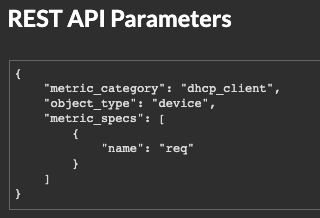
The following example returns results for devices that match all metric activity classified for a DHCP client, such as the number of DHCP requests sent.
{
"filter": {
"field": "activity",
"operand": "dhcp_client",
"operator": "="
}
}
| Tip: | Programmatically retrieve a list of all metric activity for a device through the GET /devices/{id}/activity operation. The stat_name value matches the metric_category value in the metric_catalog, after the final dot. |
In the following example response, the stat_name value is extrahop.device.dhcp_client. Remove the text before the final dot to identify the metric_catalog value of dhcp_client.
{
"id": 198606,
"from_time": 1581537120000,
"until_time": 1581542520000,
"mod_time": 1581542533963,
"device_id": 30096,
"stat_name": "extrahop.device.dhcp_client"
}
analysis
To search by device analysis level, specify the field value as analysis and the operand value as one of the following strings:
- standard
- Devices in Standard Analysis.
- advanced
- Devices in Advanced Analysis.
- discovery
- Devices in Discovery Mode.
- l2_exempt
- Devices in L2 Parent Analysis.
- flow_log
- Devices in Flow Analysis.
discover_time
To search by a time range, specify the field value as discover_time and an operand value with from and until parameters, where the values are dates, expressed in milliseconds since the epoch.
The following example returns results for all device activity that occurred between 1:00 PM to 3:00 PM on August 21, 2019.
{
"filter": {
"field": "discover_time",
"operand": {
"from": "1566392400000",
"until": "1566399600000"
},
"operator": "="
}
}
discovery_id
To search by the unique ID for the device, specify the field value as discovery_id and the operand value as the discovery ID.
{
"filter": {
"field": "discovery_id",
"operand": "c12vf90qpg290000",
"operator": "="
}
}
id
To retrieve multiple devices, specify the field value as id, the operator value as in, and the operand value as an array of IDs.
{
"filter": {
"field": "id",
"operand": [5388,5387],
"operator": "in"
}
}
To exclude devices from search results, specify a filter with multiple rules, and specify a rule with the field value as id, the operator value as not_in, and the operand value as an array of IDs.
{
"filter": {
"operator": "and",
"rules": [
{
"field": "id",
"operand": [5388,5387],
"operator": "not_in"
},
{
"field": "discover_time",
"operand": {
"from": "1692984750000",
"until": "1693416750000"
},
"operator": "="
}
]
}
}
is_active
{
"filter": {
"field": "is_active",
"operand": true,
"operator": "="
}
}
ipaddr
To search by IP address, specify the field value as ipaddr and the operand value as an IP address or CIDR block.
{
"filter": {
"field": "ipaddr",
"operand": "192.168.12.0/28",
"operator": "="
}
}
node
To search by the unique ID of a sensor, specify the field value as node and the operand value as the sensor UUID.
{
"filter": {
"field": "node",
"operand": "qqvsplfa-zxsk-32l0-19g1-076vfr42pw31",
"operator": "="
}
}
macaddr
To search by the MAC address of a device, specify the field value as macaddr and the operand value as the device MAC address. The following example returns results for devices with a MAC address of C1:1C:N2:0Q:PJ:10 or C1:1C:N2:0Q:PJ:11.
{
"filter": {
"operator": "or",
"rules": [
{
"field": "macaddr",
"operand": "C1:1C:N2:0Q:PJ:10",
"operator": "="
},
{
"field": "macaddr",
"operand": "C1:1C:N2:0Q:PJ:11",
"operator": "="
}
]
}
}
model
To search by the device model, specify the field value as model. If the operator is =, !=, exists, or not_exists, specify the operand as the model ID, which you can view in the model field of POST /device/search responses.
{
"filter": {
"field": "model",
"operand": "apple_ipad_pro_12_9_inch_wifi_cellular_5th_gen",
"operator": "="
}
}
If the operator is ~ or !~, specify the operand as the name of the make and model, which you can view in the ExtraHop system when searching for a device.
{
"filter": {
"field": "model",
"operand": "Apple iPad Pro",
"operator": "~"
}
}
name
To search by the device display name, specify the field value as name and the operand value as the device name or as a regex string.
{
"filter": {
"field": "name",
"operand": "VMware B2CEB6",
"operator": "="
}
}
network_locality_id
To search by network locality, specify the field value as network_locality_id and the operand value as a network locality ID.
{
"filter": {
"field": "network_locality_id",
"operand": 123,
"operator": "="
}
}
role
To search by the device role, specify the field value as role and the operand value as the device role.
{
"filter": {
"field": "role",
"operand": "voip_phone",
"operator": "="
}
}
software
To search by the software running on the device, specify the field value as software and the operand value as the ID associated with that software on the ExtraHop system .
{
"filter": {
"field": "software",
"operand": "windows_10",
"operator": "="
}
}
| Tip: | Programmatically retrieve a list of all software IDs associated with a
device through the GET /devices/{id}/software operation. In the following example response, the id value for the software is windows_10. [
{
"software_type": "OS",
"name": "Windows",
"version": "10",
"description": null,
"id": "windows_10"
}
]
|
software_type
To search by the type of software running on the device, specify the field value as software_type and the operand value as the software type ID.
{
"filter": {
"field": "software_type",
"operand": "OS",
"operator": "="
}
}
| Tip: | Programmatically retrieve a list of all software type
IDs associated with a device through the GET /devices/{id}/software
operation. In the following example response, the ID value for the software type is OS. [
{
"software_type": "OS",
"name": "Windows",
"version": "10",
"description": null,
"id": "windows_10"
}
]
|
tag
To search by a device tag, specify the field value as tag and the operand value as the tag name or as a regex string.
{
"filter": {
"field": "tag",
"operand": "Custom Tag",
"operator": "="
}
}
| Tip: | Programmatically retrieve a list of all device tags through the
GET /devices/{id}/tags operation. In the following example response, the name value for the tag is Custom Tag. [
{
"mod_time": 1521577040934,
"id": 19,
"name": "Custom Tag"
}
]
|
user
To search by user, specify the field value as user and the operand value as the username or as a regex string.
{
"filter": {
"field": "user",
"operand": "user@example.extrahop.com",
"operator": "="
}
}
vlan
To search by the ID of a VLAN, specify the field value as vlan and the operand value as the ID of the VLAN.
{
"filter": {
"field": "vlan",
"operand": "0",
"operator": "="
}
}
Search with regular expressions (regex)
For certain field values, the string can be in regex syntax. Specify the operand value as an object that has a value parameter with the regex syntax you want to match and an is_regex parameter that is set to true. The following example returns results for all DNS names that end with com.
{
"filter": {
"field": "dns_name",
"operand": {
"value": ".*?com",
"is_regex": true
},
"operator": "="
}
}
An operand field with regex syntax is valid for the following field values:
- cdp_name
- custom_name
- dns_name
- dhcp_name
- model
- name
- netbios_name
- software
- tag
- vendor
Supported time units
For most parameters, the default unit for time measurement is milliseconds. However, the following parameters return or accept alternative time units such as minutes and hours:
- Device
- active_from
- active_until
- Device group
- active_from
- active_until
- Metrics
- from
- until
- Record Log
- from
- until
- context_ttl
The following table displays supported time units:
| Time unit | Unit suffix |
|---|---|
| Year | y |
| Month | M |
| Week | w |
| Day | d |
| Hour | h |
| Minute | m |
| Second | s |
| Millisecond | ms |
To specify a time unit other than milliseconds for a parameter, append the unit suffix to the value. For example, to request devices active in the last 30 minutes, specify the following parameter value:
GET /api/v1/devices?active_from=-30m
The following example specifies a search for HTTP records created between 1 and 2 hours ago:
{
"from": "-2h",
"until": "-1h",
"types": ["~http"]
}
Exclusion intervals
An exclusion interval can be created to set a time period to suppress an alert.
For example, if you do not want to be notified about alerts after hours or on the weekends, an exclusion interval can create a rule to suppress the alert during that time period. For more information, see Alerts.
The following table displays all of the operations you can perform on this resource:
| Operation | Description |
|---|---|
| GET /exclusionintervals | Retrieve all exclusion intervals. |
| POST /exclusionintervals | Create a new exclusion interval. |
| DELETE /exclusionintervals/{id} | Delete a specific exclusion interval. |
| GET /exclusionintervals/{id} | Retrieve a specific exclusion interval. |
| PATCH /exclusionintervals/{id} | Apply updates to a specific exclusion interval. |
Operation details
GET /exclusionintervals
If the request is successful, the ExtraHop system returns an object in the following format.
{
"alert_apply_all": true,
"author": "string",
"description": "string",
"end": 0,
"id": 0,
"interval_type": "string",
"mod_time": 0,
"name": "string",
"start": 0,
"trend_apply_all": true
}
POST /exclusionintervals
Specify the following parameters.
- body: Object
- Set the specified property values on the new exclusion interval.
- name: String
- The friendly name for the exclusion interval.
- author: String
- (Optional) The name of the creator of the exclusion interval.
- description: String
- (Optional) An optional description of the exclusion interval.
- interval_type: String
- The time window when the exclusion interval was evaluated.
The following values are valid:
- onetime
- weekly
- daily
- start: Number
- The start of the exclusion interval time range, expressed in seconds. This value is relative to the epoch for onetime exclusions, relative to midnight for daily exclusions, and relative to Monday at midnight for weekly exclusions.
- end: Number
- The end of the exclusion interval time range, expressed in seconds. This value is relative to the epoch for onetime exclusions, relative to midnight for daily exclusions, and relative to Monday at midnight for weekly exclusions.
- alert_apply_all: Boolean
- Indicates whether this exclusion interval should be applied to all alerts.
- trend_apply_all: Boolean
- Indicates whether this exclusion interval should be applied to all trends.
Specify the body parameter in the following JSON format.
{ "alert_apply_all": true, "author": "string", "description": "string", "end": 0, "interval_type": "string", "name": "string", "start": 0, "trend_apply_all": true }
GET /exclusionintervals/{id}
Specify the following parameters.
- id: Number
- The unique identifier of the exclusion interval.
If the request is successful, the ExtraHop system returns an object in the following format.
{
"alert_apply_all": true,
"author": "string",
"description": "string",
"end": 0,
"id": 0,
"interval_type": "string",
"mod_time": 0,
"name": "string",
"start": 0,
"trend_apply_all": true
}
Investigations
Investigations enable you to add and view multiple detections in a single timeline and map. For more information, see Investigations.
The following table displays all of the operations you can perform on this resource:
| Operation | Description |
|---|---|
| GET /investigations | Retrieve all investigations. |
| POST /investigations | Create an investigation. |
| POST /investigations/search | Search for investigations. |
| DELETE /investigations/{id} | Delete a specific investigation. |
| GET /investigations/{id} | Retrieve a specific investigation. |
| PATCH /investigations/{id} | Update an investigation. |
Operation details
GET /investigations/{id}
Specify the following parameters.
- id: Number
- The unique identifier for the investigation.
If the request is successful, the ExtraHop system returns an object in the following format.
{
"assessment": "string",
"assignee": "string",
"created_by": "string",
"creation_time": 0,
"description": "string",
"detections": [
"string"
],
"end_time": 0,
"id": 0,
"investigation_types": [
"string"
],
"is_user_created": true,
"last_interaction_by": "string",
"name": "string",
"notes": "string",
"start_time": 0,
"status": "string",
"update_time": 0,
"url": "string"
}
GET /investigations
There are no parameters for this operation.
If the request is successful, the ExtraHop system returns an object in the following format.
{
"assessment": "string",
"assignee": "string",
"created_by": "string",
"creation_time": 0,
"description": "string",
"detections": [
"string"
],
"end_time": 0,
"id": 0,
"investigation_types": [
"string"
],
"is_user_created": true,
"last_interaction_by": "string",
"name": "string",
"notes": "string",
"start_time": 0,
"status": "string",
"update_time": 0,
"url": "string"
}
POST /investigations/search
Specify the following parameters.
- body: Object
- The parameters for the investigation.
- update_time: Number
- Returns investigations that were updated after the specified date, expressed in milliseconds since the epoch.
- creation_time: Number
- Returns investigations that were created after the specified date, expressed in milliseconds since the epoch.
- is_user_created: Boolean
- (Optional) Returns only investigations that were created manually by a user.
Specify the body parameter in the following JSON format.
{ "creation_time": 0, "is_user_created": true, "update_time": 0 }
PATCH /investigations/{id}
Specify the following parameters.
- id: Number
- The ID of the investigation to update.
- body: Object
- The investigation fields to update.
- name: String
- (Optional) The name of the investigation.
- status: String
- (Optional) The status of the investigation.
The following values are valid:
- open
- in_progress
- closed
- notes: String
- (Optional) Optional notes about the investigation.
- event_ids: Array of Numbers
- (Optional) The list of IDs for detections in the investigation. If you specify this field, the new list of IDs replaces the existing list.
- assignee: String
- (Optional) The username of the investigation assignee.
- assessment: String
- (Optional) The assessment of the investigation.
The following values are valid:
- malicious_true_positive
- benign_true_positive
- false_positive
- undecided
Specify the body parameter in the following JSON format.
{ "assessment": "string", "assignee": "string", "event_ids": [], "name": "string", "notes": "string", "status": "string" }
POST /investigations
Specify the following parameters.
- body: Object
- The fields of the new investigation.
- name: String
- The name of the investigation.
- status: String
- (Optional) The status of the investigation.
The following values are valid:
- open
- in_progress
- closed
- notes: String
- (Optional) Optional notes about the investigation.
- event_ids: Array of Numbers
- (Optional) The list of IDs for detections in the investigation.
- assignee: String
- (Optional) The username of the investigation assignee.
- assessment: String
- (Optional) The assessment of the investigation.
The following values are valid:
- malicious_true_positive
- benign_true_positive
- false_positive
- undecided
Specify the body parameter in the following JSON format.
{ "assessment": "string", "assignee": "string", "event_ids": [], "name": "string", "notes": "string", "status": "string" }
Metrics
Metrics information is collected about every object identified by the ExtraHop system.
Note that metrics are retrieved through the POST method, which creates a query to collect the requested information through the API. For more information, see Extract metrics through the REST API.
The following table displays all of the operations you can perform on this resource:
| Operation | Description | ||
|---|---|---|---|
| POST /metrics | Retrieves metrics for each specified object. | ||
| GET /metrics/next/{xid} | If you request metrics from a console with the
POST /metrics, POST /metrics/total, or
POST /metrics/totalbyobject operation, and you specify objects that
have been observed by multiple sensors, the response contains the xid
field, rather than metric data. You can retrieve metric data by specifying the
xid field in the GET /metrics/next/{xid}
operation, which returns metrics from one of the sensors connected to the
console. Repeat the GET /metrics/next/{xid} operation to return metrics from additional sensors. After all metrics are retrieved, the operation returns null. If metrics are not yet available from the sensor, the string again is returned. Wait a few seconds and then try again.
|
||
| POST /metrics/total | Retrieves combined metric totals for all specified objects. | ||
| POST /metrics/totalbyobject | Retrieves metric totals for each specified object. |
For example, the following request body retrieves HTTP responses that two devices sent over the last 30 minutes.
{
"cycle": "auto",
"from": -1800000,
"metric_category": "http_server",
"metric_specs": [
{
"name": "rsp"
}
],
"object_ids": [
180, 177
],
"object_type": "device",
"until": 0
}
For the POST /metrics operation, the previous example request body returns counts of HTTP responses that occurred during each time interval, labeled with the time of each event and the ID of the device that sent the responses, similar to the following example response:
{
"cycle": "30sec",
"node_id": 0,
"clock": 1709659320000,
"from": 1709657520000,
"until": 1709659320000,
"stats": [
{
"oid": 177,
"time": 1709657520000,
"duration": 30000,
"values": [
4
]
},
{
"oid": 177,
"time": 1709657550000,
"duration": 30000,
"values": [
4
]
},
{
"oid": 180,
"time": 1709657520000,
"duration": 30000,
"values": [
4
]
},
{
"oid": 180,
"time": 1709657550000,
"duration": 30000,
"values": [
4
]
}
]
}
For the POST /metrics/totalbyobject operation, the same previous example request body retrieves the combined total for each device over the entire time period, similar to the following example response:
{
"cycle": "30sec",
"node_id": 0,
"clock": 1709659620000,
"from": 1709657820000,
"until": 1709659620000,
"stats": [
{
"oid": 180,
"time": 1709659620000,
"duration": 1830000,
"values": [
8
]
},
{
"oid": 177,
"time": 1709659620000,
"duration": 1830000,
"values": [
8
]
}
]
}
For the POST /metrics/total operation, the same previous example request body retrieves the combined total of both devices over the entire time period, similar to the following example response:
{
"cycle": "30sec",
"node_id": 0,
"clock": 1709659830000,
"from": 1709658030000,
"until": 1709659830000,
"stats": [
{
"oid": -1,
"time": 1709659830000,
"duration": 1830000,
"values": [
16
]
}
]
}
Note that the behavior of the /metrics/total and /metrics/totalbyobject endpoints depends on the type of the metric. For count metrics, the values field contains a sum total of values over the specified time interval, as shown in the example above. However, for dataset metrics, the values field contains a list of values and the frequency that those values appeared. For example, a query for server processing times with the POST /metrics/total operation returns a response similar to the following example:
{
"cycle": "30sec",
"node_id": 0,
"clock": 1494541440000,
"from": 1494539640000,
"until": 1494541440000,
"stats": [
{
"oid": -1,
"time": 1494541380000,
"duration": 1800000,
"values": [
[
{
"value": 2.271,
"freq": 5
},
{
"value": 48.903,
"freq": 1
}
]
]
}
]
}
If there are more than 1,000 distinct dataset values over the specified time period, similar values are consolidated to reduce the response to 1,000 values. For example, if there are less than 1,000 values, the response might contain the following entries:
{
"value": 2.571,
"freq": 4
},
{
"value": 2.912,
"freq": 2
}
However, if the response contains more than 1,000 values, those entries might be consolidated into the following entry:
{
"value": 2.571,
"freq": 6
}
If the calc_type field is specified and the response contains more than 1,000 values, the percentile or mean is calculated according to the consolidated dataset.
Operation details
POST /metrics
Specify the following parameters.
- body: Object
- The description of the metric request.
- from: Number
- The beginning timestamp for the request. Return only metrics collected after this time. Time is expressed in milliseconds since the epoch. 0 indicates the time of the request. A negative value is evaluated relative to the current time. The default unit for a negative value is milliseconds, but other units can be specified with a unit suffix. See the REST API Guide for supported time units and suffixes.
- until: Number
- The ending timestamp for the request. Return only metrics collected before this time. Follows the same time value guidelines as the from parameter.
- cycle: String
- The aggregation period for metrics.
The following values are valid:
- auto
- 1sec
- 30sec
- 5min
- 1hr
- 24hr
- object_type: String
- Indicates the object type of unique identifiers specified in the object_ids property.
The following values are valid:
- network
- device
- application
- vlan
- device_group
- system
- object_ids: Array of Numbers
- The list of numeric values that represent unique identifiers. Unique identifiers can be retrieved through the /networks, /devices, /applications, /vlans, /devicegroups, /activitygroups, and /appliances resources. For system health metrics, specify the ID of the sensor or console and set the object_type parameter to "system".
- metric_category: String
- The group of metrics that are searchable in the metric catalog.
- metric_specs: Array of Objects
- An array of metric specification objects.
- name: String
- The field name for the metric. When filtering in the metric catalog on a metric_category, each result is a potential metric_spec name. When a result is selected from the catalog, the "Metric" field value is a valid option for this field.
- key1: String
- (Optional) Filter detail metrics. Detail metrics break down data through keys, which are strings or IP addresses. For example, the metric "HTTP Requests by Method" accepts a key1 value of "GET." Keys can also be regular expressions that are delimited with forward slashes ("/GET/").
- key2: String
- (Optional) Enable additional filtering on detail metrics.
- calc_type: String
- (Optional) The type of calculation to perform.
The following values are valid:
- mean
- percentiles
- percentiles: Array of Numbers
- (Optional) The list of percentiles, sorted in ascending order, which should be returned. This parameter is only required if the calc_type parameter is set to "percentiles". If the calc_type parameter is set to mean, the percentiles property cannot be set.
Specify the body parameter in the following JSON format.
{ "cycle": "string", "from": 0, "metric_category": "string", "metric_specs": { "name": "string", "key1": "string", "key2": "string", "calc_type": "string", "percentiles": [] }, "object_ids": [], "object_type": "string", "until": 0 }
POST /metrics/total
Specify the following parameters.
- body: Object
- The description of the metric request.
- from: Number
- The beginning timestamp for the request. Return only metrics collected after this time. Time is expressed in milliseconds since the epoch. 0 indicates the time of the request. A negative value is evaluated relative to the current time. The default unit for a negative value is milliseconds, but other units can be specified with a unit suffix. See the REST API Guide for supported time units and suffixes.
- until: Number
- The ending timestamp for the request. Return only metrics collected before this time. Follows the same time value guidelines as the from parameter.
- cycle: String
- The aggregation period for metrics.
The following values are valid:
- auto
- 1sec
- 30sec
- 5min
- 1hr
- 24hr
- object_type: String
- Indicates the object type of unique identifiers specified in the object_ids property.
The following values are valid:
- network
- device
- application
- vlan
- device_group
- system
- object_ids: Array of Numbers
- The list of numeric values that represent unique identifiers. Unique identifiers can be retrieved through the /networks, /devices, /applications, /vlans, /devicegroups, /activitygroups, and /appliances resources. For system health metrics, specify the ID of the sensor or console and set the object_type parameter to "system".
- metric_category: String
- The group of metrics that are searchable in the metric catalog.
- metric_specs: Array of Objects
- An array of metric specification objects.
- name: String
- The field name for the metric. When filtering in the metric catalog on a metric_category, each result is a potential metric_spec name. When a result is selected from the catalog, the "Metric" field value is a valid option for this field.
- key1: String
- (Optional) Filter detail metrics. Detail metrics break down data through keys, which are strings or IP addresses. For example, the metric "HTTP Requests by Method" accepts a key1 value of "GET." Keys can also be regular expressions that are delimited with forward slashes ("/GET/").
- key2: String
- (Optional) Enable additional filtering on detail metrics.
- calc_type: String
- (Optional) The type of calculation to perform.
The following values are valid:
- mean
- percentiles
- percentiles: Array of Numbers
- (Optional) The list of percentiles, sorted in ascending order, which should be returned. This parameter is only required if the calc_type parameter is set to "percentiles". If the calc_type parameter is set to mean, the percentiles property cannot be set.
Specify the body parameter in the following JSON format.
{ "cycle": "string", "from": 0, "metric_category": "string", "metric_specs": { "name": "string", "key1": "string", "key2": "string", "calc_type": "string", "percentiles": [] }, "object_ids": [], "object_type": "string", "until": 0 }
POST /metrics/totalbyobject
Specify the following parameters.
- body: Object
- The description of the metric request.
- from: Number
- The beginning timestamp for the request. Return only metrics collected after this time. Time is expressed in milliseconds since the epoch. 0 indicates the time of the request. A negative value is evaluated relative to the current time. The default unit for a negative value is milliseconds, but other units can be specified with a unit suffix. See the REST API Guide for supported time units and suffixes.
- until: Number
- The ending timestamp for the request. Return only metrics collected before this time. Follows the same time value guidelines as the from parameter.
- cycle: String
- The aggregation period for metrics.
The following values are valid:
- auto
- 1sec
- 30sec
- 5min
- 1hr
- 24hr
- object_type: String
- Indicates the object type of unique identifiers specified in the object_ids property.
The following values are valid:
- network
- device
- application
- vlan
- device_group
- system
- object_ids: Array of Numbers
- The list of numeric values that represent unique identifiers. Unique identifiers can be retrieved through the /networks, /devices, /applications, /vlans, /devicegroups, /activitygroups, and /appliances resources. For system health metrics, specify the ID of the sensor or console and set the object_type parameter to "system".
- metric_category: String
- The group of metrics that are searchable in the metric catalog.
- metric_specs: Array of Objects
- An array of metric specification objects.
- name: String
- The field name for the metric. When filtering in the metric catalog on a metric_category, each result is a potential metric_spec name. When a result is selected from the catalog, the "Metric" field value is a valid option for this field.
- key1: String
- (Optional) Filter detail metrics. Detail metrics break down data through keys, which are strings or IP addresses. For example, the metric "HTTP Requests by Method" accepts a key1 value of "GET." Keys can also be regular expressions that are delimited with forward slashes ("/GET/").
- key2: String
- (Optional) Enable additional filtering on detail metrics.
- calc_type: String
- (Optional) The type of calculation to perform.
The following values are valid:
- mean
- percentiles
- percentiles: Array of Numbers
- (Optional) The list of percentiles, sorted in ascending order, which should be returned. This parameter is only required if the calc_type parameter is set to "percentiles". If the calc_type parameter is set to mean, the percentiles property cannot be set.
Specify the body parameter in the following JSON format.
{ "cycle": "string", "from": 0, "metric_category": "string", "metric_specs": { "name": "string", "key1": "string", "key2": "string", "calc_type": "string", "percentiles": [] }, "object_ids": [], "object_type": "string", "until": 0 }
Supported time units
For most parameters, the default unit for time measurement is milliseconds. However, the following parameters return or accept alternative time units such as minutes and hours:
- Device
- active_from
- active_until
- Device group
- active_from
- active_until
- Metrics
- from
- until
- Record Log
- from
- until
- context_ttl
The following table displays supported time units:
| Time unit | Unit suffix |
|---|---|
| Year | y |
| Month | M |
| Week | w |
| Day | d |
| Hour | h |
| Minute | m |
| Second | s |
| Millisecond | ms |
To specify a time unit other than milliseconds for a parameter, append the unit suffix to the value. For example, to request devices active in the last 30 minutes, specify the following parameter value:
GET /api/v1/devices?active_from=-30m
The following example specifies a search for HTTP records created between 1 and 2 hours ago:
{
"from": "-2h",
"until": "-1h",
"types": ["~http"]
}
Network locality entry
You can manage a list that specifies the network locality of IP addresses.
For example, you can create an entry in the network locality list that specifies that an IP address or CIDR block is internal or external.
The following table displays all of the operations you can perform on this resource:
| Operation | Description |
|---|---|
| GET /networklocalities | Retrieve all network locality entries. |
| POST /networklocalities | Create a network locality entry. |
| DELETE /networklocalities/{id} | Delete a network locality entry. |
| GET /networklocalities/{id} | Retrieve a specific network locality entry. |
| PATCH /networklocalities/{id} | Apply updates to a specific network locality entry. |
Operation details
GET /networklocalities
If the request is successful, the ExtraHop system returns an object in the following format.
{
"description": "string",
"external": true,
"id": 0,
"mod_time": 0,
"name": "string",
"network": "string",
"networks": []
}
POST /networklocalities
Specify the following parameters.
- body: Object
- Apply the specified property values to the new network locality entry.
- name: String
- (Optional) The name of the network locality. If this field is not specified, the network locality is named in the following format: "locality_ID", where ID is the unique identifier of the network locality.
- network: String
- (Optional) Deprecated. Specify CIDR blocks or IP addresses with the networks field.
- networks: Array of Strings
- (Optional) An array of CIDR blocks or IP addresses that define the network locality.
- external: Boolean
- Indicates whether the network is internal or external.
- description: String
- (Optional) An optional description of the network locality entry.
Specify the body parameter in the following JSON format.
{ "description": "string", "external": true, "name": "string", "network": "string", "networks": [] }
GET /networklocalities/{id}
Specify the following parameters.
- id: Number
- The unique identifier for the network locality entry.
If the request is successful, the ExtraHop system returns an object in the following format.
{
"description": "string",
"external": true,
"id": 0,
"mod_time": 0,
"name": "string",
"network": "string",
"networks": []
}
DELETE /networklocalities/{id}
Specify the following parameters.
- id: Number
- The unique identifier for the network locality entry.
PATCH /networklocalities/{id}
Specify the following parameters.
- body: Object
- Apply the specified property value updates to the network locality entry.
- network: String
- (Optional) Deprecated. Specify CIDR blocks or IP addresses with the networks field.
- networks: Array of Strings
- (Optional) An array of CIDR blocks or IP addresses that define the network locality.
- name: String
- (Optional) The name of the network locality.
- external: Boolean
- (Optional) Indicates whether the network is internal or external.
- description: String
- (Optional) An optional description of the network locality entry.
Specify the body parameter in the following JSON format.
{ "description": "string", "external": true, "name": "string", "network": "string", "networks": [] } - id: Number
- The unique identifier for the network locality entry.
Network
Networks are correlated to the network interface card that receives input from all of the objects identified by the ExtraHop system.
On a console, each connected sensor is identified as a network capture. For more information, see Networks.
The following table displays all of the operations you can perform on this resource:
| Operation | Description |
|---|---|
| GET /networks | Retrieve all networks. |
| GET /networks/{id} | Retreive a specific network by ID. |
| PATCH /networks/{id} | Update a specific network by ID. |
| GET /networks/{id}/alerts | Retrieve all alerts that are assigned to a specific network. |
| POST /networks/{id}/alerts | Assign and unassign alerts to a specific network. |
| DELETE /networks/{id}/alerts/{child-id} | Unassign an alert from a specific network. |
| POST /networks/{id}/alerts/{child-id} | Assign an alert to a specific network. |
| GET /networks/{id}/vlans | Retrieve all VLANS assigned to a specific network. |
Operation details
GET /networks
There are no parameters for this operation.
If the request is successful, the ExtraHop system returns an object in the following format.
{
"appliance_uuid": "string",
"description": "string",
"id": 0,
"idle": true,
"mod_time": 0,
"name": "string",
"node_id": 0
}
PATCH /networks/{id}
Specify the following parameters.
- body: Object
- Property value updates to apply to the network.
- id: Number
- Unique identifier of the network.
GET /networks/{id}
Specify the following parameters.
- id: Number
- Unique identifier of the network.
If the request is successful, the ExtraHop system returns an object in the following format.
{
"appliance_uuid": "string",
"description": "string",
"id": 0,
"idle": true,
"mod_time": 0,
"name": "string",
"node_id": 0
}
GET /networks/{id}/alerts
Specify the following parameters.
- id: Number
- Unique identifier of the network.
- direct_assignments_only: Boolean
- (Optional) Restrict results to only alerts directly assigned to the network.
POST /networks/{id}/alerts
Specify the following parameters.
- body: Object
- Lists of alert IDs to assign and/or unassign.
- assign: Array of Numbers
- IDs of resources to assign
- unassign: Array of Numbers
- IDs of resources to unassign
Specify the body parameter in the following JSON format.
{ "assign": [], "unassign": [] } - id: Number
- Unique identifier of the network.
POST /networks/{id}/alerts/{child-id}
Specify the following parameters.
- child-id: Number
- Unique identifier of the alert.
- id: Number
- Unique identifier of the network.
Observations
An observation associates the IP address of a device on the ExtraHop system with an IP address outside of your network. For example, you can track the activity of a VPN user by associating the IP address of the VPN client on your internal network with the external IP address assigned to the user on the public internet.
The following table displays all of the operations you can perform on this resource:
| Operation | Description |
|---|---|
| POST /observations/associatedipaddrs | Add an observation to create an association between device IP addresses. |
Operation details
POST /observations/associatedipaddrs
Specify the following parameters.
- body: Object
- The observation parameters.
- observations: Array of Objects
- An array of observations.
- ipaddr: String
- The device IP address observed by the sensor or console.
- associated_ipaddr: String
- The associated IP address.
- timestamp: Number
- The time that the observation was created by the source, expressed in milliseconds since the epoch.
- source: String
- The source of the observations.
Specify the body parameter in the following JSON format.
{ "observations": { "ipaddr": "string", "associated_ipaddr": "string", "timestamp": 0 }, "source": "string" }
Packet Search
You can search for and download packets stored on the ExtraHop system. The downloaded packets can then be analyzed through a third-party tool, such as Wireshark.
For more information about Packets, see Packets.
The following table displays all of the operations you can perform on this resource:
| Operation | Description |
|---|---|
| GET /packets/search | Search for packets by specifying parameters in a URL. |
| POST /packets/search | Search for packets by specifying parameters in a JSON string. |
Operation details
GET /packets/search
Specify the following parameters.
- output: String
- (Optional) The output format.
* `pcap` - A PCAP file that contains packets.
* `keylog_txt` - A keylog text file that contains secrets for decryption.
* `pcapng` - A PCAPNG file that can contain both packets and secrets for decryption.
* `zip` - A ZIP file that contains both a PCAP and keylog text file.
* `extract` - A ZIP file that contains files extracted from packets that matched the query. This option is valid only if you have full access to the NDR module.
The following values are valid:
- pcap
- keylog_txt
- pcapng
- zip
- extract
- include_secrets: Boolean
- (Optional) Specifies whether to include secrets in the PCAPNG file. This option is valid only if `output` is set to `pcapng`.
- decrypt_files: Boolean
- (Optional) Specifies whether to decrypt extracted files with stored secrets. This option is valid only if the `output` parameter is `extract`.
- limit_bytes: String
- (Optional) The approximate maximum number of bytes to return. After the ExtraHop system finds packets that match the size specified in the search criteria, the system stops searching for additional packets. However, because the system analyzes multiple packets at a time, the total size of the packets returned might be larger than the specified size. The default unit is bytes, but you can specify other units with a unit suffix. The default value is "100MB". **Note**: If the output is "extract", there is a maximum value for this field. The default maximum is "100MB", but the maximum can be modified in the running configuration. If the output is not "extract", there is no maximum value.
- limit_search_duration: String
- (Optional) The approximate maximum amount of time to perform the packet search. After the specified amount of time has passed, the ExtraHop system stops searching for additional packets. However, the system will extend past the specified time to finish analyzing packets that were being searched before the time expired, and the system analyzes multiple packets at a time. Therefore, the search might last longer than the specified time. The default unit is milliseconds, but other units can be specified with a unit suffix. See the REST API Guide for supported time units and suffixes. The default value is "5m". **Note**: If the output is "extract", there is a maximum value for this field. The default maximum is "5m", but the maximum can be modified in the running configuration. If the output is not "extract", there is no maximum value.
- always_return_body: Boolean
- (Optional) Specifies the behavior if the query does not match any packets or if the packets matched by the query do not contain any files. If the value is true, the system returns an empty file and a 200 status code. If the value is false, the system returns a 204 status code but does not return a file.
- from: String
- The beginning timestamp of the time range the search will include, expressed in milliseconds since the epoch. A negative value specifies that the search will begin with packets captured at a time in the past. For example, specify -10m to begin the search with packets captured 10 minutes before the time of the request. Negative values can be specified with a time unit other than milliseconds, such as seconds or hours. See the REST API Guide for supported time units and suffixes.
- until: String
- (Optional) The ending timestamp of the time range the search will include, expressed in milliseconds since the epoch. A 0 value specifies that the search will end with packets captured at the time of the search. A negative value specifies that the search will end with packets captured at a time in the past. For example, specify -5m to end the search with packets captured 5 minutes before the time of the request. Negative values can be specified with a time unit other than milliseconds, such as seconds or hours. See the REST API Guide for supported time units and suffixes.
- bpf: String
- (Optional) The Berkeley Packet Filter (BPF) syntax for the packet search. For more information about BPF syntax, see the REST API Guide.
- ip1: String
- (Optional) Returns packets sent to or received by the specified IP address.
- port1: String
- (Optional) Returns packets sent from or received on the specified port.
- ip2: String
- (Optional) Returns packets sent to or received by the specified IP address.
- port2: String
- (Optional) Returns packets sent from or received on the specified port.
POST /packets/search
Specify the following parameters.
- body: Object
- The parameters of the packet search.
- output: String
- (Optional) The output format.
The following values are valid:
- pcap
- keylog_txt
- pcapng
- zip
- extract
- include_secrets: Boolean
- (Optional) Whether or not to include TLS secrets together with packet data in .pcapng files. Only valid if "output" is "pcapng".
- decrypt_files: Boolean
- (Optional) Specifies whether to decrypt extracted files with stored secrets. This option is valid only if the `output` parameter is `extract`.
- limit_bytes: String
- (Optional) The approximate maximum number of bytes to return. After the ExtraHop system finds packets that match the size specified in the search criteria, the system stops searching for additional packets. However, because the system analyzes multiple packets at a time, the total size of the packets returned might be larger than the specified size. The default unit is bytes, but you can specify other units with a unit suffix. The default value is "100MB". **Note**: If the output is "extract", there is a maximum value for this field. The default maximum is "100MB", but the maximum can be modified in the running configuration. If the output is not "extract", there is no maximum value.
- limit_search_duration: String
- (Optional) The approximate maximum amount of time to perform the packet search. After the specified amount of time has passed, the ExtraHop system stops searching for additional packets. However, the system will extend past the specified time to finish analyzing packets that were being searched before the time expired, and the system analyzes multiple packets at a time. Therefore, the search might last longer than the specified time. The default unit is milliseconds, but other units can be specified with a unit suffix. See the REST API Guide for supported time units and suffixes. The default value is "5m". **Note**: If the output is "extract", there is a maximum value for this field. The default maximum is "5m", but the maximum can be modified in the running configuration. If the output is not "extract", there is no maximum value.
- always_return_body: Boolean
- (Optional) Specifies the behavior if the query does not match any packets or if the packets matched by the query do not contain any files. If the value is true, the system returns an empty file and a 200 status code. If the value is false, the system returns a 204 status code but does not return a file.
- from: String
- The beginning timestamp of the time range the search will include, expressed in milliseconds since the epoch. A negative value specifies that the search will begin with packets captured at a time in the past. For example, specify -10m to begin the search with packets captured 10 minutes before the time of the request. Negative values can be specified with a time unit other than milliseconds, such as seconds or hours. See the REST API Guide for supported time units and suffixes.
- until: String
- (Optional) The ending timestamp of the time range the search will include, expressed in milliseconds since the epoch. A 0 value specifies that the search will end with packets captured at the time of the search. A negative value specifies that the search will end with packets captured at a time in the past. For example, specify -5m to end the search with packets captured 5 minutes before the time of the request. Negative values can be specified with a time unit other than milliseconds, such as seconds or hours. See the REST API Guide for supported time units and suffixes.
- bpf: String
- (Optional) The Berkeley Packet Filter (BPF) syntax for the packet search. For more information about BPF syntax, see Filter packets with Berkeley Packet Filter syntax.
- ip1: String
- (Optional) Returns packets sent to or received by the specified IP address.
- port1: String
- (Optional) Returns packets sent from or received on the specified port.
- ip2: String
- (Optional) Returns packets sent to or received by the specified IP address.
- port2: String
- (Optional) Returns packets sent from or received on the specified port.
Specify the body parameter in the following JSON format.
{ "always_return_body": true, "bpf": "string", "decrypt_files": true, "from": "string", "include_secrets": true, "ip1": "string", "ip2": "string", "limit_bytes": "string", "limit_search_duration": "string", "output": "string", "port1": "string", "port2": "string", "until": "string" }
Pairing
This resource enables you to generate a token required to connect a sensor to a console.
The following table displays all of the operations you can perform on this resource:
| Operation | Description |
|---|---|
| POST /pairing/token | Generate a token required to connect the sensor to a console. |
Record Log
Records are structured flow and transaction information about events on your network.
Before you begin
You can access this REST API resource only if your RevealX 360 system has a cloud-based recordstore with Premium Investigation.The following table displays all of the operations you can perform on this resource:
| Operation | Description |
|---|---|
| GET /records/cursor/{cursor} | Deprecated. Replaced by POST /records/cursor. |
| POST /records/cursor | Retrieve records starting at a specified cursor. |
| POST /records/search | Perform a record log query. |
Operation details
POST /records/search
Specify the following parameters.
- body: Object
- The record log query.
- from: Number
- The beginning timestamp of the time range the query will search, expressed in milliseconds since the epoch. A negative value specifies that the search will begin with records created at a time in the past. For example, specify -600000ms to begin the search with records created 10 minutes before the time of the request. Negative values can be specified with a time unit other than milliseconds, such as seconds or hours. See the REST API Guide for supported time units and suffixes.
- until: Number
- The ending timestamp of the time range the query will search, expressed in milliseconds since the epoch. A 0 value specifies that the search will end with records created at the time of the request. A negative value specifies that the search will end with records created at a time in the past. For example, specify -300000ms to end the search with records created 5 minutes before the time of the request. Negative values can be specified with a time unit other than milliseconds, such as seconds or hours. See the REST API Guide for supported time units and suffixes.
- types: Array of Strings
- (Optional) An array of one or more record formats. The query returns only records that match the specified formats. If no value is specified, the query returns records of any type. Valid values for this field are displayed in the Record Type field on the Record Formats page. For example: "~cifs".
- limit: Number
- The maximum number of records returned by the query. The maximum value cannot exceed 10000. The default value is 100.
- offset: Number
- The number of records to skip in the query results. The query will return records starting from the offset value. This parameter is often combined with the limit and sort parameters. The default value is 0. For ExtraHop recordstores, the maximum value is 10,000; to retrieve records returned after the first 10,000, see POST /records/cursor/. For third-party recordstores, there is no maximum value.
- sort: Array of Objects
- The list of one or more sort objects that specify sort priorities. The returned records are sorted in the order the objects are listed. The parameters are defined under the sort_item section below. If no sort_item values are provided, records are sorted by timestamp in descending order.
- field: String
- The field name that returned records are sorted by.
- direction: String
- The order in which returned records are sorted. The default order is descending. After all other sorting criteria are applied, or if no sorting criteria was specified, the default order is descending by timestamp.
The following values are valid:
- asc
- desc
- filter: Object
- The object containing the parameters that specify the filter criteria. The parameters are defined under the filter section below. If no filter values are provided, the query returns all records that match the time range and any specified record formats.
- field: String
- The name of the field in the record to be filtered. The query compares the contents of the field parameter to the value of the operand parameter. If the specified field name is ".any", the union of all field values will be searched. If the specified field name is ".ipaddr" or ".port", the client, server, sender, and receiver roles are included in the search. Field names are located in record formats that can be viewed in the ExtraHop system.
- operator: String
- The compare method applied when matching the operand value against the field contents. All filter objects require an operator.
The following values are valid:
- >
- <
- <=
- >=
- =
- !=
- startswith
- ~
- !~
- and
- or
- not
- exists
- not_exists
- in
- not_in
- operand: String or Number or Object
- The value that the query attempts to match. The query compares the value of the operand to the contents of the field parameter and applies the compare method specified by the operator parameter. You can explicitly specify the operand data type as described in the REST API Guide.
- rules: Array of Objects
- The list of one or more filter objects within a single filter object. Filter objects can be embedded recursively. Only "and", "or", and "not" operators are allowed for this parameter.
- context_ttl: Number
- The amount of time to keep the search context active. The default unit is milliseconds, but other units can be specified with a unit suffix. See the REST API Guide for supported time units and suffixes. In RevealX Enterprise, this field is only valid if records are stored on an ExtraHop recordstore (such as an EXA 5300) or on CrowdStrike LogScale. In RevealX 360, this field is only valid for systems that have a cloud-based recordstore with Premium Investigation. In both RevealX Enterprise with CrowdStrike LogScale and RevealX 360 with Premium Investigation, this field is invalid if the sort or offset fields are specified.
Specify the body parameter in the following JSON format.
{ "context_ttl": 0, "filter": { "field": "string", "operator": "string", "operand": "string", "rules": [] }, "from": 0, "limit": 0, "offset": 0, "sort": { "field": "string", "direction": "string" }, "types": [], "until": 0 }
POST /records/cursor
Specify the following parameters.
- body: Object
- The cursor ID that specifies the next page of results in the query.
- cursor: String
- The unique identifier of the cursor that specifies the next page of results in the query.
Specify the body parameter in the following JSON format.
{ "cursor": "string" } - context_ttl: Number
- (Optional) The amount of time to keep the search context active, expressed in milliseconds. After the specified time elapses, the cursor becomes invalid, and you can no longer retrieve additional records from the search. Specify this parameter to extend the previously specified search context.
GET /records/cursor/{cursor}
Specify the following parameters.
- cursor: String
- The cursor ID.
- context_ttl: Number
- (Optional) The amount of time to keep the search context active, expressed in milliseconds.
If the request is successful, the ExtraHop system returns an object in the following format.
{
"cursor": "string",
"from": 0,
"lookback_exceeded": true,
"lookback_truncated": true,
"records": {},
"total": 0,
"until": 0,
"warnings": {}
}
Operand values in record queries
The operand field in the POST /records/search method specifies the value that a record query attempts to match. You can specify either the value only or both the data type and the value. If you specify only the value, the query will refer to the record format associated with the field parameter to determine the data type of the value.
The following example explicitly specifies the data type and value of the operand:
{
"from": -1000,
"filter": {
"field" : "senderAddr",
"operator": "=",
"operand" : { "type" : "ipaddr4", "value": "1.2.3.4" }
}
}
The following example specifies only the value of the operand:
{
"from": -1000,
"filter": {
"field" : "senderAddr",
"operator": "=",
"operand" : "1.2.3.4"
}
}
You can explicitly specify the following data types in the operand field:
- application
- boolean
- device
Note: You must specify the discovery ID of the device in the value field. You can find the discovery ID of a device through the POST /devices/search operation. - device_filter
- device_group
- flowinterface
- flownetwork
- ipaddr4
- ipaddr6
- number
- network_locality
- object
- string
The operand field supports CIDR notation when filtering by IP addresses; the operator field must be set to "=" or "!=".
{
"filter": {
"operator": "and",
"rules": [
{
"field": "method",
"operand": "SMB2_READ",
"operator": "="
},
{
"field": "reqL2Bytes",
"operand": "100",
"operator": ">"
}
]
},
"types": [
"~cifs"
],
"from": "-30m"
}Query records with a device group filter
To filter records by device group in the REST API, you must send a POST request to the /records/search endpoint with a record query filter that meets the following criteria:
- The field must specify devices, such as client, server, sender, or receiver.
- The operator must be either in or not_in.
- The operandtype must be device_group.
- The operandvalue must be a string representation of the numerical device group ID. You can retrieve device group IDs by running the GET /devicegroup operation and viewing the contents of the id field in the response.
For example, the following query searches for records in which the client device was a member of a device group with an ID of 200:
{
"from": "-30m",
"filter": {
"field": "client",
"operator": "in",
"operand": {
"type": "device_group",
"value": "200"
}
}
}
You can also filter records by device group criteria without creating a device group by specifying the operand type as device_filter. For example, the following query searches for records in which the client device is running Windows 10:
{
"from": "-30m",
"filter": {
"field": "client",
"operator": "in",
"operand": {
"type": "device_filter",
"value": {
"field": "software",
"operand": "windows_10",
"operator": "="
}
}
}
}
| Note: | Operand values with type device_filter for record search are formatted the same as device search filters. For more information, see Operand values for device groups. |
Query records with a network locality filter
To filter records by device group in the REST API, you must send a POST request to the /records/search endpoint with a record query filter that meets the following criteria:
- The field must be a record field that specifies an IP address such as clientAddr, serverAddr, senderAddr, or receiverAddr.
- The operator must be either in or not_in.
- The operand type must be network_locality.
- The operand value must be a string representation of a numerical network locality ID. You can view locality IDs with the GET /networklocalities operation.
For example, the following query searches for records where the client device is in a network locality with an ID of 123:
{
"from": "-30m",
"filter": {
"field": "clientAddr",
"operand": {
"type": "network_locality",
"value": "123"
},
"operator": "in"
}
}
Supported time units
For most parameters, the default unit for time measurement is milliseconds. However, the following parameters return or accept alternative time units such as minutes and hours:
- Device
- active_from
- active_until
- Device group
- active_from
- active_until
- Metrics
- from
- until
- Record Log
- from
- until
- context_ttl
The following table displays supported time units:
| Time unit | Unit suffix |
|---|---|
| Year | y |
| Month | M |
| Week | w |
| Day | d |
| Hour | h |
| Minute | m |
| Second | s |
| Millisecond | ms |
To specify a time unit other than milliseconds for a parameter, append the unit suffix to the value. For example, to request devices active in the last 30 minutes, specify the following parameter value:
GET /api/v1/devices?active_from=-30m
The following example specifies a search for HTTP records created between 1 and 2 hours ago:
{
"from": "-2h",
"until": "-1h",
"types": ["~http"]
}
Report
A report is a PDF file of a dashboard that you can schedule for email delivery to one or more recipients. You can specify how often the report email is delivered and the time interval for dashboard data included in the PDF file.
| Important: | You can only schedule reports from an ExtraHop console. |
Here are some important considerations about dashboard reports:
- You can only create a report for dashboards that you own or have been shared with you. Your ability to create a report is determined by your user privileges. Contact your ExtraHop administrator for help.
- Each report can only link to one dashboard.
- If you created a report for a dashboard that was later deleted or became inaccessible to you, the scheduled email will continue to be sent to recipients. However, the email will not include the PDF file and will instead notify recipients that the dashboard is unavailable to the report owner.
The following table displays all of the operations you can perform on this resource:
| Operation | Description |
|---|---|
| GET /reports | Retrieve all reports. |
| POST /reports | Create a report. |
| DELETE /reports/{id} | Delete a specific report. |
| GET /reports/{id} | Retrieve a specific report. |
| PATCH /reports/{id} | Update a specific report. |
| GET /reports/{id}/contents | Retrieve the contents of a specific report. |
| PUT /reports/{id}/contents | Replace the contents of a specific report. |
| GET /reports/{id}/download | Retrieve the PDF of a report. |
| POST /reports/{id}/queue | Immediately generate and send a specific report. |
Operation details
GET /reports
There are no parameters for this operation.
If the request is successful, the ExtraHop system returns an object in the following format.
{
"cc": [],
"description": "string",
"email_message": "string",
"email_subject": "string",
"enabled": true,
"from": "string",
"id": 0,
"include_links": "string",
"name": "string",
"output": {},
"owner": "string",
"schedule": {},
"until": "string"
}
POST /reports
Specify the following parameters.
- body: Object
- The contents of the report.
- name: String
- The name of the report.
- description: String
- (Optional) The description of the report.
- owner: String
- The username of the report owner.
- cc: Array of Strings
- The list of email addresses, not included in an email group, to receive reports.
- enabled: Boolean
- (Optional) Indicates whether the report is enabled.
- from: String
- The beginning timestamp of the time interval for the report contents, relative to the current time and expressed in milliseconds.
- until: String
- (Optional) The ending timestamp of the time interval for the report contents, relative to the current time and expressed in milliseconds.
- email_subject: String
- (Optional) The content of the subject line for the report email.
- schedule: Object
- (Optional) The object containing the parameters that specify the scheduled time range to generate and send the report. The parameters are defined in the schedule_type section below.
- type: String
- The type of delivery schedule for the report.
The following values are valid:
- hourly
- daily
- weekly
- monthly
- at: Array of Objects
- (Optional) The list of objects that specify the delivery parameters for the report. The parameters are defined in the at_type section below.
- by_day: Array of Strings
- (Optional) The days of the week to send the report.
The following values are valid:
- mo
- tu
- we
- th
- fr
- sa
- su
- on_day: Number
- (Optional) The day of the month to run the report on.
- tz: String
- (Optional) The timezone in which to send the report.
- hour: Number
- (Optional) The hour at which to send the report.
- minute: Number
- (Optional) The minute at which to send the report.
- interval: String
- (Optional) The interval may be previous_week, previous_month, or nothing.
The following values are valid:
- previous_week
- previous_month
- output: Object
- The object containing the parameters that specify the output format for the report. The parameters are defined in the format_type section below.
- type: String
- The output format for the report.
The following values are valid:
- width: String
- (Optional) The width option for the report output.
The following values are valid:
- narrow
- medium
- wide
- pagination: String
- (Optional) The pagination scheme for the report output.
The following values are valid:
- per_region
- theme: String
- (Optional) The display theme for the report output.
The following values are valid:
- light
- dark
- space
- contrast
Specify the body parameter in the following JSON format.
{ "cc": [], "description": "string", "email_subject": "string", "enabled": true, "from": "string", "name": "string", "output": { "type": "string", "width": "string", "pagination": "string", "theme": "string" }, "owner": "string", "schedule": { "type": "string", "at": { "by_day": [], "on_day": 0, "tz": "string", "hour": 0, "minute": 0 }, "interval": "string" }, "until": "string" }
POST /reports/{id}/queue
Specify the following parameters.
- id: Number
- The unique identifier for the report.
PATCH /reports/{id}
Specify the following parameters.
- id: Number
- The unique identifier for the report.
- body: Object
- The contents of the report.
- name: String
- The name of the report.
- description: String
- (Optional) The description of the report.
- owner: String
- The username of the report owner.
- cc: Array of Strings
- The list of email addresses, not included in an email group, to receive reports.
- enabled: Boolean
- (Optional) Indicates whether the report is enabled.
- from: String
- The beginning timestamp of the time interval for the report contents, relative to the current time and expressed in milliseconds.
- until: String
- (Optional) The ending timestamp of the time interval for the report contents, relative to the current time and expressed in milliseconds.
- email_subject: String
- (Optional) The content of the subject line for the report email.
- schedule: Object
- (Optional) The object containing the parameters that specify the scheduled time range to generate and send the report. The parameters are defined in the schedule_type section below.
- type: String
- The type of delivery schedule for the report.
The following values are valid:
- hourly
- daily
- weekly
- monthly
- at: Array of Objects
- (Optional) The list of objects that specify the delivery parameters for the report. The parameters are defined in the at_type section below.
- by_day: Array of Strings
- (Optional) The days of the week to send the report.
The following values are valid:
- mo
- tu
- we
- th
- fr
- sa
- su
- on_day: Number
- (Optional) The day of the month to run the report on.
- tz: String
- (Optional) The timezone in which to send the report.
- hour: Number
- (Optional) The hour at which to send the report.
- minute: Number
- (Optional) The minute at which to send the report.
- interval: String
- (Optional) The interval may be previous_week, previous_month, or nothing.
The following values are valid:
- previous_week
- previous_month
- output: Object
- The object containing the parameters that specify the output format for the report. The parameters are defined in the format_type section below.
- type: String
- The output format for the report.
The following values are valid:
- width: String
- (Optional) The width option for the report output.
The following values are valid:
- narrow
- medium
- wide
- pagination: String
- (Optional) The pagination scheme for the report output.
The following values are valid:
- per_region
- theme: String
- (Optional) The display theme for the report output.
The following values are valid:
- light
- dark
- space
- contrast
Specify the body parameter in the following JSON format.
{ "cc": [], "description": "string", "email_subject": "string", "enabled": true, "from": "string", "name": "string", "output": { "type": "string", "width": "string", "pagination": "string", "theme": "string" }, "owner": "string", "schedule": { "type": "string", "at": { "by_day": [], "on_day": 0, "tz": "string", "hour": 0, "minute": 0 }, "interval": "string" }, "until": "string" }
GET /reports/{id}
Specify the following parameters.
- id: Number
- The unique identifier for the report.
If the request is successful, the ExtraHop system returns an object in the following format.
{
"cc": [],
"description": "string",
"email_message": "string",
"email_subject": "string",
"enabled": true,
"from": "string",
"id": 0,
"include_links": "string",
"name": "string",
"output": {},
"owner": "string",
"schedule": {},
"until": "string"
}
GET /reports/{id}/download
Specify the following parameters.
- id: Number
- The unique identifier for the report.
If the request is successful, the ExtraHop system returns an object in the following format.
{
"cc": [],
"description": "string",
"email_message": "string",
"email_subject": "string",
"enabled": true,
"from": "string",
"id": 0,
"include_links": "string",
"name": "string",
"output": {},
"owner": "string",
"schedule": {},
"until": "string"
}
DELETE /reports/{id}
Specify the following parameters.
- id: Number
- The unique identifier for the report.
Software
You can view a list of software that the ExtraHop system has observed on your network.
| Operation | Description |
|---|---|
| GET /software | Retrieve software observed by the ExtraHop system. |
| GET /software/{id} | Retrieve software observed by the ExtraHop system by ID. |
Operation details
GET /software
Specify the following parameters.
- software_type: String
- (Optional) The type of software.
- name: String
- (Optional) The name of the software.
- version: String
- (Optional) The version of the software.
If the request is successful, the ExtraHop system returns an object in the following format.
{
"description": "string",
"id": "string",
"name": "string",
"software_type": "string",
"version": "string"
}
GET /software/{id}
Specify the following parameters.
- id: String
- The unique identifier for the software.
If the request is successful, the ExtraHop system returns an object in the following format.
{
"description": "string",
"id": "string",
"name": "string",
"software_type": "string",
"version": "string"
}
Tag
Device tags enable you to associate a device or group of devices by some characteristic.
For example, you might tag all of your HTTP servers or tag all of the devices that are in a common subnet. For more information, see Tag a device through the REST API.
The following table displays all of the operations you can perform on this resource:
| Operation | Description |
|---|---|
| GET /tags | Retrieve all tags. |
| POST /tags | Create a a new tag. |
| DELETE /tags/{id} | Delete a specific tag. |
| GET /tags/{id} | Retrieve a specific tag. |
| PATCH /tags/{id} | Apply updates to a specific tag. |
| GET /tags/{id}/devices | Retrieve all devices that are assigned to a specific tag. |
| POST /tags/{id}/devices | Assign and unassign a specific tag to devices. |
| DELETE /tags/{id}/devices/{child-id} | Unassign a device from a specific tag. |
| POST /tags/{id}/devices/{child-id} | Assign a device to a specific tag. |
Operation details
GET /tags
If the request is successful, the ExtraHop system returns an object in the following format.
{
"id": 0,
"mod_time": 0,
"name": "string"
}
POST /tags
Specify the following parameters.
- body: Object
- Apply the specified property values to the new tag.
- name: String
- The string value for the tag.
Specify the body parameter in the following JSON format.
{ "name": "string" }
GET /tags/{id}
Specify the following parameters.
- id: Number
- The unique identifier for the tag.
If the request is successful, the ExtraHop system returns an object in the following format.
{
"id": 0,
"mod_time": 0,
"name": "string"
}
PATCH /tags/{id}
Specify the following parameters.
- body: Object
- Apply the specified property value updates to the tag.
- id: Number
- The unique identifier for the tag.
GET /tags/{id}/devices
Specify the following parameters.
- id: Number
- The unique identifier for the tag.
POST /tags/{id}/devices
Specify the following parameters.
- body: Object
- Lists of unique identifies for device to assign and unassign.
- assign: Array of Numbers
- IDs of resources to assign
- unassign: Array of Numbers
- IDs of resources to unassign
Specify the body parameter in the following JSON format.
{ "assign": [], "unassign": [] } - id: Number
- The unique identifier for the tag.
Threat Collection
| Important: | STIX file uploads are now deprecated with an expected removal date of March 2025. |
- You must upload threat collections individually to your Command appliance or RevealX 360, and to all connected sensors.
- Custom threat collections must be formatted in Structured Threat Information eXpression (STIX) as TAR.GZ files. RevealX currently supports STIX version 1.0 - 1.2.
- The maximum number of observables that a threat collection can contain depends on your platform and license. Contact your ExtraHop representative for more information.
| Note: | This topic applies only to ExtraHop RevealX Premium and Ultra. |
For information about uploading STIX files through the ExtraHop system, see Upload STIX files through the REST API.
The following table displays all of the operations you can perform on this resource:
| Operation | Description | ||
|---|---|---|---|
| GET /threatcollections | Retrieve all threat collections. | ||
| POST /threatcollections | Create a new threat collection. | ||
| DELETE /threatcollections/{id} | Delete a threat collection. | ||
| PUT /threatcollections/{id} | Upload a new threat collection. ExtraHop currently supports STIX versions 1.0 -
1.2.
|
||
| GET /threatcollections/{id}/observables | Retrieve the number of STIX observables loaded from a threat collection, such as IP address, hostname, or URI. |
Operation details
GET /threatcollections
There are no parameters for this operation.
If the request is successful, the ExtraHop system returns an object in the following format.
{
"id": 0,
"last_updated": 0,
"name": "string",
"observables": 0,
"user_key": "string"
}
POST /threatcollections
Specify the following parameters.
- user_key: String
- (Optional) The user-supplied identifier for the threat collection. If this parameter is not specified, the threat collection name is set for this value, without spaces or punctuation.
- name: String
- The name for the threat collection.
- file: Filename
- The filename for the threat collection.
PUT /threatcollections/~{userKey}
Specify the following parameters.
- userKey: String
- The user-supplied identifier for the threat collection.
- name: String
- (Optional) The name for the threat collection.
- file: Filename
- (Optional) The filename for the threat collection.
Trigger
Triggers are custom scripts that perform an action upon a pre-defined event.
For example, you can write a trigger to record a custom metric every time an HTTP request occurs, or classify traffic for a particular server as an Application server. For more information, see the Trigger API Reference. For supplemental implementation notes about advanced options, see Advanced trigger options.
The following table displays all of the operations you can perform on this resource:
| Operation | Description | ||
|---|---|---|---|
| GET /triggers | Retrieve all triggers. | ||
| POST /triggers | Create a new trigger. | ||
| POST /triggers/externaldata | Sends data to the Trigger API by running the EXTERNAL_DATA event. You can access the
data through the ExternalData trigger class.
|
||
| DELETE /triggers/{id} | Delete a specific identifier. | ||
| GET /triggers/{id} | Retrieve a specific trigger by unique identifier. | ||
| PATCH /triggers/{id} | Update an existing trigger. | ||
| GET /triggers/{id}/devicegroups | Retrieve all device groups that are assigned to a specific trigger. | ||
| POST /triggers/{id}/devicegroups | Assign and unassign a specific trigger to device groups. | ||
| DELETE /triggers/{id}/devicegroups/{child-id} | Unassign a device group from a specific trigger. | ||
| POST /triggers/{id}/devicegroups/{child-id} | Assign a device group to a specific trigger. | ||
| GET /triggers/{id}/devices | Retrieve all devices that are assigned to a specific trigger. | ||
| POST /triggers/{id}/devices | Assign and unassign a specific trigger to devices. | ||
| DELETE /triggers/{id}/devices/{child-id} | Unassign a device from a specific trigger. | ||
| POST /triggers/{id}/devices/{child-id} | Assign a device to a specific trigger. |
Operation details
GET /triggers
There are no parameters for this operation.
If the request is successful, the ExtraHop system returns an object in the following format.
{
"apply_all": true,
"author": "string",
"debug": true,
"description": "string",
"disabled": true,
"event": "string",
"events": [
"string"
],
"hints": {},
"id": 0,
"mod_time": 0,
"name": "string",
"script": "string"
}
DELETE /triggers/{id}
Specify the following parameters.
- id: Number
- The unique identifier for the trigger.
POST /triggers/externaldata
Specify the following parameters.
- body: Object
- The object containing the data to send to triggers through the EXTERNAL_DATA event.
- type: String
- A string identifier that describes the data contained in the body parameter. For example, you could specify 'phantom-data' for data sent from the Phantom SOAR platform.
- body: Object
- The data to send to triggers through the EXTERNAL_DATA event. This data can be accessed in the trigger with the 'ExternalData.body' property.
Specify the body parameter in the following JSON format.
{ "body": {}, "type": "string" }
POST /triggers
Specify the following parameters.
- body: Object
- The property values for the new trigger.
- name: String
- The friendly name for the trigger.
- description: String
- (Optional) An optional description of the trigger.
- author: String
- The name of the creator of the trigger.
- script: String
- The JavaScript content of the trigger.
- event: String
- (Optional) Deprecated. Replaced by the events field.
- events: Array of Strings
- The list of events on which the trigger runs, expressed as a JSON array.
- disabled: Boolean
- Indicates whether the trigger can run.
- debug: Boolean
- Indicates whether debug statements are printed for the trigger.
- apply_all: Boolean
- Indicates whether the trigger applies to all relevant resources.
- hints: Object
- Options that are based on selected trigger events. For more information about the hints object, see the REST API Guide.
Specify the body parameter in the following JSON format.
{ "apply_all": true, "author": "string", "debug": true, "description": "string", "disabled": true, "event": "string", "events": [ "string" ], "hints": {}, "name": "string", "script": "string" }
PATCH /triggers/{id}
Specify the following parameters.
- body: Object
- The property value updates for the trigger.
- id: Number
- The unique identifier for the trigger.
GET /triggers/{id}
Specify the following parameters.
- id: Number
- The unique identifier for the trigger.
If the request is successful, the ExtraHop system returns an object in the following format.
{
"apply_all": true,
"author": "string",
"debug": true,
"description": "string",
"disabled": true,
"event": "string",
"events": [
"string"
],
"hints": {},
"id": 0,
"mod_time": 0,
"name": "string",
"script": "string"
}
GET /triggers/{id}/devicegroups
Specify the following parameters.
- id: Number
- The unique identifier for the trigger.
POST /triggers/{id}/devicegroups
Specify the following parameters.
- body: Object
- A list of unique identifiers for device groups that are assigned and unassigned to a trigger.
- assign: Array of Numbers
- IDs of resources to assign
- unassign: Array of Numbers
- IDs of resources to unassign
Specify the body parameter in the following JSON format.
{ "assign": [], "unassign": [] } - id: Number
- The unique identifier for the trigger.
POST /triggers/{id}/devicegroups/{child-id}
Specify the following parameters.
- child-id: Number
- The unique identifier for the device group.
- id: Number
- The unique identifier for the trigger.
DELETE /triggers/{id}/devicegroups/{child-id}
Specify the following parameters.
- child-id: Number
- The unique identifier for the device group.
- id: Number
- The unique identifier for the trigger.
GET /triggers/{id}/devices
Specify the following parameters.
- id: Number
- The unique identifier for the trigger.
POST /triggers/{id}/devices
Specify the following parameters.
- body: Object
- A list of unique identifiers for devices that are assigned and unassigned to a trigger.
- assign: Array of Numbers
- IDs of resources to assign
- unassign: Array of Numbers
- IDs of resources to unassign
Specify the body parameter in the following JSON format.
{ "assign": [], "unassign": [] } - id: Number
- The unique identifier for the trigger.
User group
The user group resource enables you to manage and update groups of users and their dashboard sharing associations.
The following table displays all of the operations you can perform on this resource:
| Operation | Description |
|---|---|
| GET /usergroups | Retrieve all user groups. |
| POST /usergroups | Create a new user group. |
| DELETE /usergroups/{id} | Delete a specific user group. |
| GET /usergroups/{id} | Retrieve a specific user group. |
| PATCH /usergroups/{id} | Update a specific user group. |
| DELETE /usergroups/{id}/associations | Delete all dashboard sharing associations with a specific user group. |
| GET /usergroups/{id}/members | Retrieve all members of a specific user group. |
| PATCH /usergroups/{id}/members | Assign or unassign users from a user group. |
| PUT /usergroups/{id}/members | Replace user group assignments. |
Operation details
GET /usergroups
There are no parameters for this operation.
If the request is successful, the ExtraHop system returns an object in the following format.
{
"display_name": "string",
"enabled": true,
"id": "string",
"is_remote": true,
"last_sync_time": 0,
"name": "string",
"rights": []
}
POST /usergroups
Specify the following parameters.
- body: Object
- The properties of the user group.
- name: String
- The name for the user group.
- enabled: Boolean
- Indicates whether the user group is enabled.
Specify the body parameter in the following JSON format.
{ "enabled": true, "name": "string" }
PATCH /usergroups/{id}
Specify the following parameters.
- body: Object
- The property value updates for the specific user group.
- id: String
- The unique identifier for the user group.
GET /usergroups/{id}
Specify the following parameters.
- id: String
- The unique identifier for the user group.
If the request is successful, the ExtraHop system returns an object in the following format.
{
"display_name": "string",
"enabled": true,
"id": "string",
"is_remote": true,
"last_sync_time": 0,
"name": "string",
"rights": []
}
DELETE /usergroups/{id}
Specify the following parameters.
- id: String
- The unique identifier for the user group.
DELETE /usergroups/{id}/associations
Specify the following parameters.
- id: String
- The unique identifier for the user group.
GET /usergroups/{id}/members
Specify the following parameters.
- id: String
- The unique identifier for the user group.
If the request is successful, the ExtraHop system returns an object in the following format.
{
"users": {}
}
PATCH /usergroups/{id}/members
Specify the following parameters.
- id: String
- The unique identifier for the user group.
- body: String
- An object that specifies which users to asssign or unassign. Each key must be a username and each value must be either "member" or null. For example {"Alice": "member", "Bob": null} assigns Alice to the group and unassigns Bob from the group.
PUT /usergroups/{id}/members
Specify the following parameters.
- id: String
- The unique identifier for the user group.
- body: String
- An object that specifies which users are assigned to the group. Each key must be a username and each value must be "member". For example {"Alice": "member", "Bob": "member"} assigns Alice and Bob as the only members of the group.
VLAN
Virtual LANs are logical groupings of traffic or devices on the network.
The following table displays all of the operations you can perform on this resource:
| Operation | Description |
|---|---|
| GET /vlans | Retrieve all VLANs |
| GET /vlans/{id} | Retrieve a specific VLAN. |
| PATCH /vlans/{id} | Update a specific VLAN. |
Operation details
GET /vlans
There are no parameters for this operation.
If the request is successful, the ExtraHop system returns an object in the following format.
{
"description": "string",
"id": 0,
"mod_time": 0,
"name": "string",
"network_id": 0,
"node_id": 0,
"vlanid": 0
}
GET /vlans/{id}
Specify the following parameters.
- id: Number
- The unique identifier for the VLAN.
If the request is successful, the ExtraHop system returns an object in the following format.
{
"description": "string",
"id": 0,
"mod_time": 0,
"name": "string",
"network_id": 0,
"node_id": 0,
"vlanid": 0
}
Watchlist
To guarantee that an asset, such as an important server, database, or laptop, is guaranteed Advanced Analysis, you can add that device to the watchlist.
| Tip: | If you want to add several devices to the watchlist, consider creating a device group and then prioritizing that group for Advanced Analysis. |
Here are important considerations about the watchlist:
- The watchlist only applies to Advanced Analysis.
- The watchlist can contain as many devices as allowed by the Advanced Analysis capacity, which is determined by your license.
- A device stays on the watchlist whether it is inactive or active. A device has to be active for the ExtraHop system to collect Advanced Analysis metrics.
For more information about Advanced Analysis, see Analysis levels.
The following table displays all of the operations you can perform on this resource:
| Operation | Description |
|---|---|
| DELETE /watchlist/device/{id} | Remove a device from the watchlist. |
| POST /watchlist/device/{id} | Add a device to the watchlist. |
| GET /watchlist/devices | Retrieve all devices that are in the watchlist. |
| POST /watchlist/devices | Add or remove devices from the watchlist. |
Operation details
POST /watchlist/device/{id}
Specify the following parameters.
- id: Number
- The unique identifier for the device.
DELETE /watchlist/device/{id}
Specify the following parameters.
- id: Number
- The unique identifier for the device.
POST /watchlist/devices
Specify the following parameters.
- assignments: Object
- A list of devices to add to or remove from the watchlist.
- assign: Array of Numbers
- IDs of resources to assign
- unassign: Array of Numbers
- IDs of resources to unassign
Specify the assignments parameter in the following JSON format.
{ "assign": [], "unassign": [] }
Thank you for your feedback. Can we contact you to ask follow up questions?