Product Requirements
- All ExtraHop systems
- Network Performance Monitoring (NPM) module
Thank you! We will contact you soon to ask how we can improve our documentation. We appreciate your feedback.
Was this topic helpful?
How can we improve?
*This field is required. Please let us know how we can provide you with better help.
Need more help?
Ask the Community
Configure a threshold alert
Configure a threshold alert to monitor when a specific metric crosses a defined boundary. For example, you can generate an alert when an HTTP 500 status code is observed more than 100 times during a ten minute period.
Before you begin
You must have full write privileges or higher.- Log in to the ExtraHop system through https://<extrahop-hostname-or-IP-address>.
-
Click the System Settings icon
 and then click Alerts.
and then click Alerts.
- Click Create.
- Type a unique name for the alert configuration in the Name field.
-
In the Description field, add information about the
alert.
Tip: Alert descriptions support Markdown, which is a simple formatting syntax that converts plain text into HTML. For more information, see the Alerts FAQ. - In the Alert Type section, click Threshold Alert.
-
In the Assigned Sources field, type the name of a
device, device group, or application and then select from the search
results.
To search for a site, flow network, or flow interface, select that source type from the drop-down menu at the top of the search results.
- (Optional):
Click Add Source to assign the alert to multiple
sources. Multiple sources must be of the same type, such as only devices and
device groups or only applications.
Tip: Assign an alert to a device group to efficiently manage assignments to multiple devices. -
In the Monitored Metric field, type the name of a metric
and then select from the search results.
The metric must be compatible with the assigned sources. For example, if you assign the alert to an application, you cannot select a device metric.
Note: If you select a detail metric, you can specify a key value. For example, you might select HTTP - Responses by Status Code and then specify 404 as the key value. An alert is generated only when HTTP responses with 404 status codes occur. 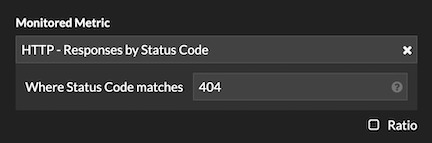
- (Optional):
To monitor the value of a metric divided by a secondary metric, click
Ratio and then select a secondary metric.
For example, you can monitor the percentage of HTTP errors occurring on responses by dividing HTTP response errors by HTTP responses.
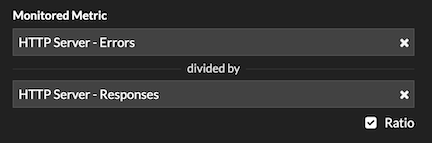
-
In the Alert Condition section, specify conditions for generating an
alert.
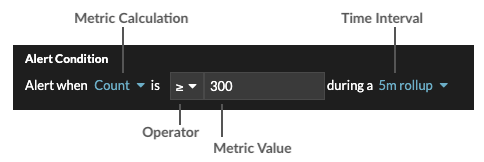
-
Select a metric calculation to specify how to calculate the metric
value within the time interval. The options available depend on the data
type.
Count - Count
- Rate per second
- Rate per minute
- Rate per hour
Dataset - Minimum
- 25th percentile
- Median
- 75th percentile
- Maximum
Sampleset - Mean
- +1 to +7 standard deviations
- -1 to -7 standard deviations
Maximum, Snapshot No measurement; the operator compares the actual metric value. - Select an operator to specify how to compare the metric calculation to the metric value.
- Specify the metric value to be compared to the metric calculation.
- Select the time interval over which the metric value is observed and metric data is aggregated, or rolled up. You can select a time interval from 30 seconds up to 30 minutes.
For example, to generate an alert when more than 300 HTTP response errors occur within 5 minutes, specify the following conditions:- Metric Calculation: Count
- Operator: >
- Metric Value: 300
- Time Interval: 5m rollup
-
Select a metric calculation to specify how to calculate the metric
value within the time interval. The options available depend on the data
type.
- (Optional): In the Notifications section, add an email notification to an alert to receive emails or SNMP traps when an alert is generated.
- In the Status section, click an option to enable or disable the alert.
- (Optional): Add an exclusion interval to suppress alerts during specific times.
- Click Save.
Thank you for your feedback. Can we contact you to ask follow up questions?