Contain CrowdStrike devices from a detection
You can initiate containment of CrowdStrike devices that are participants in a security detection. Containment prevents devices from establishing connections to other devices on your network.
After you initiate containment from a detection, a request is made to CrowdStrike Falcon to contain the devices and a Containment Pending status appears next to the participant. The status is updated to Contained only after the ExtraHop system receives a response from CrowdStrike.
Before you begin
- Device containment must be enabled for the CrowdStrike integration.
- Users must be granted access through the Detections Access Control global policy and have limited-write privileges or higher to complete the tasks in this guide.
Next steps
- Verify device containment by checking the status from the detection details. The
containment status also appears in the device properties.
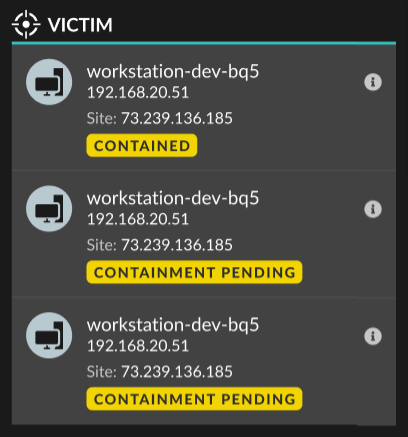
- Retry containing a device. The Containment Pending status no longer appears when a containment request to CrowdStrike is denied or expires.
- Release a device from containment from the CrowdStrike Falcon console. From the Integrations section under Track Detection, click CrowdStrike Falcon to open the console in a new tab. The containment status no longer appears after the ExtraHop system receives a response from CrowdStrike.
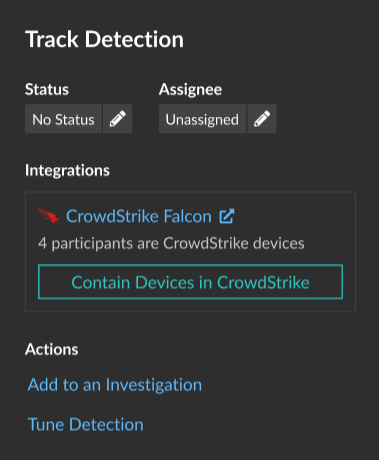
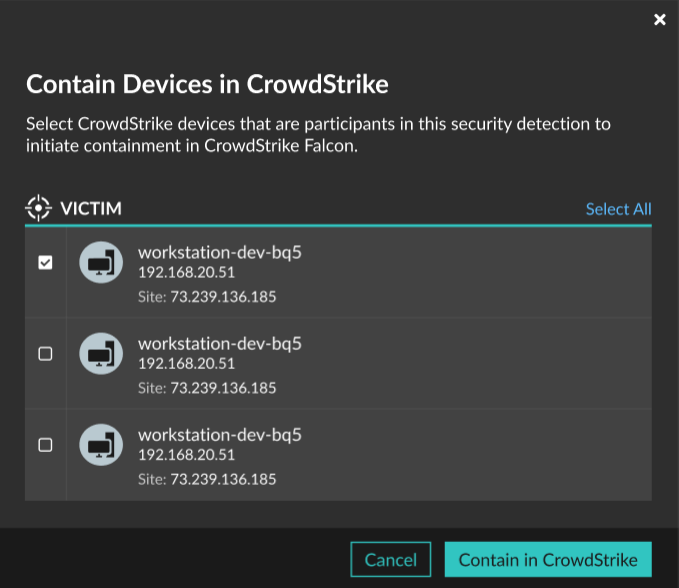
Thank you for your feedback. Can we contact you to ask follow up questions?