Identify Kerberos brute force attacks with the Active Directory bundle
In a brute force attack, an attacker gains access to your system simply by repeatedly logging in with a variety of passwords until they guess the correct one. The ExtraHop Active Directory bundle can help you discover when these attacks are happening and where they are coming from.
In this walkthrough, you will learn how to download, install, and configure the Active Directory bundle, and then identify potential Kerberos brute force attacks with the Active Directory dashboard.
Retrieve the ExtraHop Active Directory Bundle
Before you can upload the Active Directory Bundle to your ExtraHop system, you must retrieve the bundle from the ExtraHop Solution Bundle Index.
- Go to the Active Directory bundle page.
- If you have not already logged in to the ExtraHop website, click Login in the right pane and then specify a valid username and password.
- In the How to Obtain this Bundle section, click the link to create a service request to retrieve the bundle.
Upload and apply the Active Directory Bundle to your ExtraHop system
After you have downloaded the Active Directory Bundle, you can upload and install the bundle on your console or packet sensor.
Configure the Active Directory triggers
In the following steps, you will enable and configure a trigger to mirror the lockout and privileged account settings in your Active Directory environment.
-
Click the System Settings icon
 .
.
- Click Triggers.
-
Enable each trigger in the Active Directory v4 bundle by completing the
following steps.
- In the table, click a trigger name beginning with AD.
- Clear the Disable Trigger checkbox to enable the trigger.
- Click Save and Close.
-
Modify specific fields in the Kerberos trigger to match your Active Directory
accounts by completing the following steps.
Configure Active Directory alerts
The Active Directory Bundle includes alerts that you can configure to email you when high processing and response times are detected. You can also be alerted when a privileged account accesses resources for the first time, or if someone attempts to log in with a privileged account too many times with an invalid password.
Identify Kerberos brute force attack
This example shows how you can detect Kerberos brute force attacks with the Active Directory bundle.
The Active Directory Overview dashboard shows you how many times a user has attempted to log in to a Kerberos system with an invalid password. In the example below, the bundle detected 252 unsuccessful log in attempts.
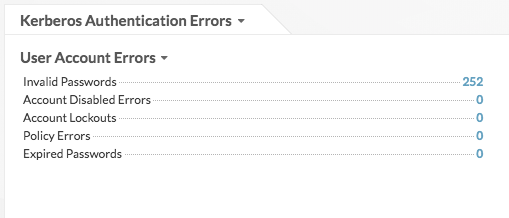
Drilling down on the Invalid Passwords metric by user then shows you which user accounts people are attempting to log in to.
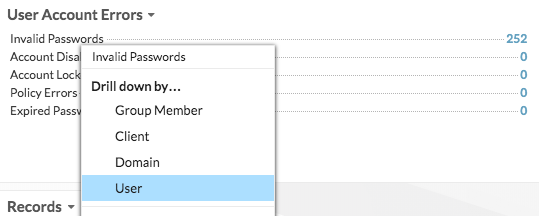
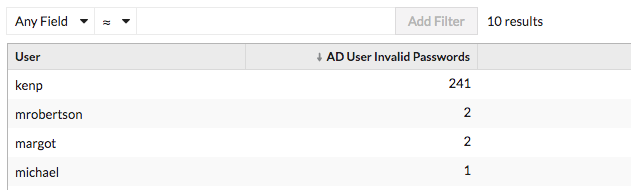
In the example above, someone attempted to log in with the kenp account 241 times. It is highly unlikely that the legitimate owner of the kenp account attempted to log in over 200 times without contacting an administrator. High levels of invalid logins such as these are usually the result of a brute-force attack. The attacker is trying every possible password in an attempt to discover the correct one.
If your ExtraHop system has a recordstore, you can gain even more insight into the attack. From the top navigation, click Records. Clicking Kerberos Response AD in the left pane limits the results to Kerberos transactions only, and filtering the search by User = kenp limits the results to interactions with the kenp user.
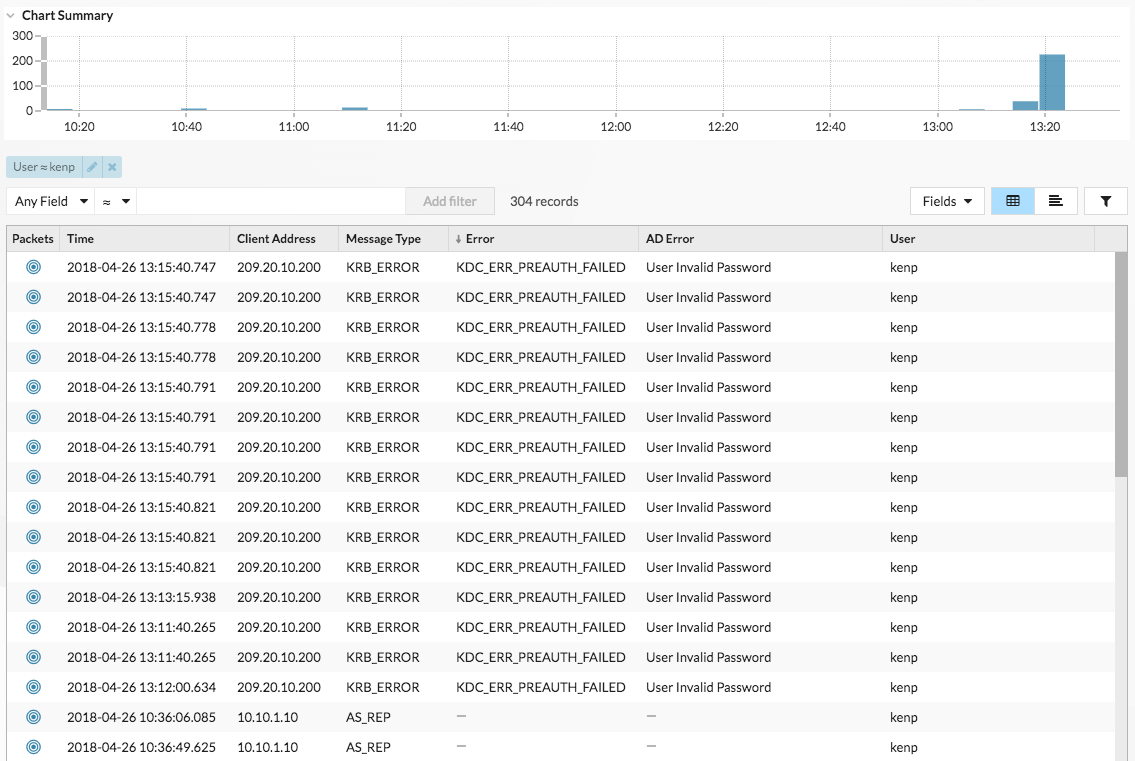
The table shows that although the invalid password attempts all came from 209.20.10.200, there are a number of successful requests coming from 10.10.1.10. These results suggest that 10.10.1.10 belongs to the actual user, and 209.20.10.200 belongs to the attacker. We can now block logins from 209.20.10.200 and contact the owners of both machines to confirm.
Next steps
Now that the Active Directory bundle is up and running, you can check out the other charts in the Active Directory Overview and Active Directory Details dashboards to monitor potential access and authentication issues.
Thank you for your feedback. Can we contact you to ask follow up questions?