Product Requirements
- Reveal(x) Enterprise and ExtraHop Performance systems
- ExtraHop packetstore only
Thank you! We will contact you soon to ask how we can improve our documentation. We appreciate your feedback.
Was this topic helpful?
How can we improve?
*This field is required. Please let us know how we can provide you with better help.
Need more help?
Ask the Community
Connect sensors and console to the packetstore
Before you can query for packets, you must connect the console and all sensors to the packetstore.
Connected to a sensor
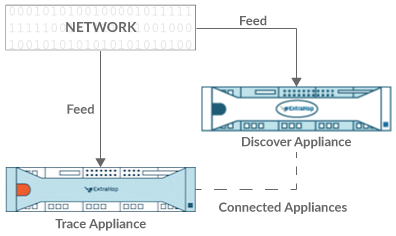
Connected to sensor and console
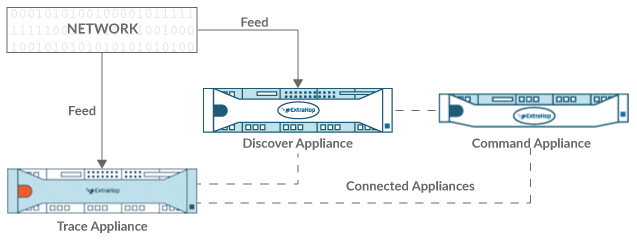
- Log in to the Administration settings on the sensor through https://<extrahop-hostname-or-IP-address>/admin.
- In the Packetstore Settings section, click Connect Packetstores.
- In the Packetstore hostname field, type the hostname or IP address of the packetstore.
- Click Pair.
- Note the information listed in the Fingerprint field, and then verify that the fingerprint listed on this page matches the packetstore fingerprint on the Fingerprint page in the Administration settings of the packetstore.
- In the Packetstore Setup Password field, type the password of the packetstore setup user.
- Click Connect.
-
To connect additional packetstores, repeat steps 2 through 7.
Note: You can connect a sensor to twenty or fewer packetstores, and you can connect a console to fifty or fewer packetstores. - If you have a console, log in to the Administration settings on the console and repeat steps 3 through 7 for all packetstores.
Thank you for your feedback. Can we contact you to ask follow up questions?