Custom metrics are typically created to collect specific information about your
environment. You can configure settings that enable you to query and retrieve
transaction-level records associated with a custom metric. In the Metric Catalog, the Record
Relationships section enables you to associate a custom metric with a record type. If you
queried for records from that custom metric, you would return results for all records of
that record type, regardless of the other attributes configured for your custom metric. We
recommend that you add filters to return meaningful results for your record
queries.
By setting a source filter in the Metric Catalog, you automatically filter records
by the source that you drilled down from. For example, if you select a checkbox next to
Server, when you query for records for this custom metric from a web server named
example-web-sea, a filter is automatically added to your query that
only returns results for transactions where
example-web-sea is acting
as the server.
By setting advanced filters, you automatically filter records by the
specified criteria. Advanced filters are complex and can be nested to four
levels.
-
Log in to the ExtraHop system through
https://<extrahop-hostname-or-IP-address>.
-
Click the System Settings icon
 and then click Metric
Catalog.
and then click Metric
Catalog.
-
In the upper left corner, type the name of the custom metric and then click the
custom metric name in the results.
Parameters for the custom metric appear in the right pane.
-
In the right pane, scroll down to the Record Relationships section and click
the RECORD TYPE drop-down menu.
-
Click one or more record types in the list and then click outside of the list
to apply your selections. Additional options to filter record fields appear
below the selected record types.
- (Optional):
In SOURCE FILTER section, select the checkbox next to the source type, such as
Client or Application. These sources dynamically update based on the selected
record types.
- (Optional):
In the ADDITIONAL FILTERS field, specify multiple criteria with OR (Match Any),
AND (Match All), and NONE operators to create an advanced query filter or enter a regular expression (regex) to filter records for custom detail
metrics.
-
Click Update.
You can now query for records from any chart or detail page with the custom
metric.
Next steps
- Create a record query for your custom metric by clicking the metric in a chart
and then clicking Records.
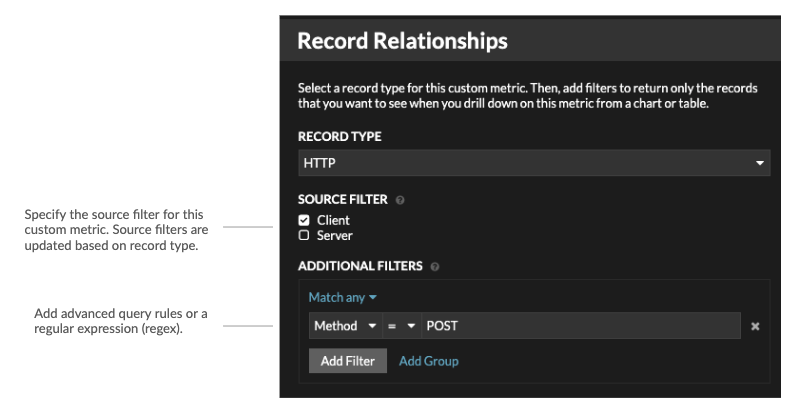
Thank you for your feedback. Can we contact you to ask follow up questions?