RevealX 360 Console Administration Guide
After you receive your initial email from ExtraHop Networks, there are a few procedures you must complete before you can start analyzing your traffic.
This guide provides procedures for basic setup and administration of the RevealX 360 system from a console. For information about administration from a sensor, see the Sensor Administration Guide.
| Video: | See the related training: RevealX 360 Administration Overview |
Activate your administrator account
The System and Access Administration privilege is granted to the email address that you provided during sign up.
- Open your Welcome to ExtraHop RevealX 360 email.
- Click the URL link to your RevealX 360 environment.
- At the login page, enter your email address and temporary password included in the email.
- Click Sign In.
- On the Change Password screen, enter a new password in both password fields and then click Send.
- From the Multi-Factor Authentication Setup page, scan the QR code or manually enter the code that appears into your authenticator app.
- Enter the code provided by your authentication app into the Code field and then click Complete Setup.
- On the Success page, click Continue.
Configure your firewall rules
If your ExtraHop system is deployed in an environment with a firewall, you must open access to ExtraHop Cloud Services, and enable gRPC and HTTP/2. Ensure that HTTP/2 traffic is not downgraded to HTTP/1.1 by intermediate devices. For RevealX 360 systems that are connected to sensors, you must also open access to the cloud-based recordstore included with RevealX Standard Investigation.
Open access to Cloud Services
For access to ExtraHop Cloud Services, your sensors must be able to resolve DNS queries for *.extrahop.com and have access to TCP 443 (HTTPS) from one of the following IP addresses that correspond to your sensor license. We recommend opening access to both IP addresses to avoid service interruption.
| Region | IP Addresses |
|---|---|
| North, Central, South America (AMER) | 35.161.154.247 54.191.189.22 |
| Asia, Pacific (APAC) | 54.66.242.25 13.239.224.80 |
| Singapore | 13.251.160.61 52.220.25.71 |
| Europe, Middle East, Africa (EMEA) | 52.59.110.168 18.198.13.99 |
| United States Federal (US-FED) | 3.135.6.11 3.139.111.240 |
Open access to RevealX 360 Standard Investigation
For access to RevealX 360 Standard Investigation, your sensors must be able to access outbound TCP 443 (HTTPS) to these fully-qualified domain names:
- bigquery.googleapis.com
- bigquerystorage.googleapis.com
- oauth2.googleapis.com
- www.googleapis.com
- www.mtls.googleapis.com
- iamcredentials.googleapis.com
You can also review the public guidance from Google about computing possible IP address ranges for googleapis.com.
In addition to configuring access to these domains, you can also configure the global proxy server settings.
Add and manage users
Change user settings
Change user privileges
- In the Users section, click the name of the user you want to modify.
- In the left pane, select the new privilege level for the user and then click Save.
Reset multi-factor authentication
Delete a user
- In the Users section, click the name of the user you want to modify.
- Click Delete.
-
Select one of the following options:
- Transfer dashboards, collections, and activity maps owned by <username> to the following user: and then select a new user from the drop-down menu list.
- Delete all dashboards, collections, and activity maps owned by <username>
- Click Delete.
Manage global policies
Administrators can configure global policies that apply to all users who access the system.
-
From the Overview page, click System Settings
 and then click
User Access.
and then click
User Access.
-
From the Global Policies section, specify one or more of the following
options.
Option Description Device Group Edit Control Select to control whether all users with limited write privileges can create and edit device groups. When this policy is selected, all limited write users can create device groups and add other limited write users as editors to their device groups. Packet Slice Download Control Specify the number of bytes that users with the packet slices only privileges can download. Bytes are counted from the beginning of the packet. The default value of this setting is 64 bytes, which will typically include the packet header in downloads. Default Dashboard Specify the dashboard that users see when they log in to the system. Only dashboards shared with all users can be set as a global default. Users can override this default setting from the command menu of any dashboard. File Extraction Password (NDR module only) Specify a required password that you can share with approved users to unzip files extracted and downloaded from a packet query. - Click Save Changes.
Configure an allow list
Configure a list of IPv4 addresses and CIDR blocks that are allowed to access the RevealX 360 system and the RevealX 360 REST API.
-
From the Overview page, click System Settings
 and then click
User Access.
and then click
User Access.
- In the Allow List section click, Enable Allow List.
- Type a comma-separated list of the IPv4 addresses or CIDR blocks that are allowed to access the system. IPv6 addresses are not supported.
- Click Save. It can take several minutes for the allow list to become active.
Enable ExtraHop Remote Access
You can allow remote access to your ExtraHop system for one or more teams at ExtraHop to provide configuration help, troubleshooting, or detection improvements.
For more information about remote access, see the Remote Access FAQ.
Before you begin
- The ExtraHop system must be connected to ExtraHop Cloud Services.
- Remote access is individually configured on consoles, sensors, recordstores, and packetstores.
- Log in to the ExtraHop system through https://<extrahop-hostname-or-IP-address>.
-
Navigate to Remote Access settings.
- For RevealX 360 systems, click System Settings
 , click All
Administration, and then click User
Access.
, click All
Administration, and then click User
Access. - For a console and sensors, click System Settings
 , click All
Administration, and then click ExtraHop Cloud
Services.
, click All
Administration, and then click ExtraHop Cloud
Services. - For ExtraHop recordstores and packetstores, click ExtraHop Cloud Services.
- For RevealX 360 systems, click System Settings
-
To grant remote access to a member of the ExtraHop Account Team, complete the following
steps:
- Select the ExtraHop Account Team checkbox.
- Click Add User.
- In the ExtraHop Email Address field, type the email address of the ExtraHop Account Team member.
- Select the privilege level that you want the team member to have on your ExtraHop system. Your team member can provide guidance on what privileges they require. See User privileges for more information. For recordstores and packetstores, the team member is always granted setup user account privileges.
-
To grant remote access to the ExtraHop Support team, complete the following
steps:
-
(RevealX 360 only) To grant remote access to a member of the ExtraHop Detections Team,
complete the following steps:
- Click Save Changes.
Sensors
Packet sensors capture, store, and analyze metric data about your network.
You can add sensors in your RevealX 360 system, upgrade sensor firmware, and add sensor tags to individual or groups of sensors. You can also enable Sensor Access Control to restrict users from downloading packets on specific sensors.
Connect sensors
Add sensors to RevealX 360 to monitor your network traffic.
Sensors and packetstores can also be connected from within the RevealX 360 console. Note that if you have an existing console, you must disconnect the console before connecting your sensors to RevealX 360.
Upgrade connected sensors in RevealX 360
Administrators can upgrade sensors that are connected to RevealX 360.
Before you begin
- Your user account must have privileges on RevealX 360 for System and Access Administration or System Administration.
- Sensors must be connected to ExtraHop Cloud Services
- Notifications appear when a new firmware version is available
- You can upgrade multiple sensors at the same time
Create a sensor tag
Sensor tags enable administrators to easily identify an individual sensor or a group of sensors. Administrators can label sensors with sensor tags, then reference the tags for other tasks such as granting a user group packet access to a specific set of sensors.
Before you begin
- Your user account must have privileges on RevealX 360 for System Administration.
Next steps
After you tag sensors you can enable sensor access control to restrict access to packets to only those sensors.Sensor Access Control
ExtraHop administrators can restrict user access to packets on specific sensors. After sensor access control is enabled, users can only view and download packets for sensors that have been assigned to them.
For example, if you want analysts in Region A and Region B to only have access to packets from sensors in their specific region, you can create sensor tags called regionA and regionB and add those tags to sensors in their respective region. After the sensor tags are added, you can assign access to all sensors tagged regionA to analysts in Region A, while restricting their access to sensors tagged regionB.
Sensor access is granted directly to users in the ExtraHop IdP or by mapping sensor tags to SAML user groups in your own identity provider.
| Note: | The primary layer of access control for packets, session keys,
and packet headers are Packet and Session Key Access
privileges. Even when they are granted sensor access, users can only download
packets to the level of their assigned privileges. Administrators can grant limited access to users that have packet download privileges but have not been granted sensor access. |
Enable sensor access control from the ExtraHop IdP
Administrators can manage which user groups can access packets on sensors in the ExtraHop system after assigning sensors to users through the ExtraHop IdP.
Before you begin
- Your user account must have privileges on RevealX 360 for System and Access Administration.
- Sensors are assigned to user groups through sensor tags. You must create a sensor tag and add it to a sensor before you can assign that sensor to a user group.
Enable sensor access control through your own identity provider
Administrators can manage which user groups can access packets on each sensor in the ExtraHop system by adding a SAML attribute value that maps sensor tags to user groups.
Before you begin
- Your user account must have privileges on RevealX 360 for System and Access Administration.
- You must have configured a SAML 2.0 identity provider.
- Sensors are assigned to user groups through sensor tags. You must create a sensor tag and add it to a sensor before you can assign that sensor to a user group.
Enable AI Search Assistant
The AI Search Assistant enables you to search for devices with questions, or prompts, written in natural, everyday language to quickly build complex queries.
The AI Search Assistant leverages a third-party LLM. User prompts are not provided for LLM training or stored by the LLM, but can be retained by the ExtraHop system for product improvement purposes. See the AI Search Assistant FAQ for more information.
Before you begin
- Your user account must have privileges on RevealX 360 for System and Access Administration.
- Your RevealX 360 system must be connected to ExtraHop Cloud Services.
-
From the Overview page, click the System Settings icon
 and then
click All Administration.
and then
click All Administration.
- From the Console Settings section, click AI Search Assistant.
- Enable the AI Search Assistant by selecting I agree to enable AI search assistant and send natural language searches to ExtraHop Cloud Services.
- Click Save Changes.
Next steps
Find devices with AI Search AssistantConfigure device name precedence
Discovered devices are automatically named based on multiple sources of network data such as protocols, MAC or IP addresses, or device roles. When multiple names are found for a device, the order of device name precedence specifies which name is displayed by default in the ExtraHop system.
The ExtraHop system defaults to the following order of precedence:
- Custom Name
- Cloud Instance Name
- CDP Name
- DHCP Name
- DNS Name
- NetBIOS Name
- Default Name
Before you begin
- Device name precedence settings only apply to the console or sensor on which the settings are configured.
Enable detection tracking
Detection tracking enables you to assign a detection to a user, set the status, and add notes. You can track detections directly in the ExtraHop system, with a third-party external ticketing system, or with both methods.
| Note: | You must enable ticket tracking on all connected sensors. |
Before you begin
- You must have access to an ExtraHop system with a user account that has Administration privileges.
- After you enable external ticket tracking, you must configure third-party ticket tracking by writing a trigger to create and update tickets on your ticketing system, then enable ticket updates on your ExtraHop system through the REST API.
- If you disable external ticket tracking, previously stored status and assignee ticket information is converted to ExtraHop detection tracking. If detection tracking from within the ExtraHop system is enabled, you will be able to view tickets that already existed when you disabled external ticket tracking, but changes to that external ticket will not appear in the ExtraHop system.
Next steps
If you enabled external ticket tracking integrations, you must continue on to the following task:Configure third-party ticket tracking for detections
Ticket tracking enables you to connect tickets, alarms, or cases in your work-tracking system to ExtraHop detections. Any third-party ticketing system that can accept Open Data Stream (ODS) requests, such as Jira or Salesforce, can be linked to ExtraHop detections.
Before you begin
- You must have selected the third-party detection tracking option in Administration settings.
- You must have access to an ExtraHop system with a user account that has System and Access Administration privileges.
- You must be familiar with writing ExtraHop Triggers. See Triggers and the procedures in Build a trigger.
- You must create an ODS target for your ticket tracking server. See the following topics about configuring ODS targets: HTTP, Kafka, MongoDB, syslog, or raw data.
- You must be familiar with writing REST API scripts and have a valid API key to complete the procedures below. See Generate an API key.
Write a trigger to create and update tickets about detections on your ticketing system
This example shows you how to create a trigger that performs the following actions:
- Create a new ticket in the ticketing system every time a new detection appears on the ExtraHop system.
- Assign new tickets to a user named escalations_team in the ticketing system.
- Run every time a detection is updated on the ExtraHop system.
- Send detection updates over an HTTP Open Data Stream (ODS) to the ticketing system.
The complete example script is available at the end of this topic.
const summary = "ExtraHop Detection: " + Detection.id + ": " + Detection.title;
const description = "ExtraHop has detected the following event on your network: " + Detection.description
const payload = {
"fields": {
"summary": summary,
"assignee": {
"name": "escalations_team"
},
"reporter": {
"name": "ExtraHop"
},
"priority": {
"id": Detection.riskScore
},
"labels": Detection.categories,
"mitreCategories": Detection.mitreCategories,
"description": description
}
};
const req = {
'path': '/rest/api/issue',
'headers': {
'Content-Type': 'application/json'
},
'payload': JSON.stringify(payload)
};
Remote.HTTP('ticket-server').post(req);Send ticket information to detections through the REST API
After you have configured a trigger to create tickets for detections in your ticket tracking system, you can update ticket information on your ExtraHop system through the REST API.
Ticket information appears in detections on the Detections page in the ExtraHop system. For more information, see the Detections topic.
The following example Python script takes ticket information from a Python array and updates the associated detections on the ExtraHop system.
#!/usr/bin/python3
import json
import requests
import csv
API_KEY = '123456789abcdefghijklmnop'
HOST = 'https://extrahop.example.com/'
# Method that updates detections on an ExtraHop system
def updateDetection(detection):
url = HOST + 'api/v1/detections/' + detection['detection_id']
del detection['detection_id']
data = json.dumps(detection)
headers = {'Content-Type': 'application/json',
'Accept': 'application/json',
'Authorization': 'ExtraHop apikey=%s' % API_KEY}
r = requests.patch(url, data=data, headers=headers)
print(r.status_code)
print(r.text)
# Array of detection information
detections = [
{
"detection_id": "1",
"ticket_id": "TK-16982",
"status": "new",
"assignee": "sally",
"resolution": None,
},
{
"detection_id": "2",
"ticket_id": "TK-2078",
"status": None,
"assignee": "jim",
"resolution": None,
},
{
"detection_id": "3",
"ticket_id": "TK-3452",
"status": None,
"assignee": "alex",
"resolution": None,
}
]
for detection in detections:
updateDetection(detection)
| Note: | If the script returns an error message that the TLS
certificate verification failed, make sure that a trusted certificate has
been added to your sensor or console. Alternatively, you can add the
verify=False option to bypass certificate verification. However, this
method is not secure and is not recommended. The following code sends an HTTP GET
request without certificate
verification:requests.get(url, headers=headers, verify=False) |
- Status
- The status of the ticket associated with the detection. Ticket tracking
supports the following statuses:
- New
- In Progress
- Closed
- Closed with Action Taken
- Closed with No Action Taken
- Ticket ID
- The ID of the ticket in your work-tracking system that is associated with the detection. If you have configured a template URL, you can click the ticket ID to open the ticket in your work-tracking system.
- Assignee
- The username assigned to the ticket associated with the detection. Usernames in gray indicate a non-ExtraHop account.
Configure lookup links
You can configure a list of external tools that are available for retrieving information about IP addresses and SHA-256 file hashes within the ExtraHop system. Lookup tool links are usually displayed when you click or hover over an IP address or file hash from Devices, Files, Records, or Detections pages. Click the link to launch the lookup tool, which will search for the associated IP address or file hash.
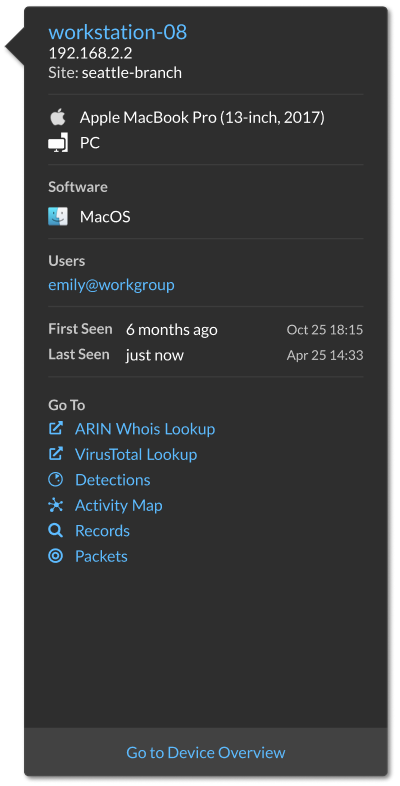
Here are some considerations about configuring lookup links:
- You must have System and Access Administration or System Administration (RevealX 360 only) user privileges.
- You can configure up to 15 lookup links of each type.
- The following lookup links are configured by default and can be modified or
deleted:
- ARIN Whois Lookup (IP addresses only)
- VirusTotal Lookup
-
From the Overview page, click System Settings
 and then click
All Administration.
and then click
All Administration.
-
Configure an IP address lookup link by clicking the IP
Address tab and completing the following steps:
- Show this link on all endpoints
- Show this link on external endpoints
- Show this link on internal endpoints
- Do not show this link
- Click Save.
-
Configure a file hash lookup link, by clicking the File
Hash tab and completing the following steps:
- Show this link on all files
- Do not show this link
- Click Save.
Configure the system time
The System Time page displays the default system time settings and the default display time configured for your ExtraHop system.
Here are some considerations about system time settings in RevealX 360:
- You must have System Administrator privileges or better to make changes.
- The default system time is a global time zone applied to your ExtraHop system.
- The default display time for users is the time zone that all users see in the ExtraHop system unless a user manually changes their displayed time zone.
-
From the Overview page, click System Settings
 and then click
All Administration.
and then click
All Administration.
- From the Console Settings section, click System Time.
- From the Default System Time drop-down menu, select the time zone you want.
-
From the Default Display Time for Users section, select
one of the following options:
- Browser time
- System time
- UTC
- Click Save Changes.
Integrations
The Integrations page displays a catalog of products and solutions from third-party vendors that work with the ExtraHop system. Integrations can provide insight into how your devices are communicating in your environment or improve your ability to investigate threats and issues. Click a tile to view more information about the integration.
Requirements and configurations vary by integration. Some integrations require that you install and configure an app or add-on, and most integrations require that you create credentials to access the ExtraHop REST API.
For integrations that transfer data, you can add static source IP addresses to your security controls to allow requests from the RevealX 360 console. Add the IP addresses designated for your region:
- United States (US)
-
- 44.239.88.18
- 54.191.141.54
- Europe, Middle East, and Africa (EMEA)
-
- 18.153.205.130
- 18.199.126.90
- Asia-Pacific (APAC) - Singapore
-
- 13.213.102.224
- 52.74.253.44
- Asia-Pacific (APAC) - Sydney
-
- 52.64.254.4
- 54.66.82.248
Multi-factor authentication
Multi-factor Authentication (MFA) is a security enhancement that requires you to provide two forms of credentials when you log in to your account. In addition to your ExtraHop credentials, you must supply credentials from a 3rd-party authenticator app.
Select and download an authentication application to your device and generate secure, six-digit codes when you log in to your RevealX 360 system.
There are many authenticator apps to select from. The following steps are a general guideline, but you should also review the help documentation for the app you select.
- Choose a device, such as a computer or mobile device (phone or tablet), on which you can install apps.
-
Download and install an authentication app on the device. Here are some popular
options:
- Android and iOS: Google Authenticator, Authy
- Windows and macOS: 1Password, OTP Manager
- Chrome extensions: Authenticator
- Open a new browser and sign in to your ExtraHop RevealX 360 system.
- Follow the instructions to scan or enter the code that appears on the ExtraHop Multi-Factor Authentication setup screen, and then enter the credentials provided by your authenticator app.
Active device count and limit
The Active Device Count and Limit chart enables you to monitor whether your active device count has exceeded the licensed limit. For example, an ExtraHop system with a 20,000-50,000 devices band is allowed up to 50,000 devices.
Click System Settings
![]() and then click
All Administration to view the chart.
and then click
All Administration to view the chart.
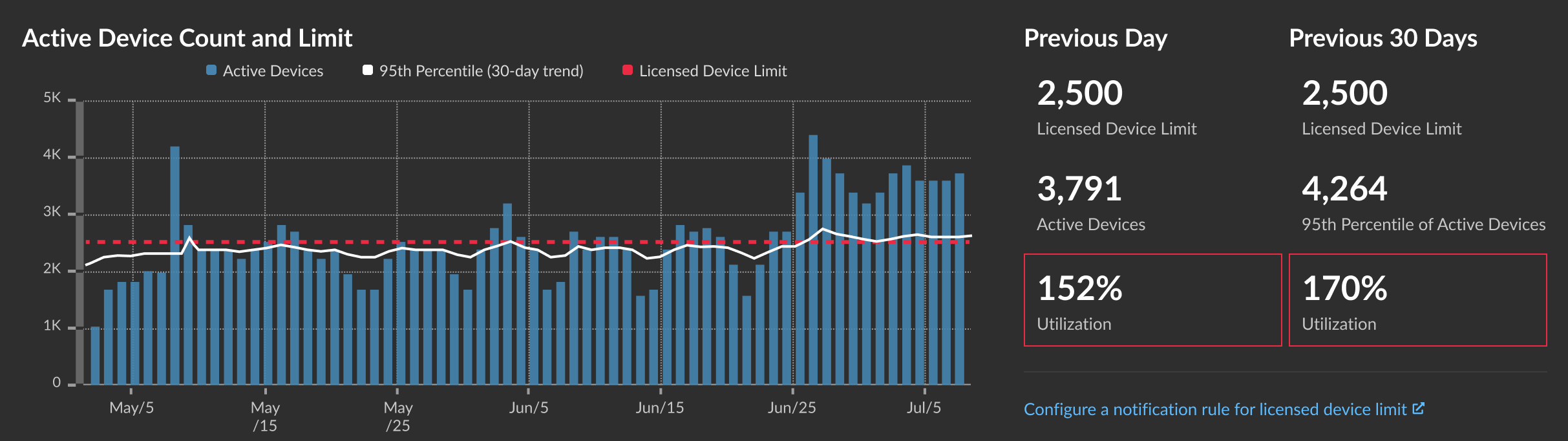
The Active Device Count and Limit chart displays the following metrics:
- The dashed line represents the licensed device limit.
- The solid line represents the 95th percentile of active devices observed each day for the last 30 days.
- The vertical bars represent the maximum number of active devices observed each day for the last 30 days.
This page also displays the following metrics:
- The licensed device limit for the previous day and for the last 30 days.
- The number of active devices observed the previous day.
- The 95th percentile of active devices observed over the last 30 days.
- The utilization percentage of the licensed device limit for the previous day and for the last 30 days. Utilization is the active device count divided by the licensed limit.
You can create a system notification rule to warn you if utilization exceeds a specified percentage or exceeds 100% of your licensed device limit. Limit percentages are customizable when you create a rule. If you find that you are consistently approaching or over your licensed limit, we recommend that you work with your sales team to move to the next available capacity band.
Record ingest and capacity
The Record Ingest and Capacity chart on the main Administration page enables you to monitor the record ingest and capacity levels and confirm that the capacity limit is optimal for your environment.
The dashed red line on the bar chart represents your record ingest capacity, and the blue bars represent the amount of ingest each day during the selected interval. You can select an interval of 30, 90, or 180 days depending on the amount of licensed record lookback, which is displayed to the right of the bar chart.
Ingest and utilization charts are displayed to help you track record ingest. You can create a system notification rule to warn you if record ingest exceeds a specified percentage or exceeds 100% of your daily record ingest capacity.
If you find that you are consistently over your allotted capacity, contact your ExtraHop sales representative.
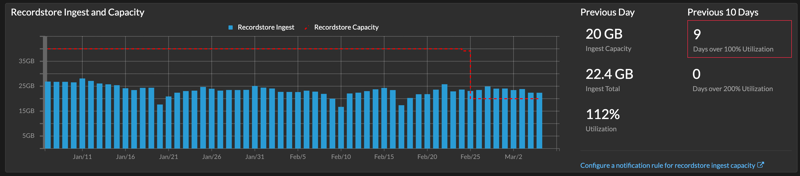
| Important: | No records are written to the recordstore from a sensor with an expired license. If the license is renewed, records will start being sent again. However, there will be a gap in the records written between the expired and renewed period. |
Sensor Access Control
ExtraHop administrators can restrict user access to packets on specific sensors. After sensor access control is enabled, users can only view and download packets for sensors that have been assigned to them.
For example, if you want analysts in Region A and Region B to only have access to packets from sensors in their specific region, you can create sensor tags called regionA and regionB and add those tags to sensors in their respective region. After the sensor tags are added, you can assign access to all sensors tagged regionA to analysts in Region A, while restricting their access to sensors tagged regionB.
Sensor access is granted directly to users in the ExtraHop IdP or by mapping sensor tags to SAML user groups in your own identity provider.
| Note: | The primary layer of access control for packets, session keys,
and packet headers are Packet and Session Key Access
privileges. Even when they are granted sensor access, users can only download
packets to the level of their assigned privileges. Administrators can grant limited access to users that have packet download privileges but have not been granted sensor access. |
Audit Log
The audit log provides data about the operations of your ExtraHop system, broken down by component. The audit log lists all known events by timestamp, in reverse chronological order.
Audit log events
The following events on an ExtraHop system generate an entry in the audit log.
| Category | Event |
|---|---|
| Agreements |
|
| API |
|
| Sensor Migration |
|
| Browser sessions |
|
| Cloud Services |
|
| Console |
|
| Dashboards |
|
| Datastore |
|
| Detections |
|
| Exception files |
|
| ExtraHop recordstore records |
|
| ExtraHop recordstore cluster |
|
| ExtraHop Update Service |
|
| Firmware |
|
| Global Policies |
|
| Integrations |
|
| License |
|
| Login to the ExtraHop system |
|
| Login from SSH or REST API |
|
| Modules |
|
| Network |
|
| Notification rules |
|
| Offline capture |
|
| PCAP |
|
| Remote Access |
|
| RPCAP |
|
| Running Config |
|
| SAML Identity Provider |
|
| SAML login |
|
| SAML privileges |
|
| Sensor tags |
|
| SSL decryption |
|
| SSL session keys |
|
| Support account |
|
| Support Script |
|
| Syslog |
|
| System and service status |
|
| System time |
|
| System user |
|
| TAXII feeds |
|
| Threat briefings |
|
| ExtraHop packetstore |
|
| Trends |
|
| Triggers |
|
| User Groups |
|
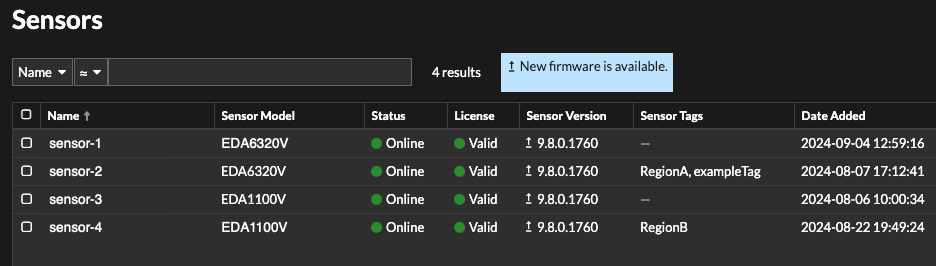
Thank you for your feedback. Can we contact you to ask follow up questions?