Extract metrics through the REST API
You can extract metrics from a sensor or console through the REST API to visualize metrics in a third-party tool or compare ExtraHop data with other data you have collected. To extract a metric, you must first get identifiers for both the metrics you want to extract and the objects you want to extract metrics for. You can then build and test a metric query in the REST API Explorer before incorporating your request into a script that can read the metrics into a format that can be imported into applications.
Before you begin
- For sensors and the ExtraHop console, you must have a valid API key to make changes through the REST API and complete the procedures below. (See Generate an API key.)
- For RevealX 360, you must have valid REST API credentials to make changes through the REST API and complete the procedures below. (See Create REST API credentials.)
Retrieve metric IDs
Metrics are identified in the ExtraHop REST API through a combination of the metric_category, the name, and the object_type. You can retrieve all three identifiers through the Metric Explorer.
Retrieve object IDs
Next, you must find the unique identifier for the object that you want to extract metrics for in the REST API. You can retrieve this ID through the REST API Explorer.
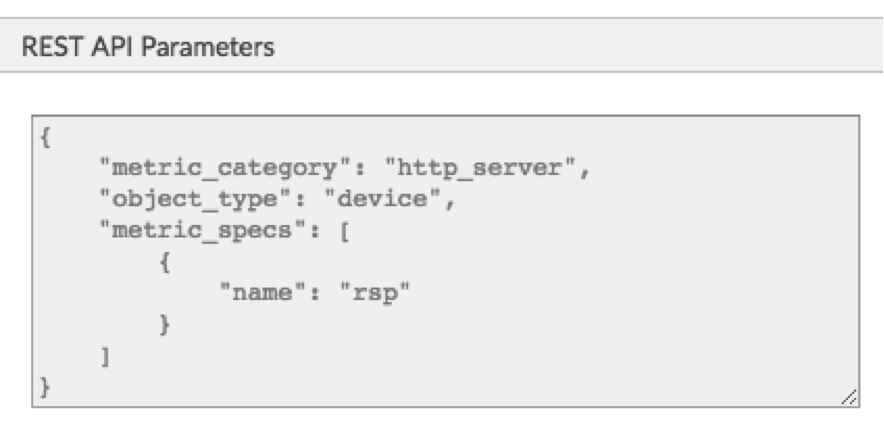
Thank you for your feedback. Can we contact you to ask follow up questions?