Integrate RevealX 360 with Google Security Operations SIEM
This integration enables Google Security Operation (SecOps) SIEM to export detection data from the ExtraHop system through detection notification rules. You can view exported data in the SIEM to gain insight into security threats in your environment and accelerate response times.
To configure this integration, you will provide information to establish a connection between your Google SecOps SIEM and the ExtraHop system, and you will create detection notification rules that will send webhook data to the SIEM. Integrating the ExtraHop system with Google SecOps SIEM is supported on both RevealX 360 and RevealX Enterprise.
After the connection is established and notification rules are configured, you can view Extrahop detection data from your Google SecOps SIEM in a dashboard and in alerts generated by rules that correlate to detection risk scores.
Before you begin
You must meet the following system requirements:
- ExtraHop RevealX 360
- Your user account must have System Administration privileges.
- Your RevealX 360 system must be running firmware version 9.8.6 or later.
- Your RevealX 360 system must be connected to ExtraHop Cloud Services.
- Google Security Operations SIEM
- You must have a Google SecOps SIEM instance.
- You must create an HTTPS webhook feed in Google SecOps SIEM that will receive ExtraHop RevealX detection data.
- Copy and the save the following information that is generated when you
create the ExtraHop RevealX webhook feed:
- Secret key
- Endpoint URL
- API key
- Your SIEM must be able to receive webhook data. You can add static source IP addresses to your security controls to allow requests from RevealX 360.
Create a detection notification rule for a SIEM integration
Before you begin
- Your user account must have NDR module access to create security detection notification rules.
- Your user account must have NPM module access to create performance detection notification rules.
- You can also create detection notification rules from System Settings. For more information, see Create a detection notification rule.
Next steps
- Navigate back to the integration configuration
page to check that your rule has been created and added to the table.
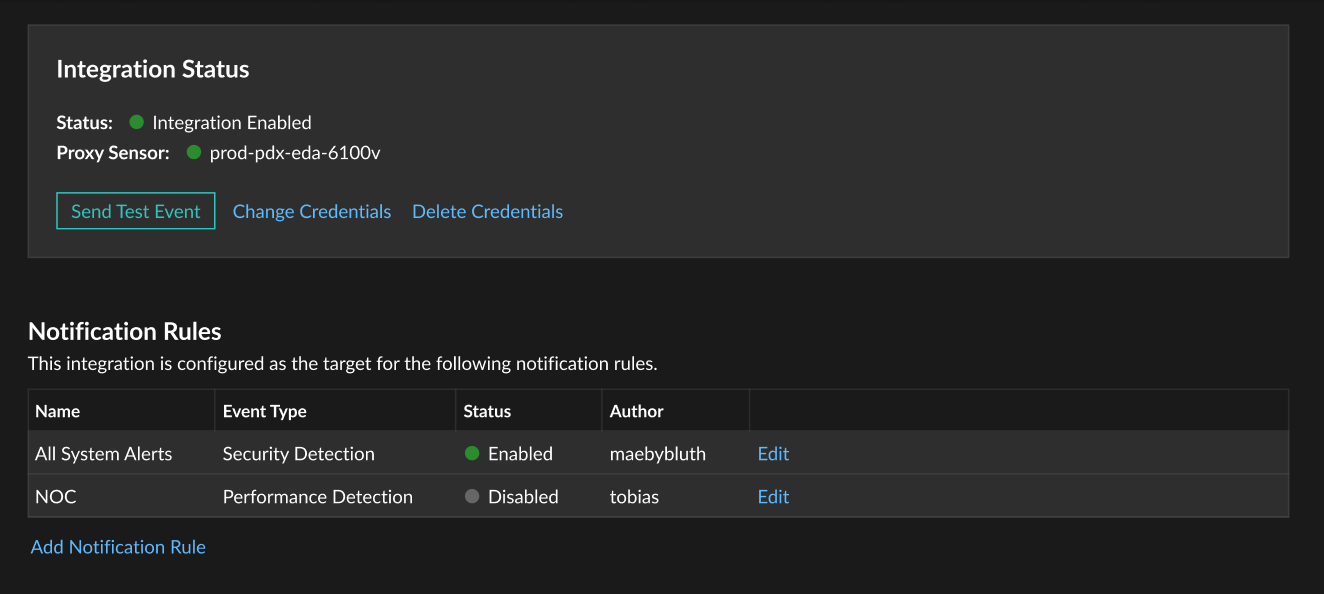
- Click Edit to modify or delete a rule.
View ExtraHop detection data in Google Security Operations SIEM
ExtraHop provides access to a GitHub repository that contains files that you can import into Google SecOps SIEM to install a dashboard of ExtraHop detections and alert rules based on detection risk scores. After detection data is received by your Google SecOps SIEM, you can view the detections dashboard and the rules that will generate alerts from your SIEM.
Before you begin
You must import the dashboard and rule files from the ExtraHop GitHub repository to Google SecOps SIEM:- Download the ExtraHop RevealX.json file and import the file as a dashboard.
- Copy the code from the rules file and paste the code into a new rule.
Thank you for your feedback. Can we contact you to ask follow up questions?