Find a device
The ExtraHop system automatically discovers devices such as clients, servers, routers, load balancers, and gateways that are actively communicating with other devices over the wire. You can search for a specific device on the system and then view traffic and protocol metrics on a protocol page.
Find devices from a global search
You can search for devices from the global search field at the top of the page. Global search compares a search term to multiple device properties such as the hostname, IP address, known alias, vendor, tag, description, and device group. For example, if you search for the term vm, the search results might display devices that include vm in the device name, device vendor, or device tag.
Find devices by details
You can search for devices by information observed over the wire, such as IP address, MAC address, hostname, or protocol activity. You can also search for devices by customized information such as device tags.
The trifield search filter enables you to search by multiple categories at once. For example, you can add filters for device name, IP address, and role to view results for devices that match all of the specified criteria.
Next steps
- Click a device name to view device properties and metrics on the Device Overview page.
- Click Create Dynamic Group from the upper right corner to create a dynamic device group based on the filter criteria.
- Click the command menu
 and then select PDF or CSV to export the device
list to a file.
and then select PDF or CSV to export the device
list to a file.
Find devices with AI Search Assistant
AI Search Assistant enables you to search for devices with questions written in natural, everyday language to quickly build complex queries compared to building a standard search query with the same criteria..
For example, if you type "Which devices have HTTP traffic with TLS v1.0?", the following AI Search Assistant query is displayed:
(Activity = http_client or Activity = http_server) and (Detection Activity where Device Role = any and Type = weak_cipher_individual)
Here are some things to consider when searching for devices with AI Search Assistant:
- AI Search Assistant must be enabled by your ExtraHop administrator.
- Prompts are mapped to the same device filter criteria that you specify when building a standard search. The ExtraHop system might be unable to process a query that contains requests for device information that is outside of the criteria.
- Prompts should be as clear and concise as possible and we recommend that you try writing a few variations to maximize your results.
- You can edit the query and add standard search criteria to refine results.
- We recommend that you do not include proprietary or confidential data in your prompts.
Next steps
- Click a device name to view device properties and metrics on the Device Overview page.
- Click the command menu
 and then select PDF or CSV to export the device
list to a file.
and then select PDF or CSV to export the device
list to a file.
Find devices by detection activity
You can search for devices by their associated detections by adding the Detection Activity criteria option to your search filter, and then refining your search further with criteria such as detection categories, risk scores, and MITRE techniques.
Next steps
- Click a device name to view device properties and metrics on the Device Overview page.
- Click the command menu
 and then select PDF or CSV to export the device
list to a file.
and then select PDF or CSV to export the device
list to a file.
Find devices by protocol activity
The Devices page displays all protocols that are actively communicating on the ExtraHop system during the selected time interval. You can quickly locate a device that is associated with a protocol, or discover a decommissioned device that is still actively communicating over a protocol.
Find devices accessed by a specific user
From the Users page, you can see active users and the devices they have logged in to the ExtraHop system during the specified time interval.
| Tip: | You can also search for users from the global search field at the top of the page. |
This procedure shows you how to perform a search from the Users page.
Find peer devices
If you want to know which devices are actively talking to each other, you can drill down by Peer IPs from a device or device group protocol page.
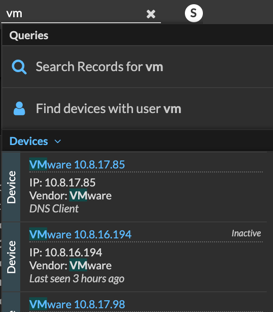

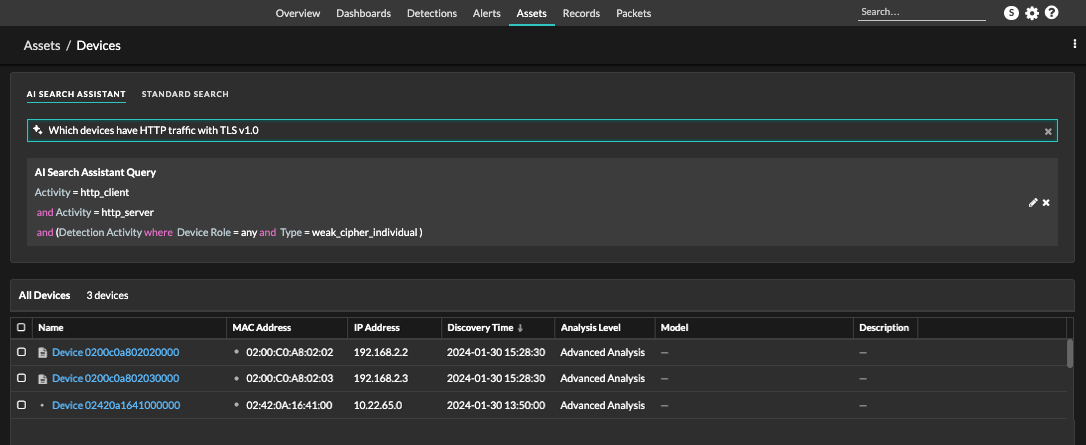
 to open the Advanced Filter
window and refine your query.
to open the Advanced Filter
window and refine your query.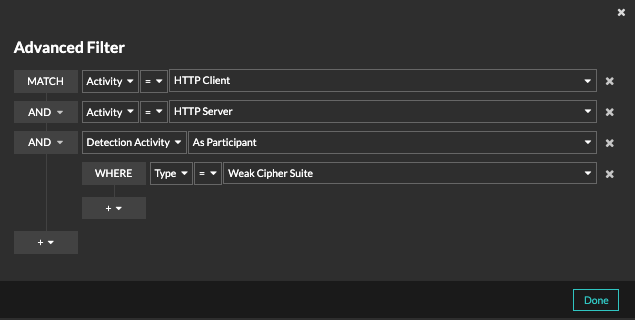
 and select
and select 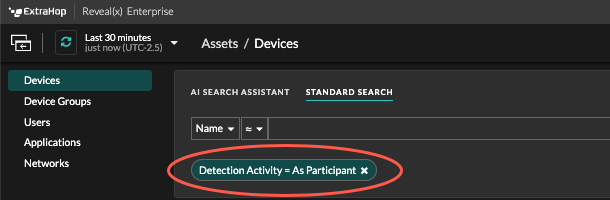
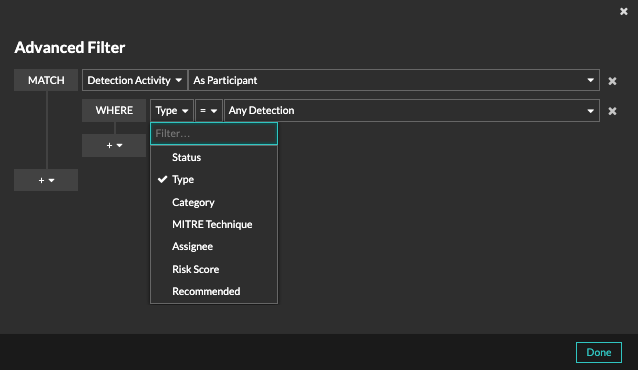
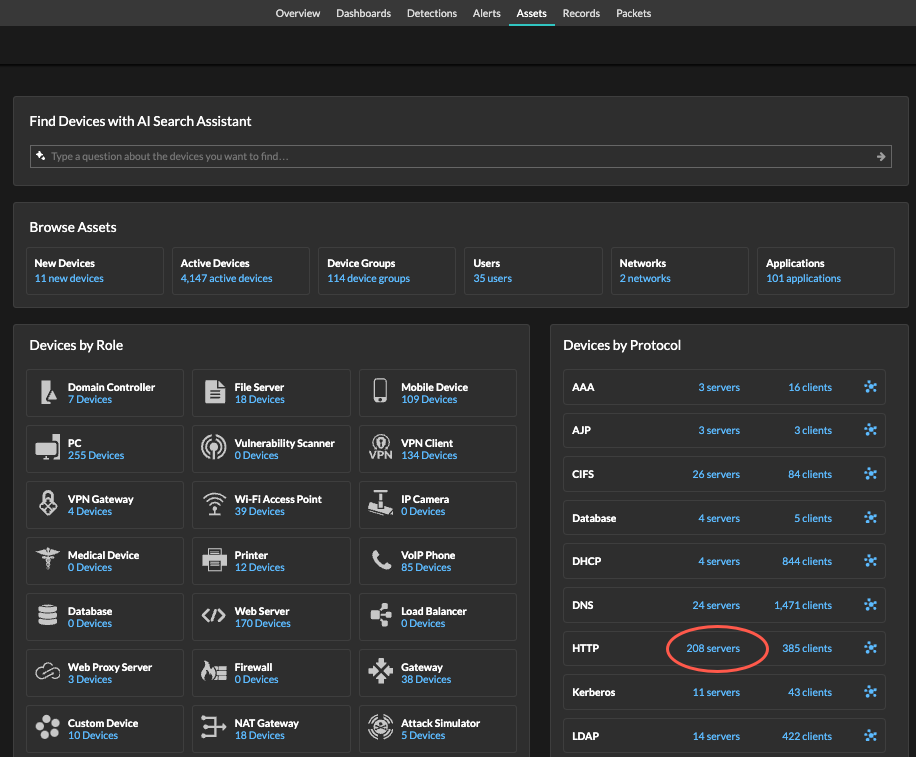
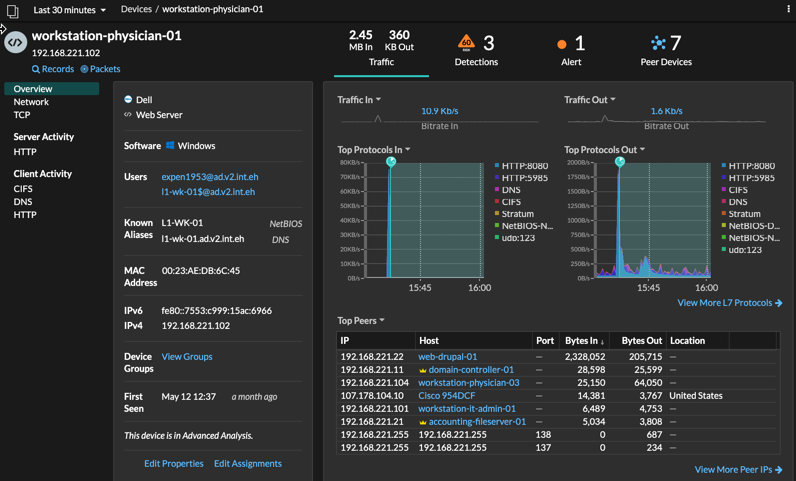
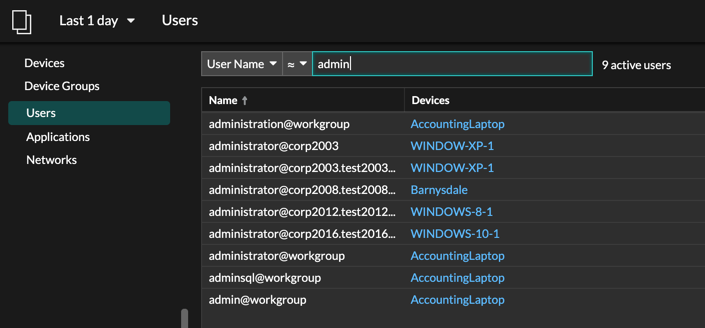
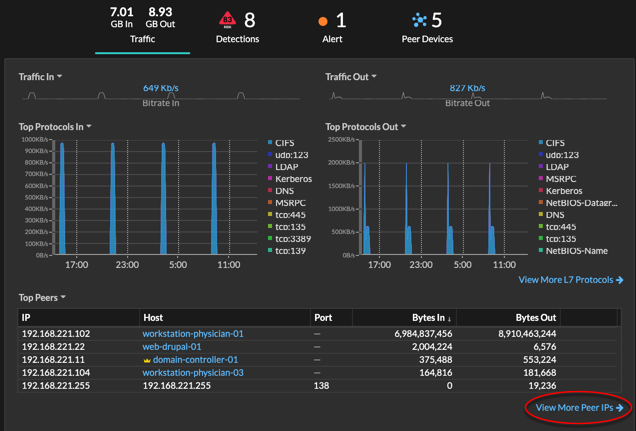
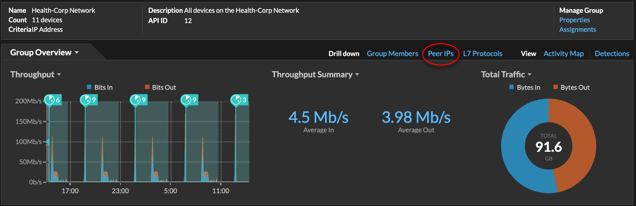
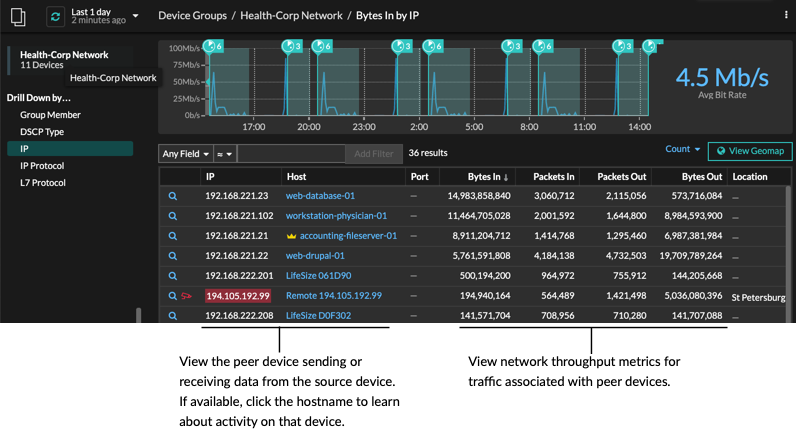
Thank you for your feedback. Can we contact you to ask follow up questions?