Product Requirements
- All ExtraHop systems
- Network Performance Monitoring (NPM) module
Thank you! We will contact you soon to ask how we can improve our documentation. We appreciate your feedback.
Was this topic helpful?
How can we improve?
*This field is required. Please let us know how we can provide you with better help.
Need more help?
Ask the Community
Add an exclusion interval to an alert
Exclusion intervals enable you to suppress one or more alerts during specific time ranges. For example, you can suppress an alert after business hours, on weekends, or during maintenance windows.
Create a new exclusion interval when you create or edit an
alert. After you create an exclusion interval, you can apply it to existing and new
alerts.
Before you begin
You must have full write privileges or higher.- Log in to the ExtraHop system through https://<extrahop-hostname-or-IP-address>.
-
Click the System Settings icon
 and then click Alerts.
and then click Alerts.
- From the Alerts table, click the alert you want.
- In the Edit Alert section, click Show Advanced Options.
-
In the Exclusion Intervals section, add an existing interval or create a new
one.
Option Description Add an existing exclusion interval - Click the exclusion interval drop-down list and select an interval.
- Repeat to add an additional interval to the alert.
Create a new exclusion interval - Click Create.
- Type a unique name for the exclusion interval in the Name field.
- In the Description field, add information about the interval.
- In the Exclude section, specify an interval and enter a time
range:
- Click Every day from to set a daily recurring interval.
- Click Every week from to set a weekly recurring interval.
- Click Custom time range to set a one-time interval.
- Optional: In the Assignments section, select a global assignment
options:
- Click Assign to all alerts to add the interval to all existing and future alert configurations.
- Click Assign to all trends to exclude metric activity during the interval from trend calculations.
- Click Save to create the interval and add it to the alert.
Tip: From the list of added exclusion intervals, click an interval name to edit properties, or click the remove (X) icon to remove the interval from the alert. 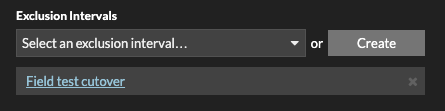
- Click Save and then click Done.
Thank you for your feedback. Can we contact you to ask follow up questions?