For the best performance, data redundancy, and stability, you must configure at least
three ExtraHop recordstores in a cluster.
| Important: | If you are creating a recordstore cluster with
six to nine nodes, you must configure the cluster with at least three manager-only
nodes. For more information, see Deploying manager-only nodes. |
In this example, the recordstores have the following IP addresses:
- Node 1: 10.20.227.177
- Node 2: 10.20.227.178
- Node 3: 10.20.227.179
You will join nodes 2 and 3 to node 1 to create the recordstore cluster. All three
nodes are data-only nodes. You cannot join a data-only node to a manager-only node
or join a manager-only node to a data-only node to create a cluster.
| Important: | Each node that you join must have the same configuration
(physical or virtual) and the same ExtraHop firmware version. |
Before you begin
You must have already installed or provisioned the
recordstores in your environment before proceeding.
-
Log in to the Administration settings on all three recordstores with the
setup user account in three separate browser windows or
tabs.
-
Select the browser window of node 1.
-
In the Status and Diagnostics section, click
Fingerprint and note the fingerprint value.
You will later confirm that the fingerprint for node 1 matches when you join
the remaining two nodes.
-
Select the browser window of node 2.
-
In the
Explore
Cluster Settings section, click Join
Cluster.
-
In the Host field, type the hostname or IP address of data node 1 and then
click Continue.
| Note: | For cloud-based deployments, be sure to type the IP address listed in the
Interfaces table on the Connectivity page. |
-
Confirm that the fingerprint on this page matches the fingerprint you noted in
step 3.
-
In the Setup Password field, type the password for the
node 1 setup user account and then click
Join.
When the join is complete, the Explore Cluster
Settings section has two new entries: Cluster
Members and Cluster Data
Management.
-
Click Cluster Members.
You should see node 1 and node 2 in
the list.
-
In the Status and Diagnostics section, click
Explore Cluster Status.
Wait for the Status field to change to Green before adding the next node.
-
Repeat steps 5 through 10 to join each additional node to the new
cluster.
| Note: | To avoid creating multiple clusters, always join a new node to an existing
cluster and not to another single appliance. |
-
When you have added all of your recordstores to the cluster, click
Cluster Members in the Explore Cluster
Settings section.
You should see all of the joined nodes in the
list, similar to the following figure.
-
In the Explore Cluster Settings section, click
Cluster Data Management and make sure that
Replication Level is set to 1
and Shard Reallocation is ON.
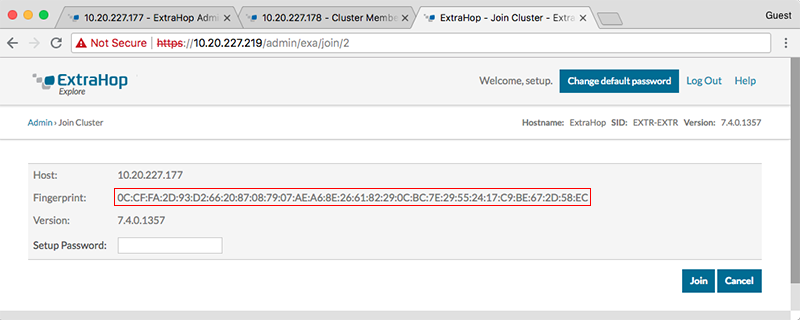
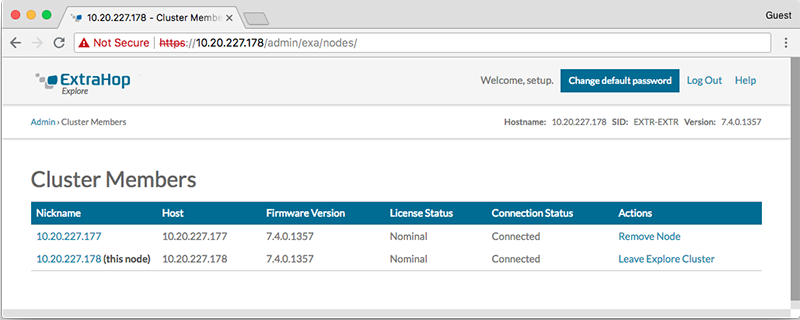
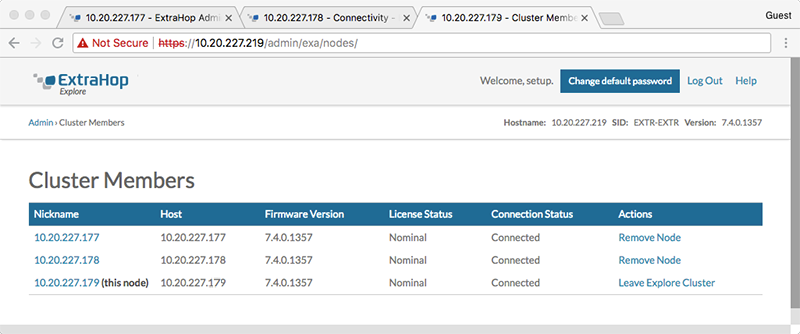
Thank you for your feedback. Can we contact you to ask follow up questions?