Deploy the EXA 5200 recordstore
This guide explains how to install the rack-mounted EXA 5200 recordstore.
Installation prerequisites
- Recordstore
- 2U of rack space and 2x750W of power
- Management
- One 10/100/1000 BASE-T network port or one 10G BASE-SR port for recordstore management.
- Network Access
- TCP port 443 must be open between:
- the recordstore and any connected sensors and consoles
- data nodes and manager nodes
- any system that connects to the recordstore for administration
- TCP port 9443 must be open to enable recordstore nodes to communicate within the same cluster.
For more information about the interfaces on the ExtraHop system, see the ExtraHop Hardware FAQ.
Rear panel ports
EXA 5200
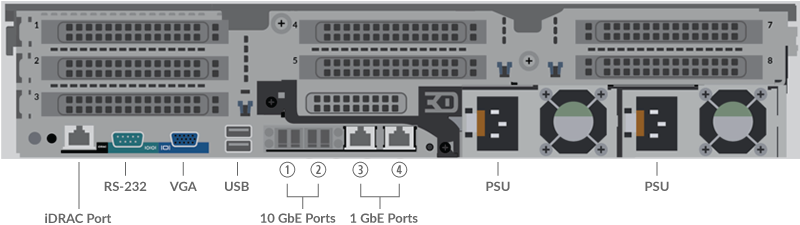
- One iDRAC port
- One RS-232 serial port to connect a console device
- One VGA port to connect an external display
- Two USB 3.0 ports to connect input devices such as a keyboard and mouse
- Two 10 GbE ports. Ports 1 and 2 can be configured as a management port.
- Two 10/100/1000 BASE-T network ports. Port 3 is the primary management port.
- Two power ports to connect the recordstore to an AC power source
Configure the management IP address
DHCP is enabled by default on the ExtraHop system. When you power on the system, interface 3 attempts to acquire an IP address through DHCP. If successful, the IP address appears on the home screen of the LCD.
Configure a static IP address through the LCD
Configure an IP address through the CLI
Complete the following steps to manually configure an IP address from the CLI.
(Optional) Configure the 10 GbE management interface
You can configure a 10 GbE port (port 1 or port 2) to manage the system. The commands below move the settings from port 3 to port 1 and then disables port 3. Alternatively, you can configure the 10 GbE management interface in the Administration settings.
Create a recordstore cluster
For the best performance, data redundancy, and stability, you must configure at least three ExtraHop recordstores in a cluster.
| Important: | If you are creating a recordstore cluster with six to nine nodes, you must configure the cluster with at least three manager-only nodes. For more information, see Deploying manager-only nodes. |
In this example, the recordstores have the following IP addresses:
- Node 1: 10.20.227.177
- Node 2: 10.20.227.178
- Node 3: 10.20.227.179
You will join nodes 2 and 3 to node 1 to create the recordstore cluster. All three nodes are data-only nodes. You cannot join a data-only node to a manager-only node or join a manager-only node to a data-only node to create a cluster.
| Important: | Each node that you join must have the same configuration (physical or virtual) and the same ExtraHop firmware version. |
Before you begin
You must have already installed or provisioned the recordstores in your environment before proceeding.Configure the recordstore
After you configure an IP address for the recordstore, log in to the Administration settings on the ExtraHop system through https://<extrahop-hostname-or-IP-address>/admin, and complete the following recommended procedures.
| Note: | The default login username is setup and the password is the system serial number, which can be found on a sticker on the rear of the chassis. Alternatively, the serial number appears in the Info section of the LCD display. |
- Register your ExtraHop system
- Connect the console and sensors to ExtraHop recordstores
- Send record data to the Explore appliance
- Review the ExtraHop recordstore Post-deployment Checklist and configure additional recordstore settings.
 on the front-right of
the recordstore.
on the front-right of
the recordstore.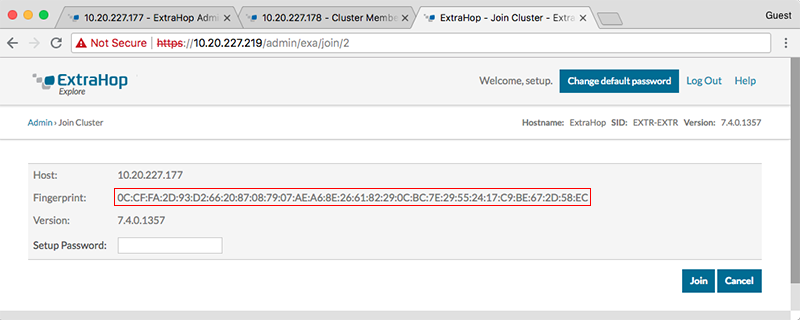
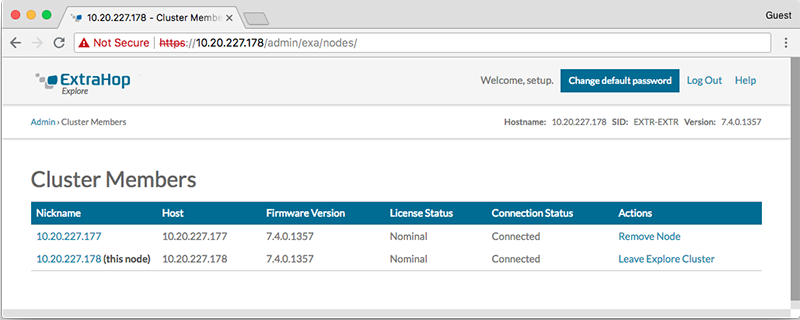
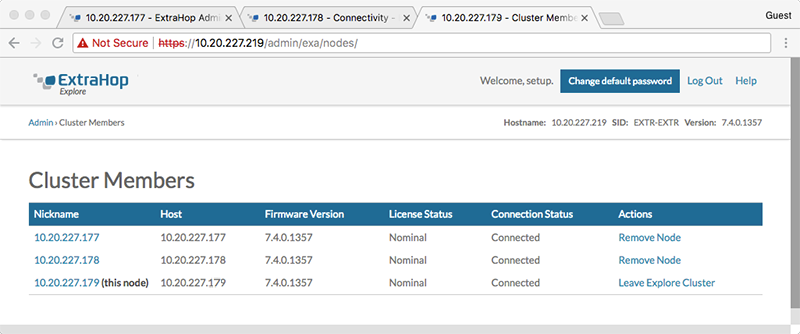
Thank you for your feedback. Can we contact you to ask follow up questions?