Deploy the ExtraHop Discover 3100, 6100, 8100, or 9100 Appliances
This guide explains how to install the rack-mounted EDA 3100, EDA 6100, EDA 8100, and EDA 9100 ExtraHop Discover appliances.
System requirements
Installation of the Discover appliance has the following requirements:
- EDA 3100
-
- Appliance
- 1U of rack space and 495W of power
- Network Access
- Four 10/100/1000 BASE-T network ports
- Remote management through iDRAC
- One 10/100/1000 BASE-T network port
- EDA 6100
-
- Appliance
- 1U of rack space and 495W of power
- Network Access
- Four 10/100/1000 BASE-T network ports and two 10G BASE-SR ports
- Remote management through iDRAC
- One 10/100/1000 BASE-T network port
- EDA 8100
-
- Appliance
- 1U of rack space and 2x495W of power
- Network Access
- Four 10/100/1000 BASE-T network ports and two 10G BASE-SR ports
- Remote management through iDRAC
- One 10/100/1000 BASE-T network port
- EDA 9100
-
- Appliance
- 2U of rack space and 2x750W of power
- Network Access
- Four 10/100/1000 BASE-T network ports and four 10G BASE-SR ports
- Remote management through iDRAC
- One 10/100/1000 BASE-T network port
Connect the monitoring port
- EDA 3100
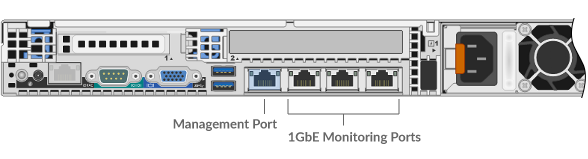
- EDA 6100
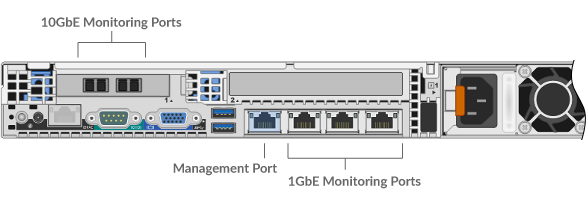
- EDA 8100
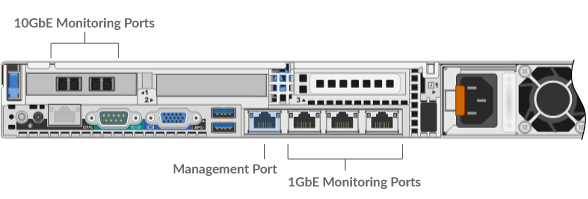
- EDA 9100
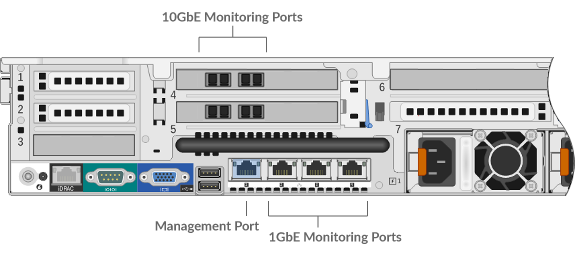
Configure an IP address
DHCP is enabled by default on the ExtraHop system. When you power on the appliance, interface 1 attempts to acquire an IP address through DHCP. If successful, the IP address appears on the home screen of the LCD. If an IP address has not been configured, the LCD displays No IP.
If your network does not support DHCP, you can configure a static IP address through the LCD menu on the front panel or through the command-line interface (CLI).
Configure an IP address through the CLI
You can access the CLI by connecting a USB keyboard and SVGA monitor to the appliance or through an RS-232 serial cable and a terminal-emulator program. The terminal emulator must be set to 115200 bps with 8 data bits, no parity, 1 stop bit (8N1), and hardware flow control should be disabled.
- Establish a connection to the ExtraHop system.
- At the login prompt, type shell and then press ENTER.
- At the password prompt, type the service tag number found on the pullout tab on the front of the appliance, and then press ENTER.
-
To configure the static IP address, run the following commands:
Configure a static IP address through the front panel
Complete the following steps to manually configure an IP address through the front panel LCD controls.
- Make sure that the default management interface is connected to the network and the link status is active.
- Press the select button (✓) to begin.
- Press the right arrow (>) button to select Net and then press the select button.
- Press the right arrow button twice to highlight DHCP and then press the select button.
- Press the right arrow button to select Static and then press the select button.
- Press the right arrow button to select IP and then press the select button. The currently configured IP address appears.
- Press the right arrow button until the first digit you want to change is highlighted.
- Press the select button. The digit blinks when selected. While the digit is blinking, press the left arrow (<) or right arrow (>) button to change the digit value.
- After you have chosen the correct digit, press the select button.
- Repeat steps 7-9 for each remaining digit you want to change.
-
Press the left arrow button to navigate to the up arrow
 on the display and press the
select button.
on the display and press the
select button.
- On the Save screen, select Yes and then press the select button.
- Wait a moment to be redirected to the Net screen. Repeat the actions above to set the mask, gateway, and up to two DNS servers.
- (Optional): Configure the iDRAC DHCP, IP, mask, gateway, and DNS in the same manner as the IP address.
Configure the Discover appliance
After you configure an IP address for the Discover appliance, open a web browser and navigate to the ExtraHop system through the configured IP address. Accept the license agreement and then log in with the setup user account. The password is the system serial number that appears in the Info section of the LCD display and on the label on the back of the appliance. Enter the product key to license the system.
After the system is licensed, and you have verified that traffic is detected, complete the recommended procedures in the post-deployment checklist.
Thank you for your feedback. Can we contact you to ask follow up questions?